
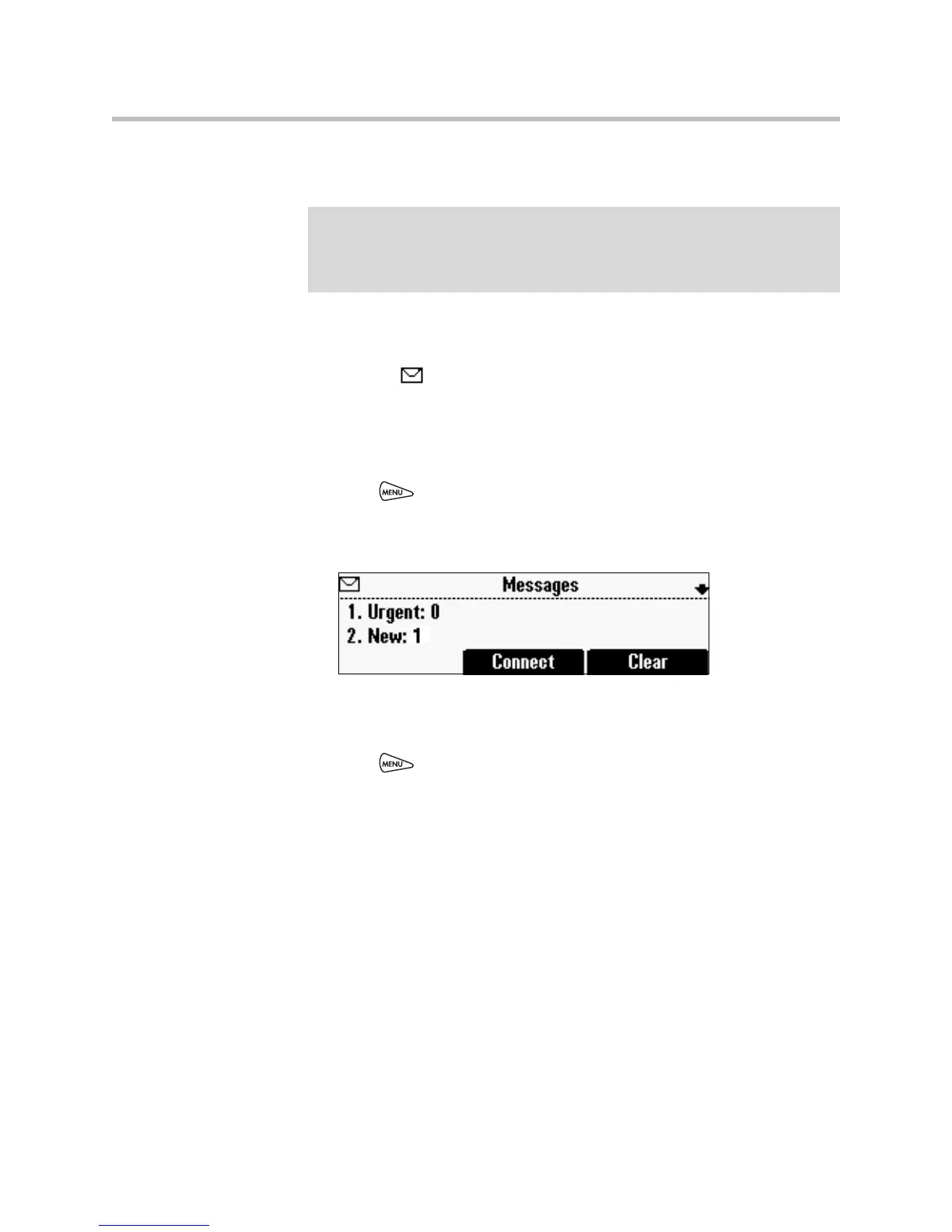 Loading...
Loading...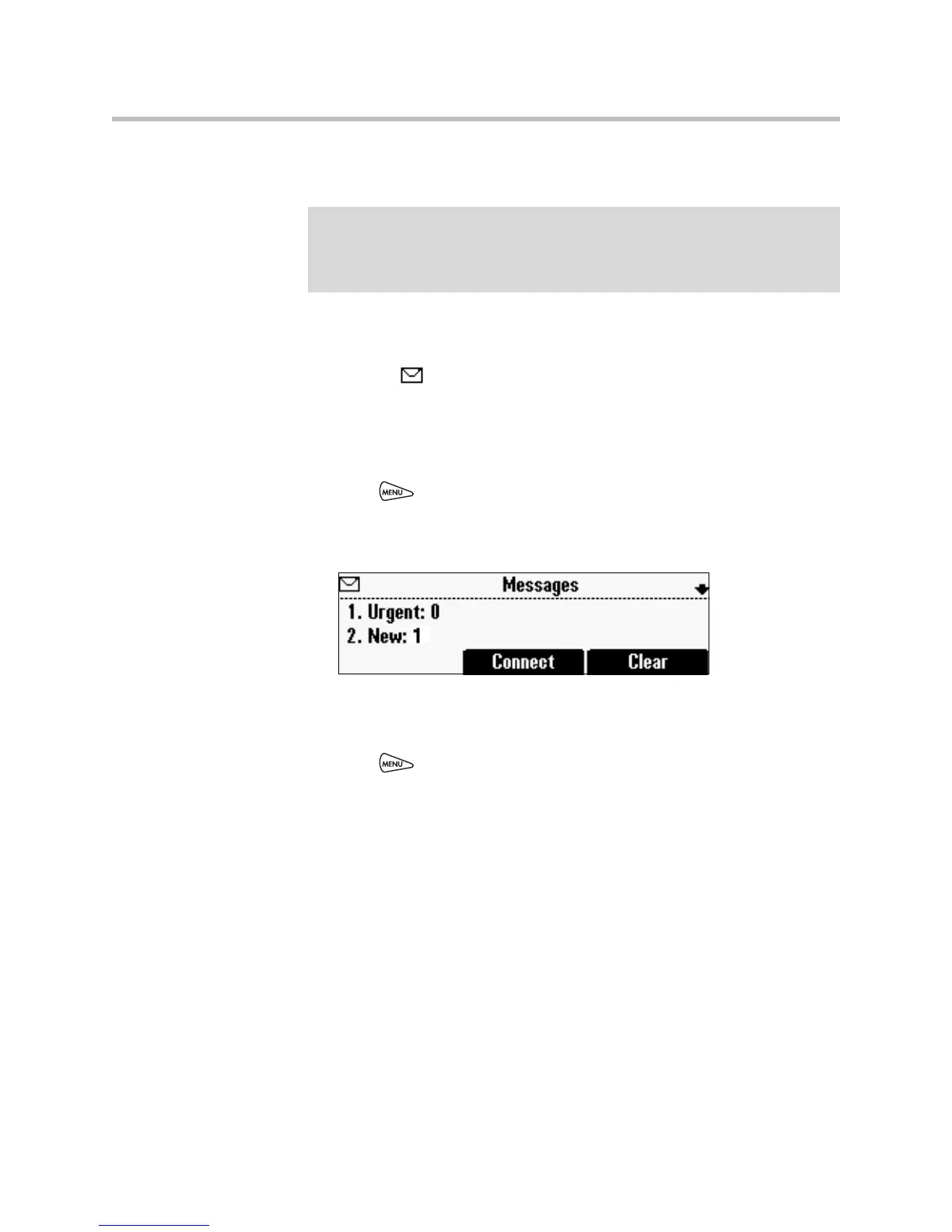








Do you have a question about the Polycom SoundStation IP 6000 and is the answer not in the manual?
| Network Interface | 10/100 Ethernet |
|---|---|
| Power over Ethernet (PoE) | Yes, IEEE 802.3af |
| SIP Protocol Support | Yes |
| Connectivity Technology | Wired |
| Echo Cancellation | Yes |
| Noise Reduction | Yes |
| Speakerphone | Full-duplex |
| Microphones | 3 cardioid microphones |
| Microphone Type | Cardioid |
| Display | Backlit LCD display |
| Audio Technology | HD Voice, Acoustic Clarity Technology |
| Protocols | SIP |
| Network Ports | 1 |
| Power Source | PoE or optional AC adapter |
| Weight | 1.75 lbs |
| Compliance | FCC |
| Dimensions | 14.5 x 12.25 x 2.5 in (36.8 x 31.1 x 6.4 cm) |











