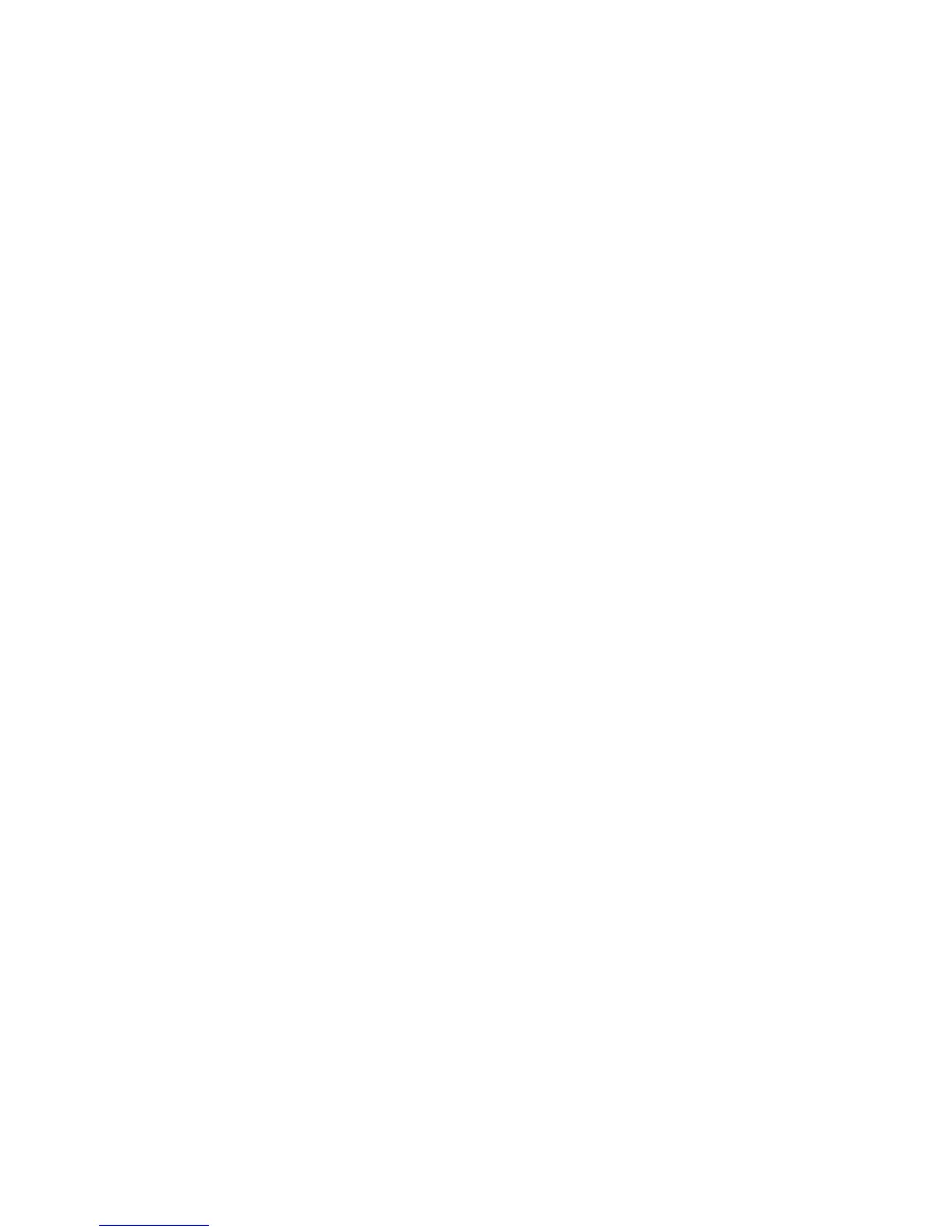Polycom SpectraLink 8400 Series Wireless Handset
64 May, 2011 | 1725-36720-001_RevA
3 Highlight the contact and press OK.
The call information displays.
4 Press the Save soft key. The contact information is entered to the Contact Directory.
5 Press the Home key to return to the Home screen.
To search for a directory contact:
1 Navigate to the Contacts/Call Lists icon on the Home screen and press OK.
2 Highlight Contact Directory and press OK.
3 Press the Search soft key, enter the first few characters of the contact’s first or last name, and
press the Search soft key again.
To delete a directory contact:
1 Navigate to the Contacts/Call Lists icon on the Home screen and press OK.
2 Highlight Contact Directory and press OK.
3 Highlight the contact you wish to delete and press the Delete soft key.
To enable or disable Auto Reject:
1 Go to the Contacts/Call Lists icon on the Home screen and press OK.
2 Highlight and select Contact Directory.
The Contact Directory list of contacts displays.
3 Highlight a specific contact and press the Edit soft key.
4 Highlight and enable or disable Auto Reject.
To enable Auto Divert:
1 Go to the Contacts/Call Lists icon on the Home screen and press OK.
2 Highlight and select Contact Directory.
The Contact Directory list of contacts displays.
3 Highlight a specific contact and press the Edit soft key.
4 Highlight Auto Divert, press OK, and choose Enabled.
5 Highlight Divert Contact, enter the number of a third-party contact, and press OK or the Save soft
key.