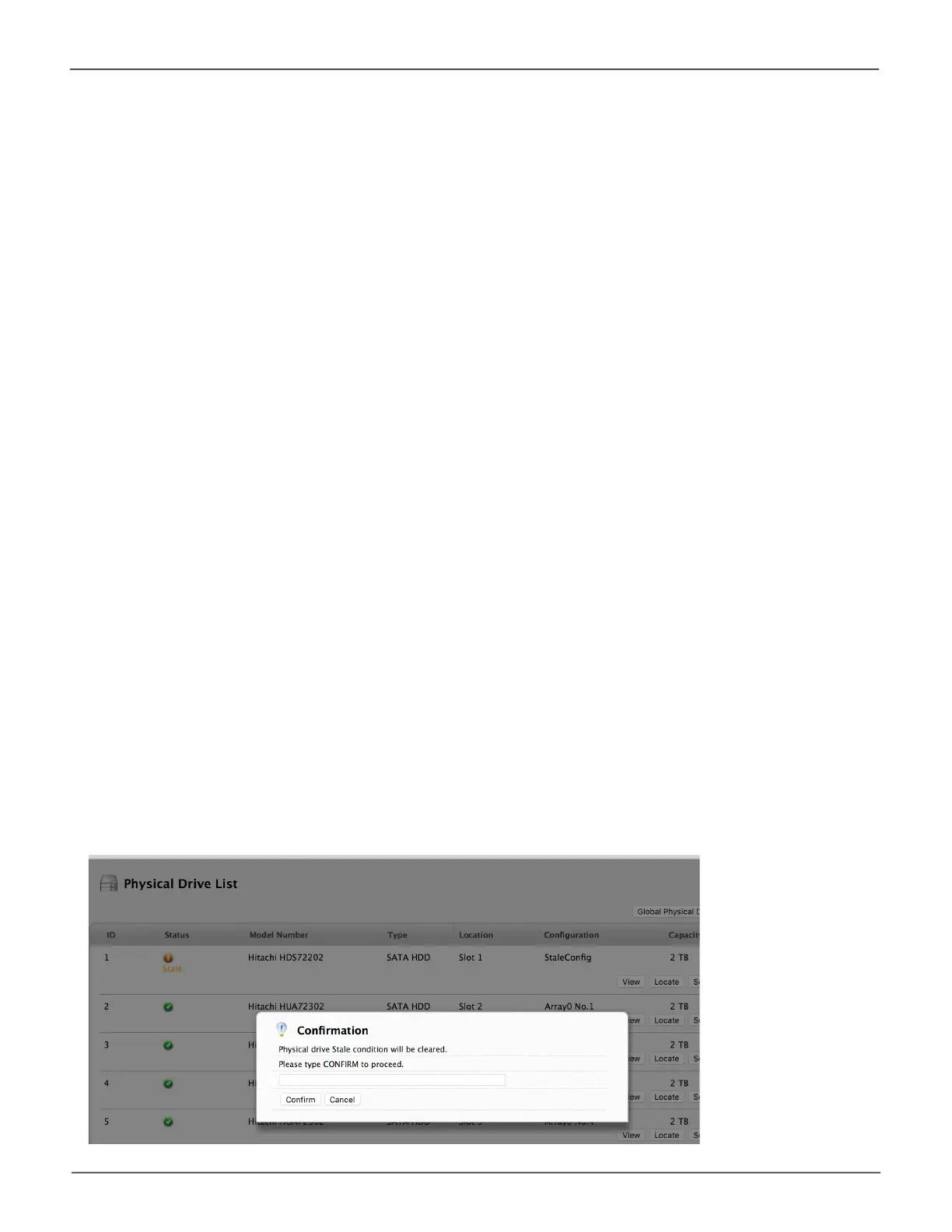119
Managing the Pegasus32Pegasus32 Product Manual
3. Make changes as needed:
• Enter,change,ordeletethealiasintheAliaseld.
• ChooseUnconguredorPassThruConguration.
Uncongureddrivesarenotvisibletoyourcomputer.Usethemtomakediskarrays.
PassThrudrivesarevisibletoyourcomputerandareconguredasindividualdrives.They
cannot be used to make a disk array.
4. Click the Save button.
5. Click the X icon to close the settings panel.
Clearing a Stale or a PFA Condition
Stale – The physical drive contains obsolete disk array information.
PFA – The physical drive has errors resulting in a prediction of failure.
Besureyouhaverstcorrectedtheconditionbyaphysicaldrivereplacement,rebuildoperation,etc.
Then clear the condition.
To clear a Stale or a PFA condition:
1. Click the Physical Drive icon.
2. Mouse-over the physical drive you want then click the Clear button.
3. Click the Conrmbutton.
If the physical drive has both a Stale condition and aPFAcondition,therstclickremovestheStale
condition. Click the Clear button a second time to remove the PFA condition.
Clear a stale drive or PFA condion
