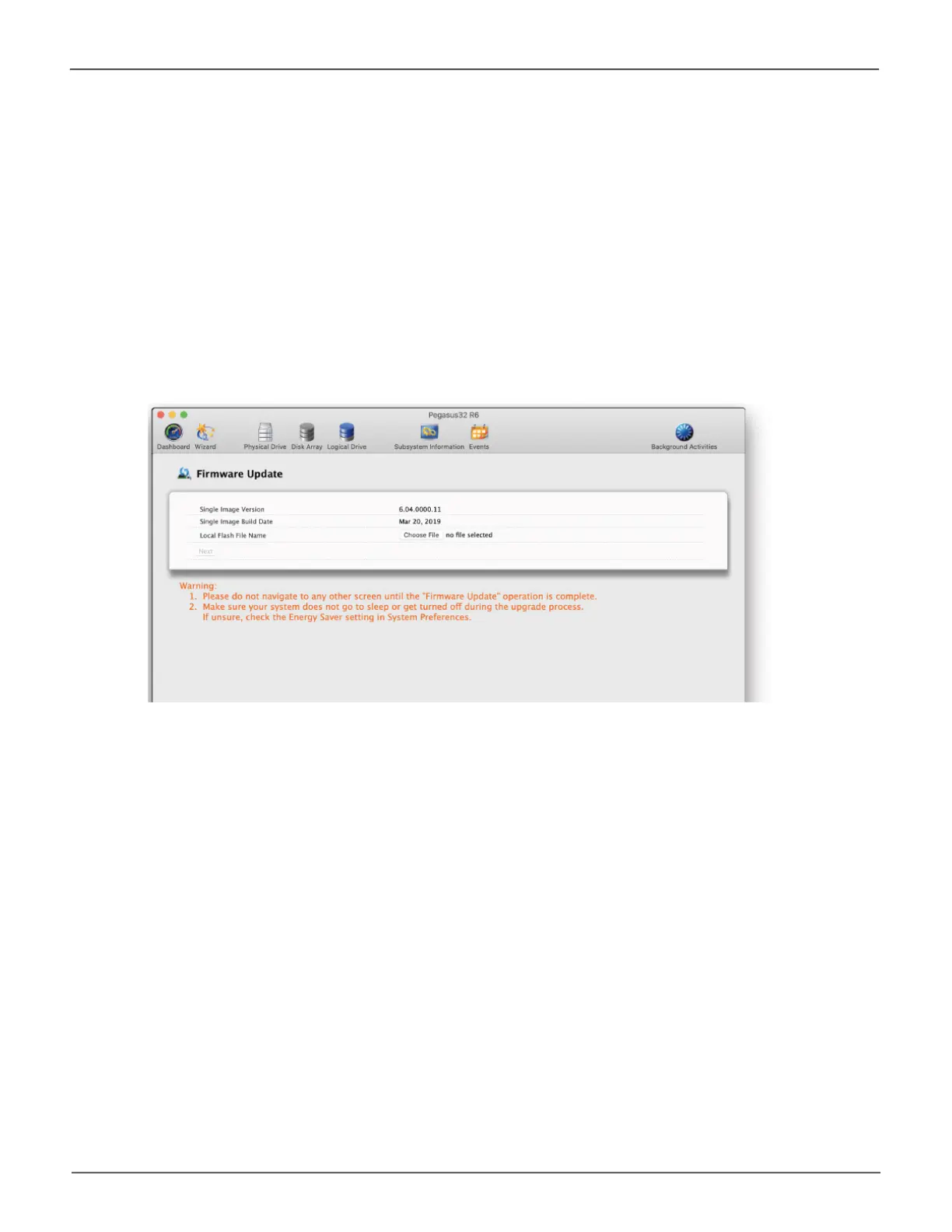79
Managing the Pegasus32Pegasus32 Product Manual
Updating Firmware
Forbestperformance,itisagoodideatokeepthePegasus32rmwareuptodate.Theupdate
procedureisusedforthecontrollerandothersystemhardware.Downloadthelatestrmwarefrom
the PROMISE website at www.PROMISE.com/support/download.aspxandplacethe.imgleonyour
computer.
Keep in mind that after the update process, it will be necessary to restart your computer.
Toupdatethecontrollerrmware:
1. From the Admin drop-down menu in the menu bar at the top of your desktop, choose Firmware
Update.
2. Click on the padlock icon to unlock the menu, and type in the password for your computer when
the prompt appears.
3. Click the Choose Filebuttonandlocatethe.imgleyoudownloadedfromthePROMISE
website.
4. Click the Submit button.
5. IntheConrmationbox,typetheword“conrm”intheeldprovidedandclicktheConrm
button.
6. The process will take several seconds to complete. Once the process has completed, it is
necessary to restart the computer. Note that Mac users who are connecting to Pegasus32
via USB need to shut down the host system, wait a few seconds for it to completely shut
down,thenstartitagaininordertoapplythenewrmware.Once the computer is powered
on and booted up, you may continue to use the Pegasus32.
