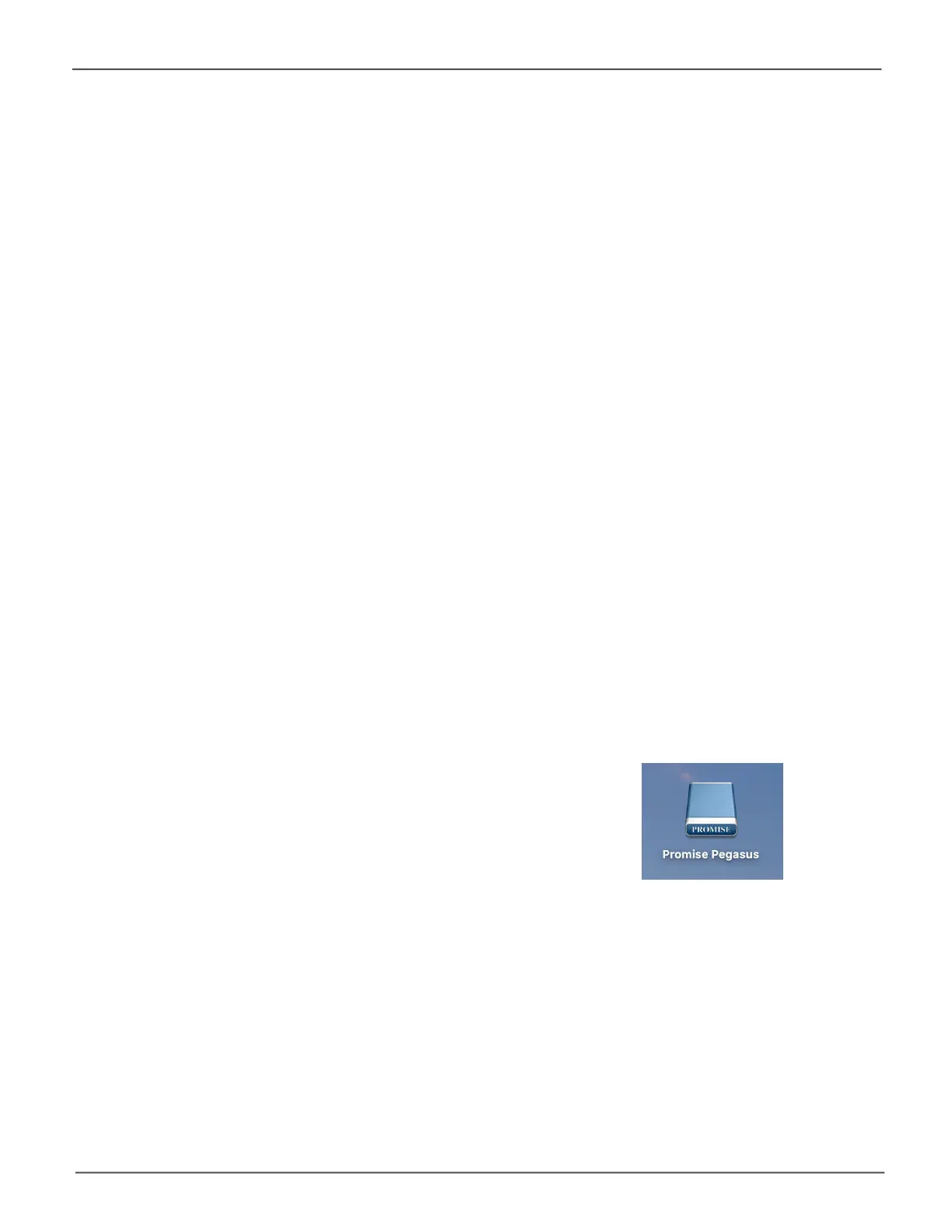224
Promise Technology
Pegasus32 R4/R6/R8
Formatting Logical Drives
A RAID logical drive must also be formatted to be compatible with your computer. In this Product Manual,
the term format includes both partition and format operations.
You can format your logical drives using the:
• Pegasus Utility with default settings (below)
• Pegasus Utility with Custom Settings (page 90)
• Disk Utility (page 91)
Both the Pegasus Utility and the computer’s disk utility offer a choice of formatting options. However, if
thereisnospecicreasontocustomize,thedefaultformatsettingsarerecommended.
Pegasus Utility with Default Settings
Wizard Automatic or Express
When you create your logical drives using the Wizard Automatic or Express options, your logical drives
are always formatted automatically.
WhenthePegasusUtilityhasnishedtheformatoperation,newremovable-driveiconslabeled
PromisePegasus, each representing one logical drive, appear on your desktop.
When you see the icon, your logical drive is ready to use.
Wizard Advanced or Manual Creation
When you create your logical drives using the Wizard Advanced option, the Format option is enabled
by default.
WhenthePegasusUtilityhasnishedtheformatoperation,newremovable-driveicons,each
representing one logical drive, appear on your desktop.
When you see the icon, your logical drive is ready to use.
For more information, see “Creating a Disk Array and Logical Drive with the
Wizard” on page 47 and “Creating a Logical Drive Manually” on page 61.
Promise Pegasus
volume icon
