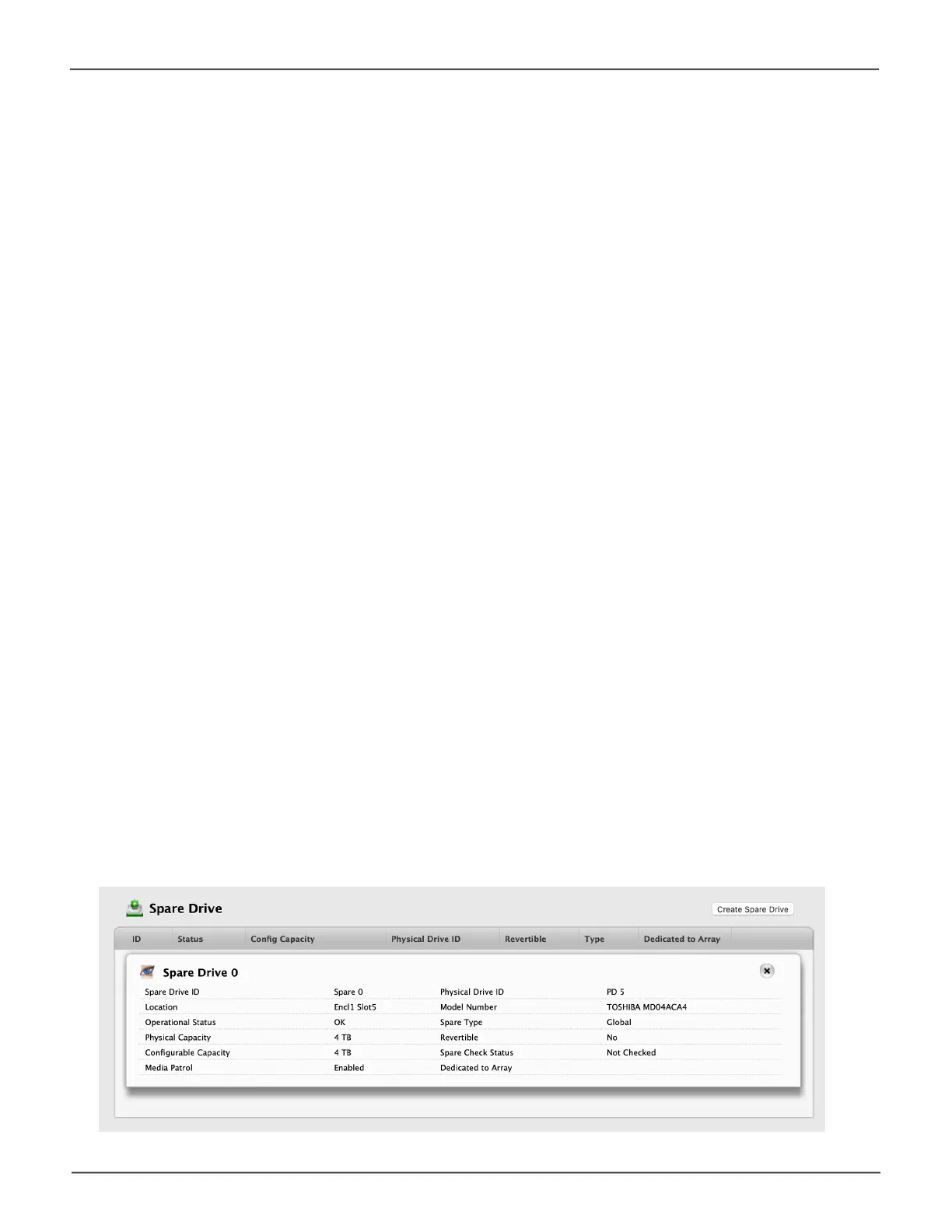167
Managing the Pegasus32Pegasus32 Product Manual
Viewing Spare Drive Information
To view spare drive information:
1. Do one of the following actions:
• From the Dashboard window, click the Spare Drive link.
• From the Storage menu, choose Spare Drive. The list of spare drives appears.
2. Mouse-over the spare drive you want then click the View button.
Spare Drive information displays, including:
• Spare Drive ID – Spare0, Spare1, etc.
• Physical Drive ID – ID number of the physical drive chosen for this spare
• Location – Enclosure number and slot number
• Model Number – Make and model of the physical drive
• Operational Status – OK, Rebuilding, Failed or Missing
• Spare Type – Global or Dedicated *
• Physical Capacity – Total data capacity of the spare drive
• Revertible – Yes or No *
• CongurableCapacity– Usable capacity of the spare drive
• Spare Check Status – Not Checked or Healthy
• Media Patrol – Enabled or Not Enabled *
• Dedicated to Array – ID number of the disk array to which the spare is dedicated *
Items with an asterisk (*) are adjustable under “Making Spare Drive Settings” on page 170.
For Spare Check, see “Running Spare Check” on page 171.
3. Click the X icon to close the information panel.
Spare Drive informaon
