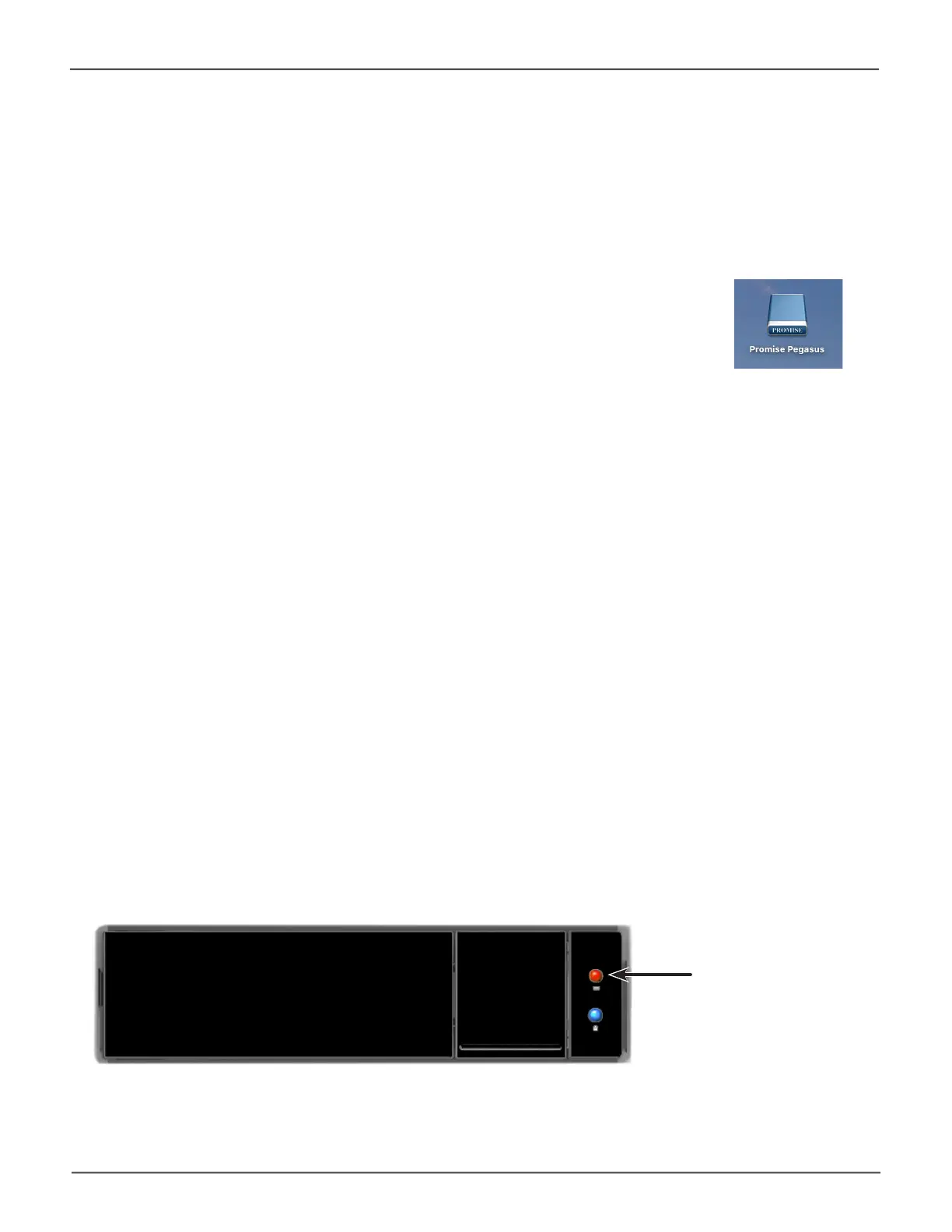151
Managing the Pegasus32Pegasus32 Product Manual
Formatting Your Logical Drives
If you left the Format box checked when you created your logical drives, they are formatted
automatically.
If you UNchecked the Format box, you must format your logical drives manually.
See “Formatting Your Logical Drives” on page 151.
WhenthePegasusUtilityhasnishedtheformatoperation,newremovable-drive
icons, each representing one logical drive, appear on your desktop (right).
When you see the icon, your logical drive is ready to use. Your logical drives are ready to use.
Locating a Logical Drive
ThisfeaturecausesthedrivecarrierLEDstoashforoneminutetoassistyouinlocatingthephysical
drives that make up this logical drive.
To locate a logical drive:
1. Click the Storage tab.
2. Click the Logical Drive icon.
The list of logical drives appears.
3. Mouse-over the logical drive you want then click the Locate button.
The Drive Power / Status LEDs for the physical drives that make up the logical drive blink blue
and orange for one minute.
Running the Locate funcon to idenfy a disk array
Drive Power / Status LEDs blink blue and orange
Drive Power / Status LEDs
blink blue and orange
