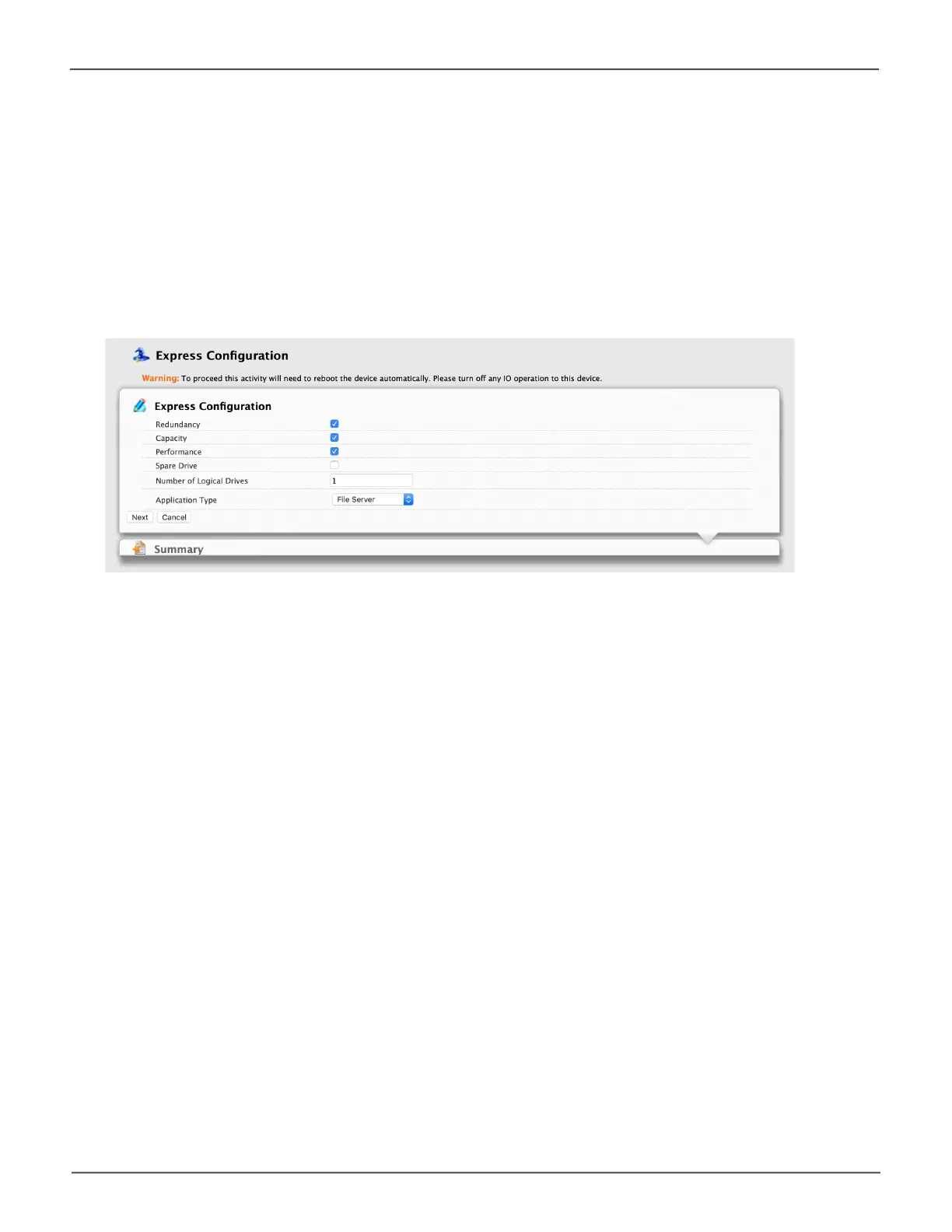129
Managing the Pegasus32Pegasus32 Product Manual
Choosing Express Conguration
TousetheExpressCongurationWizard:
1. From the Storage menu choose Wizard.
2. Click the Express button.
TheExpresscongurationmenuappears.
3. Check the boxes to choose any one or a combination of:
• Redundancy – The array remains available if a physical drive fails
• Capacity – The greatest possible amount of data capacity
• Performance – The highest possible read/write speed
• Spare Drive – Check box to create a hot spare drive (R6 and R8 only)
• Number of Logical Drives – Enter a number of logical drives to create
• Application Type - Choose how the storage is used
4. IntheNumberofLogicalDriveseld,typethenumberoflogicaldrivesyouwanttomakefrom
this disk array. Pegasus supports 1 to 32 logical drives in Thunderbolt mode, and up to 4 logical
drives (including passthru drive) in USB mode.
From the Application Type dropdown menu, choose an application that best describes your
intended use for the logical drives.
• File Server (default)
• Video Stream
• Transaction Data
• Transaction Log
• Other
Express Conguraon menu
