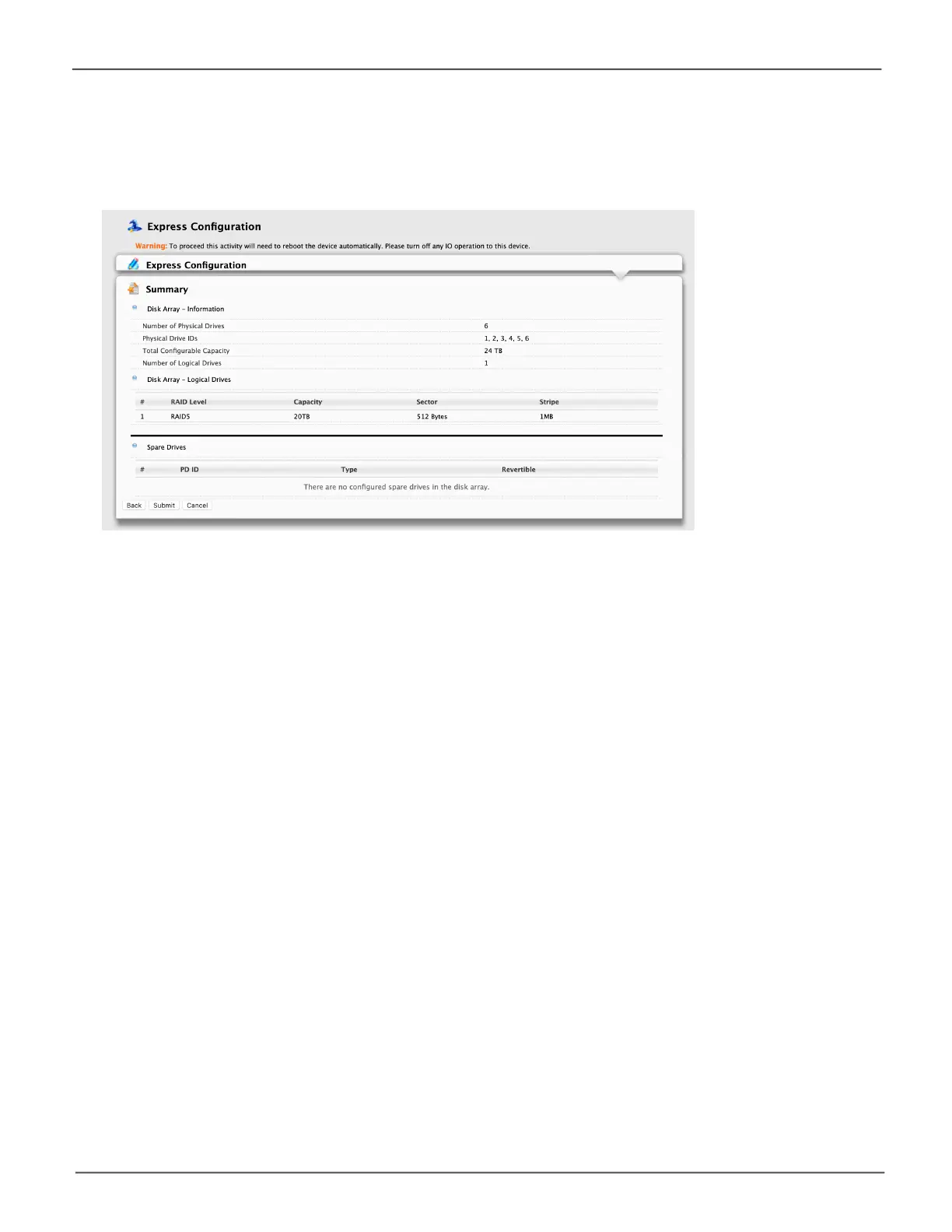130
Promise Technology
Pegasus32 Series
5. Click the Next button to continue.
The Summary dialog box appears with information on the disk arrays, logical drives, and spare
drives you are about to create. See example below.
6. Do one of the following actions:
• If you accept these parameters, click the Submit button.
The Wizard creates your disk array and logical drives. If you have an R6 or R8, the Wizard
also creates a spare drive.
• If you do NOT accept these parameters, click the Back button, then review and modify your
choices.
Express Conguraon Summary
