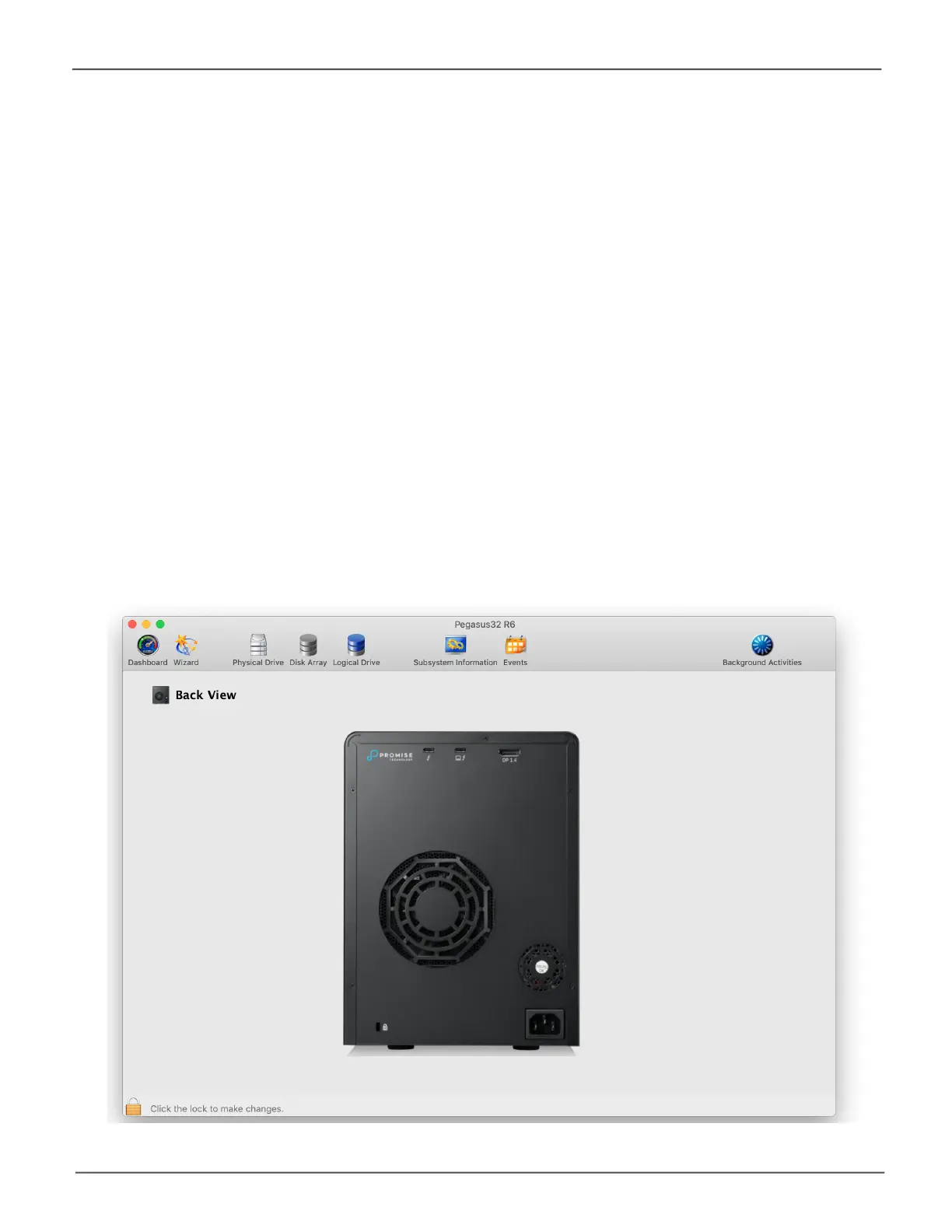72
Promise Technology
Pegasus32 Series
Back View
Go to Device drop-down menu and choose the Back View option to see a virtual view of the back of
the Pegasus32. Move the cursor over the Power Supply (PSU) or system fan, and component status
information is displayed.
Highlight Arrays
Click the Highlight button and choose one of the following items in the drop-down menu to identify the
physical drives assigned to a disk array, these appear colored purple.
• All DA – Show all disk arrays
• DA0(DA1,DA2,etc.)–aspecicdiskarray
• close – Click to close the menu and return to normal view.
The carriers containing drives that do not belong to the chosen disk array will be highlighted.
Device - Back View display menu
