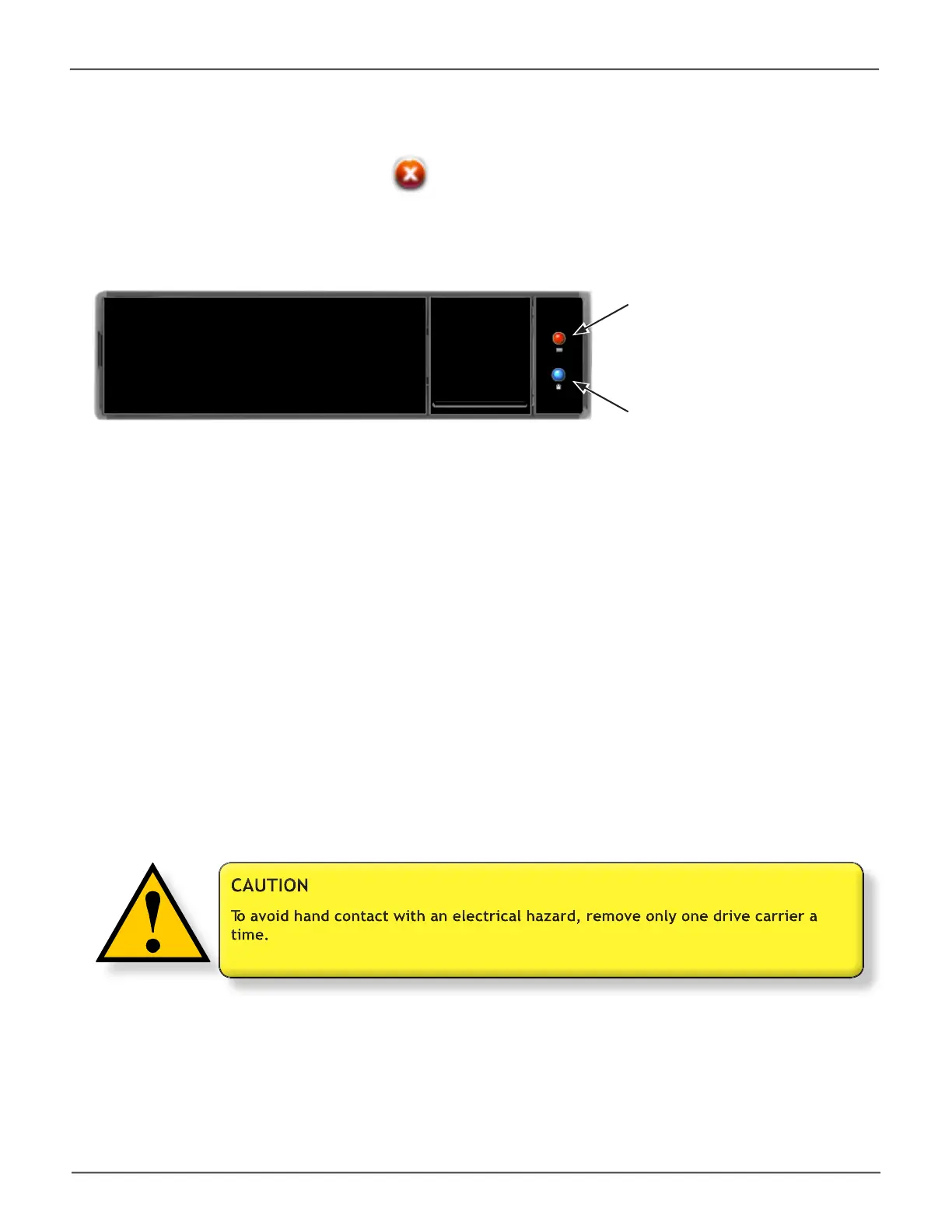189
TroubleshootingPegasus32 Product Manual
Replacing a Physical Drive
A failed physical drive displays a red X icon in the Pegasus Utility and a red Power / Status LED
on the drive carrier.
Check the failed drive, then obtain a replacement drive of the same:
• Ty p e – Hard disk drive (HDD) or solid state drive (SSD)
• Interface– SATA 3 Gb/s or 6 Gb/s
• Spinspeed– 7,200 RPM or 15,000 RPM
• Capacity– Equal size or larger
You do not have to install the identical make and model of the physical drives being used. However
replacing with the same make and model of drive makes the process easier and simpler.
You can replace a physical drive without shutting down the Pegasus unit.
Activity LED is blue
Power / Status LED is red
Failed physical drive
