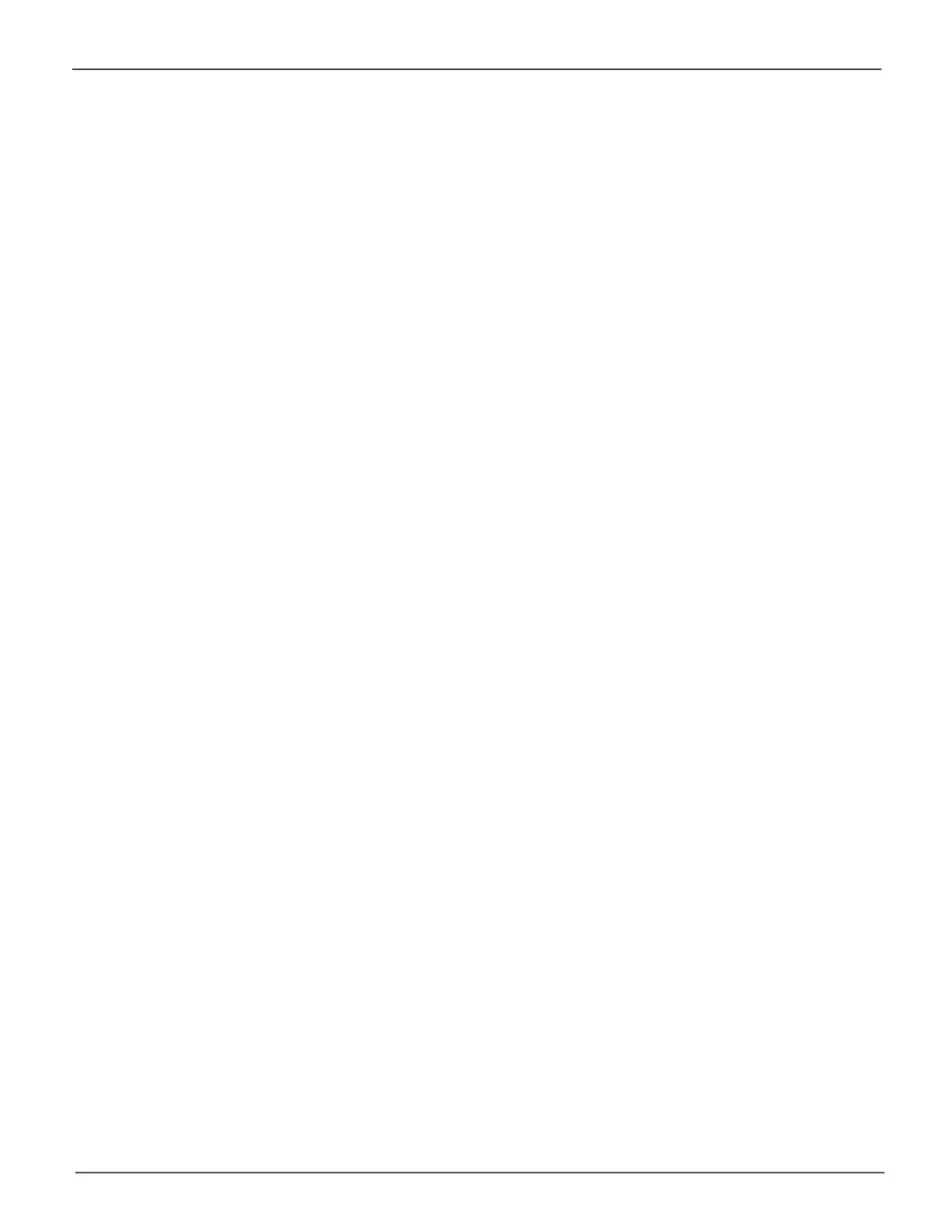226
Promise Technology
Pegasus32 R4/R6/R8
Disk Utility
For information on using your computer’s disk utility, see the online help or the computer’s User Manual.
To format your logical drives using the computer’s disk utility, you must create your logical drives using
the Wizard Advanced option or create your logical drives manually, and you must UNcheck the Format
box.
See “Creating a Disk Array and Logical Drive with the Wizard” on page 244 and “Creating a Logical
Drive Manually” on page 266.
To format your logical drives using the computer’s disk utility:
1. Click the Gomenu and choose Utilitiesfrom the dropdown list.
2. Double-click the DiskUtilityicon to open the utility.
3. In the drive list, highlight the logical drive you want to format and click the Partition button.
4. Make your Volume Scheme, Volume Information, and Options settings and click the Apply
button.
For Mac computers, the default GPT Format partition and the default Journaled HFS+ format are
recommended.
5. IntheConrmationdialogbox,clickthePartitionbutton.
Whenthediskutilityhasnishedthepartitionandformatoperation,newremovable-driveicons
labeled PromisePegasus, each representing one logical drive, appear on your desktop.
Your logical drives are ready to use.
