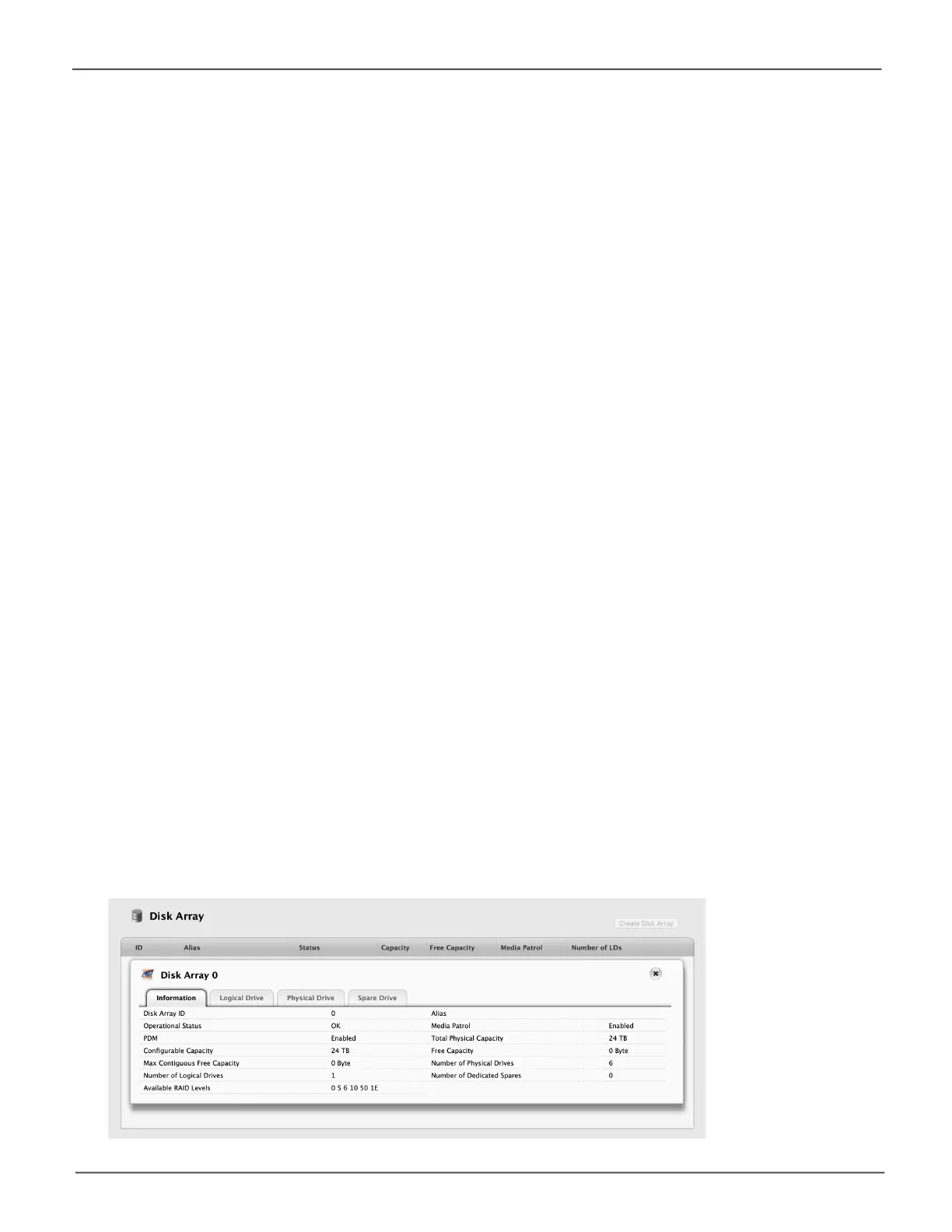124
Promise Technology
Pegasus32 Series
Viewing Disk Array Information
To view disk array information:
1. Do one of the following actions:
• From the Dashboard window, click the Disk Array link.
• From the Storage menu, choose Disk Array.
2. Mouse-over the disk array you want then click the View button.
Disk array information includes:
• Disk Array ID – DA0, DA1, etc.
• Alias – If assigned
• Operational Status –OK,Degraded,orOfine
• Media Patrol – Enabled or disabled on this array
• PDM – Enabled or disabled on this array
• Total Physical Capacity – Maximum capacity, including used and unused capacity on the
physical drives
• CongurableCapacity– Data capacity of the array
• Free Capacity –Unconguredorunusedcapacityonthephysicaldrives
• Max. Contiguous Free Capacity – A single chunk of used capacity on the physical drives
• Number of Physical Drives – The number of physical drives on this array
• Number of Logical Drives – The number of logical drives on this array
• Number of Dedicated Spares – The number of spare drives dedicated to this array
• Available RAID Levels – RAID levels that this disk array can support
Disk Array Informaon
