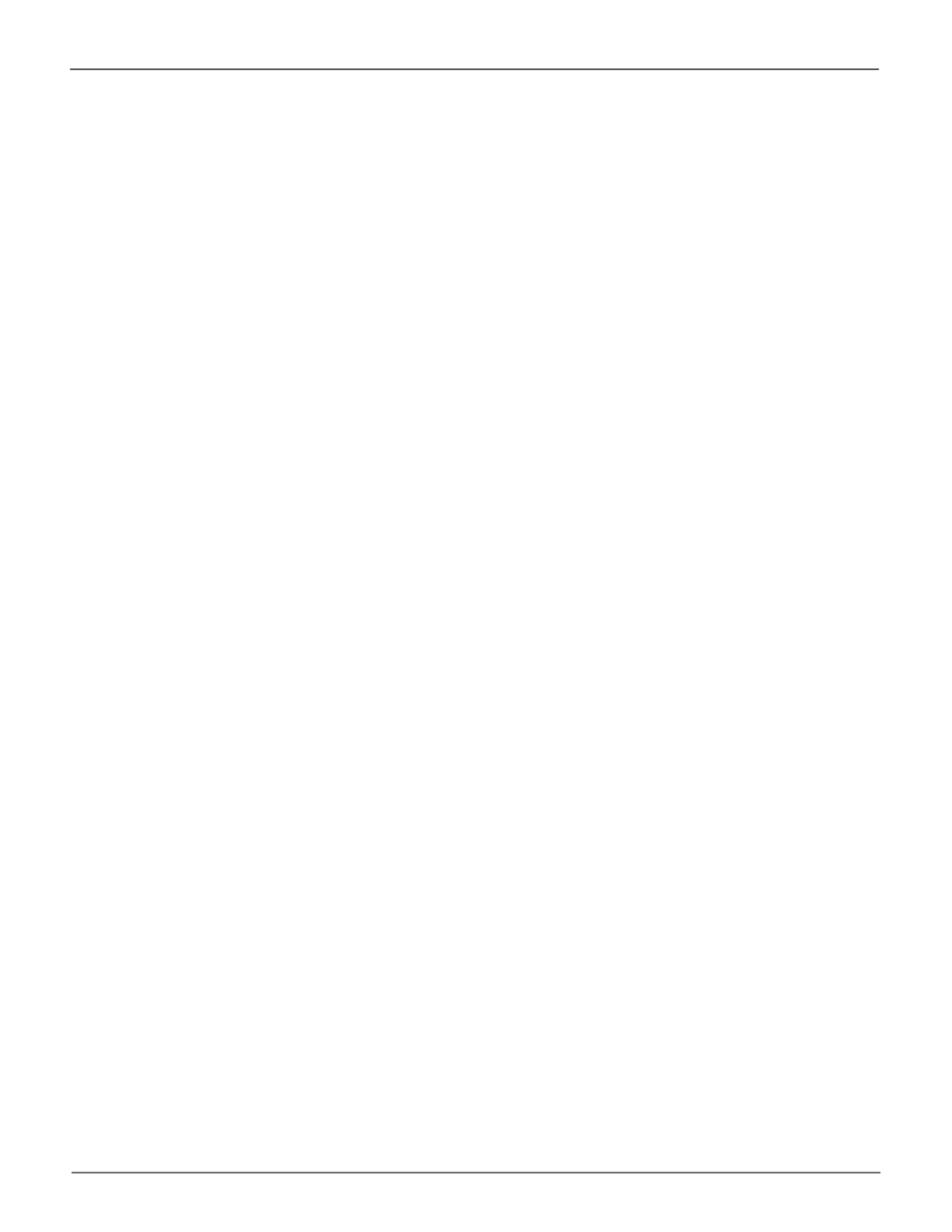225
Technology BackgroundPegasus32 Product Manual
Pegasus Utility with Custom Settings
To use your own format settings, you must create your logical drives using the Wizard Advanced option
or create your logical drives manually, and you must UNcheck the Format box.
See “Creating a Disk Array and Logical Drive with the Wizard” on page 47 and
“Creating a Logical Drive Manually” on page 61.
To format your logical drives using the Pegasus Utility with your own settings:
1. In the Logical Drive list, mouse-over the logical drive you want to format, and click the Format
button.
2. Supply information as required:
• Optional:TypeadifferentnameintotheVolumeNameeld.
• Choose a partition from the Partition Type dropdown menu.
• Choose a format type from the Format Type dropdown menu.
• For Mac computers, the default GPT Format partition and the default
Journaled HFS+ format are recommended.
3. Click the Formatbutton.
WhenthePegasusUtilityhasnishedthepartitionandformatoperation,newremovable-driveicons,
each representing one logical drive, appear on your desktop.
When you see the icon, your logical drives are ready to use.
