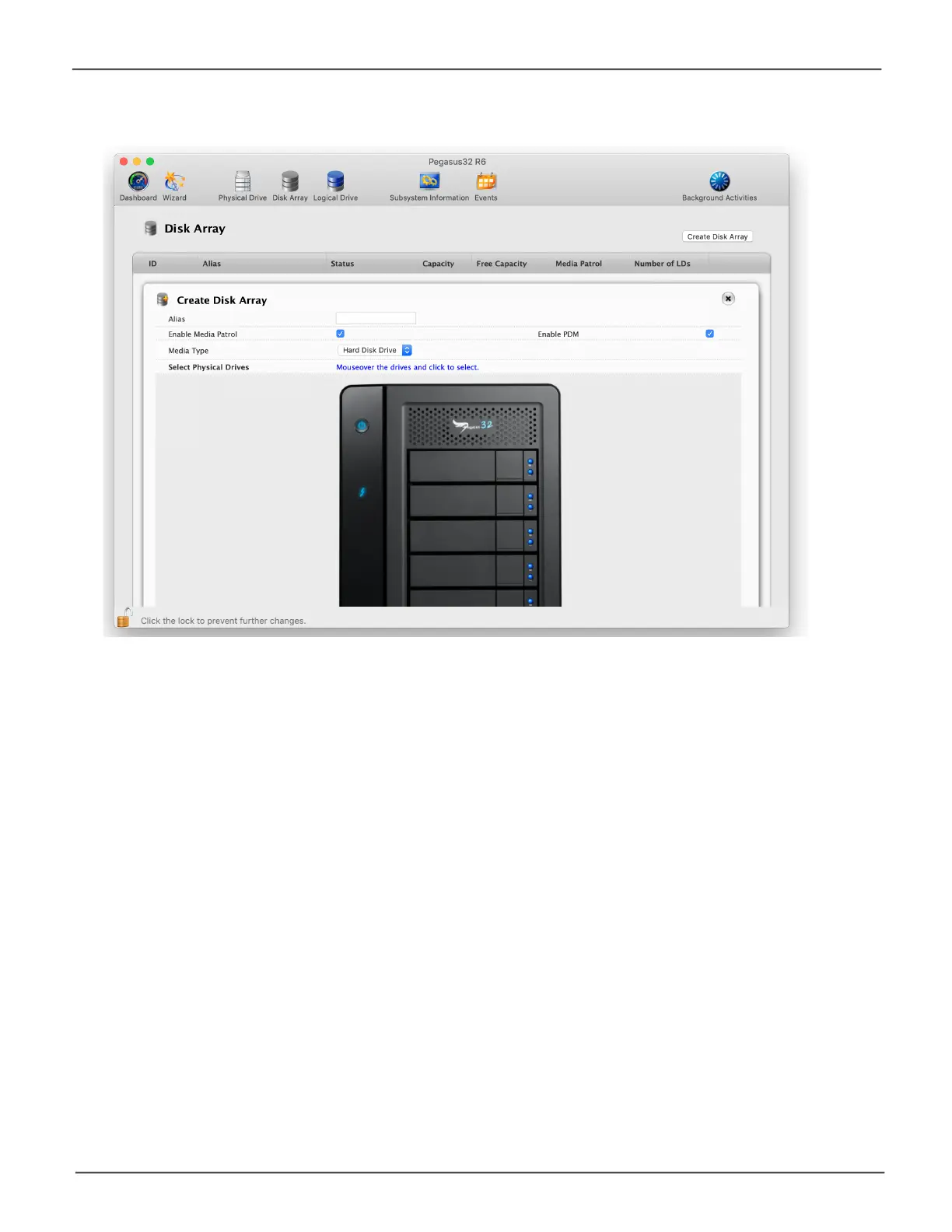126
Promise Technology
Pegasus32 Series
4. In the Select Physical Drives diagram, click the drives to add them to your array.
The drive carriers turn blue when you click them. The physical drives’ ID numbers appear in the
eldbelowthediagram.
5. Whenyouhavenishedyoursettingsandchoices,clicktheSubmitbutton.
The new array appears in the list.
• If you are done creating disk arrays, click the Finish button.
• To create additional disk arrays, click the Create More button.
After you create a disk array, create a logical drive on it. See “Creating a Logical Drive Manually” on
page 149.
Create Disk Array
