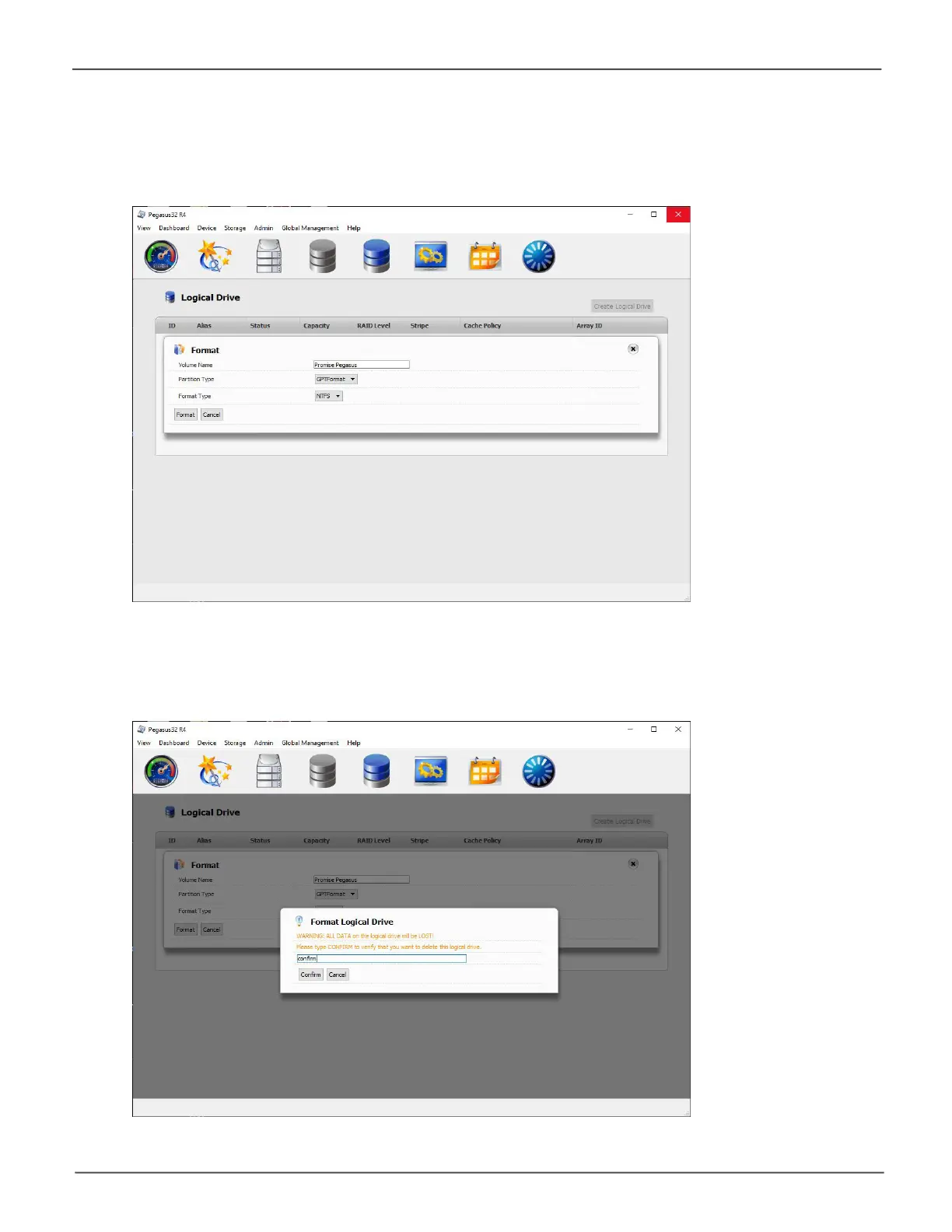50
Promise Technology
Pegasus32 Series
4. The formatting options appear in a new menu. You can type in a different name for the Volume or
leave the default Promise Pegasus. Most users should use the Partition Type set to the default
GPTFormat.TheotherPartitionTypeoption,MBRFormat(masterbootrecord)doesnotsupport
LogicalDrivesgreaterthan2TB.TheFormatTypeissettoNTFS,thestandardWindowsle
system. Click Format to start formatting the array.
5. InordertosafeguardagainstunintendedchangestotheRAIDsetuporlesystem,the
Pegasus32requiresthatyouconrmyourdecisiontobeginformattingthedrives.Tocontinue
formatting,typeconrm in the space provided and click on the Conrm button.
