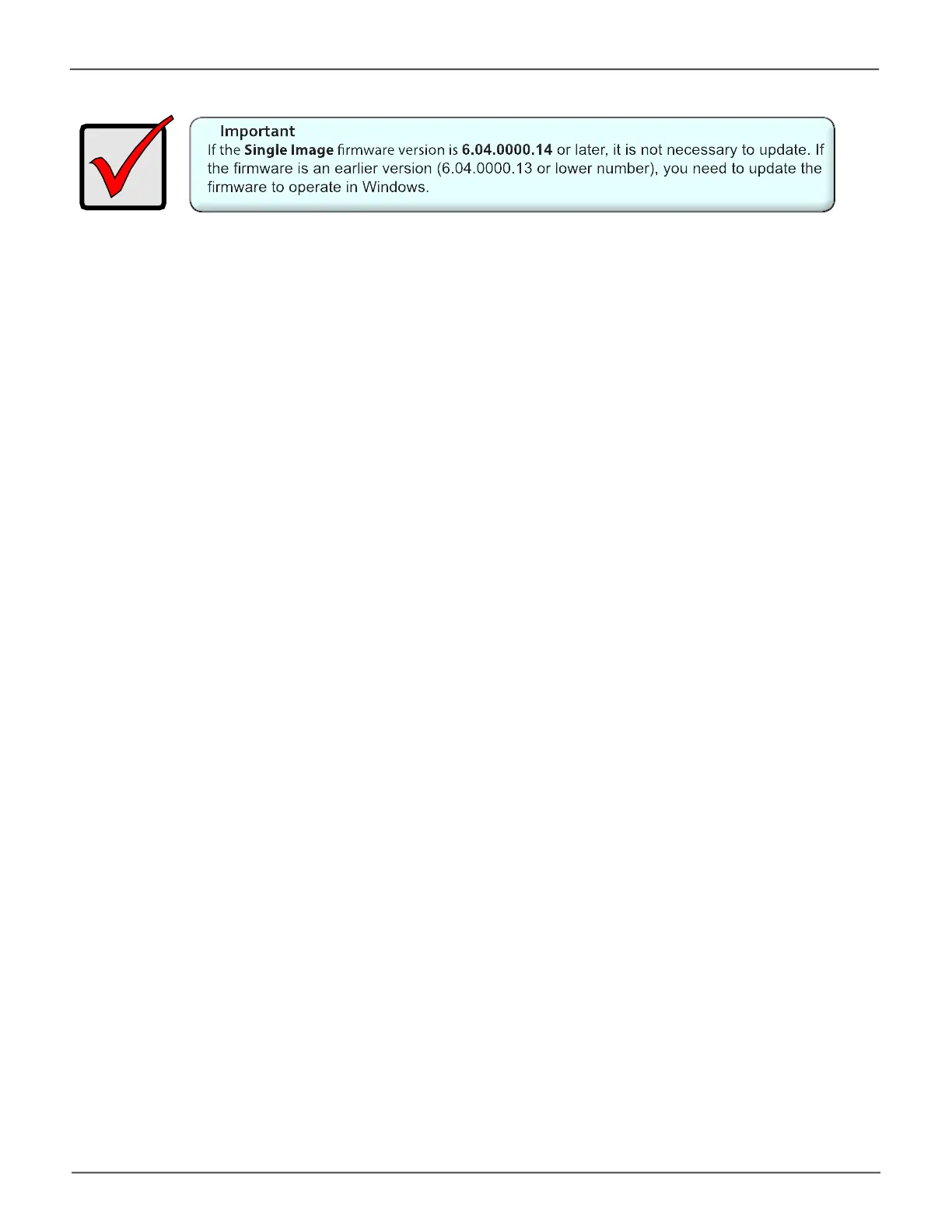57
Installation and Setup for Windows UsersPegasus32 Product Manual
Updating Firmware
TheupdateprocedureshouldbedonebeforeusingthePegasus32withyourWindowscomputer.Make
suretodownloadthelatestrmwarefromthePROMISEwebsiteatwww.PROMISE.com/support/
download.aspxandplacethe.imgleonyourcomputer.
Toupdatethecontrollerrmware:
1. From the Adminmenutab,chooseFirmware Update. Check the Single Image Version number.
Iftheversionnumberisup-to-date,thermwaredoesnotneedtobeupdated.Ifthenumberis
notthelatestrmware,continuewiththermwareupdateprocedure.
2. Clickonthepadlockicontounlockthemenu,andtypeinthepasswordforyourcomputerwhen
the prompt appears.
3. Click the Browsebuttonandlocatethe.imgleyoudownloadedfromPROMISE.
4. Click the Next button.
5. IntheConrmationbox,typetheword“conrm”intheeldprovidedandclicktheConrm
button.
6. Theprocesswilltakeseveralseconds.Whenitiscompleted,youwillbepromptedtorestartthe
computer. Restart your computer and continue to use the Pegasus32.
