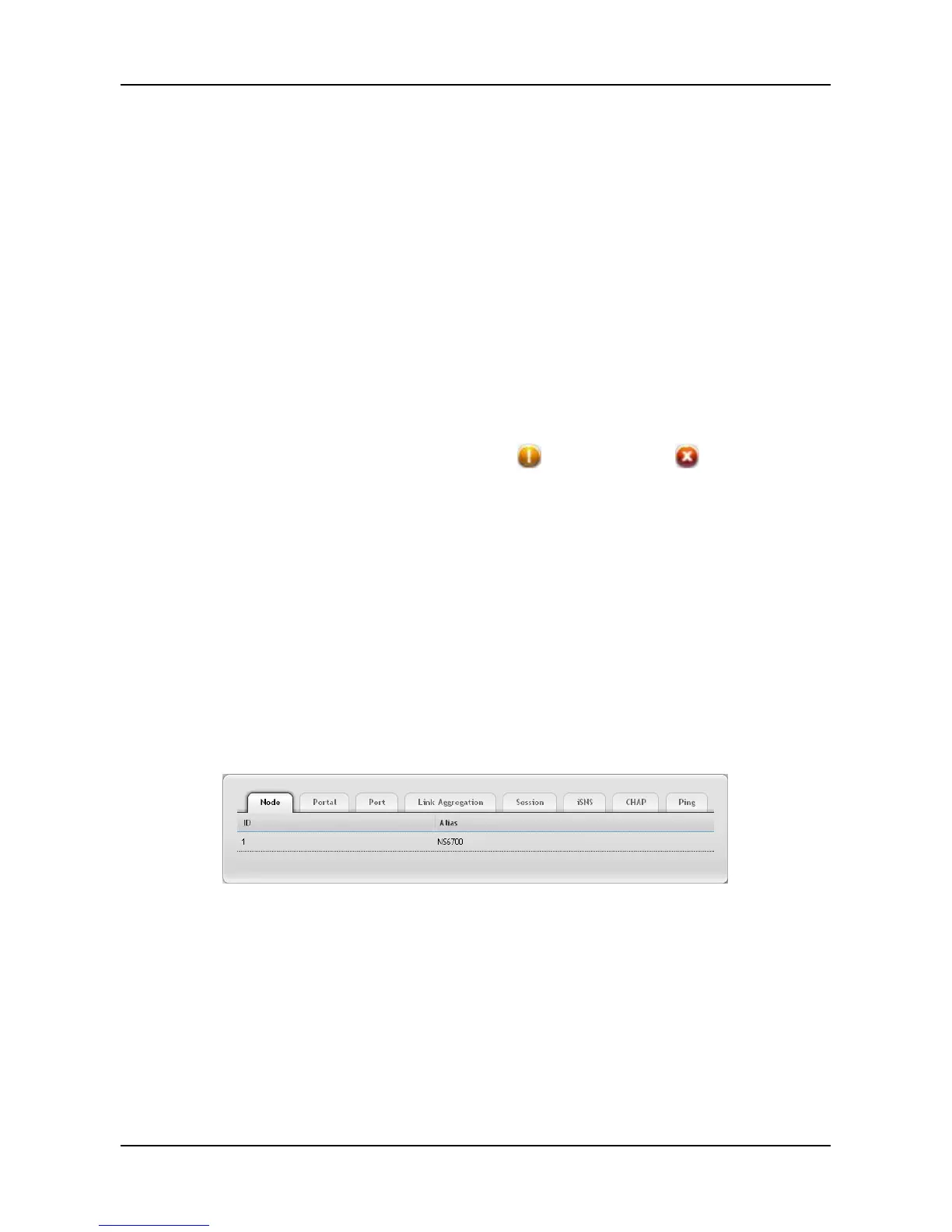SmartStor NAS User Manual
Enable Command Queuing
To change the individual physical drive settings:
1. Click Device tab > Physical Drive.
2. Move your mouse over the physical drive you want and click the
Settings button.
3. Make setting changes as required: enter, change, or delete the alias in
the Alias field.
4. Click the Save button.
Physical Drive Problems:
Physical drives are the foundation of data storage. A physical drive problem
can affect your entire NAS. When a yellow
icon or a red icon appears
beside a physical drive, check the drive's operational status:
1. Click Device tab > Physical Drive.
2. Move your mouse over the physical drive you want and click the
View
button.
3. Check the status of the Operational Status item.
3.3.5 iSCSI
Click Device tab > iSCSI to display the iSCSI (Internet Small Computer
System Interface) information in the system. iSCSI information includes the
following tabs:
− Node
− Portal
− Port
− Session
− iSNS
− CHAP
− Ping
30