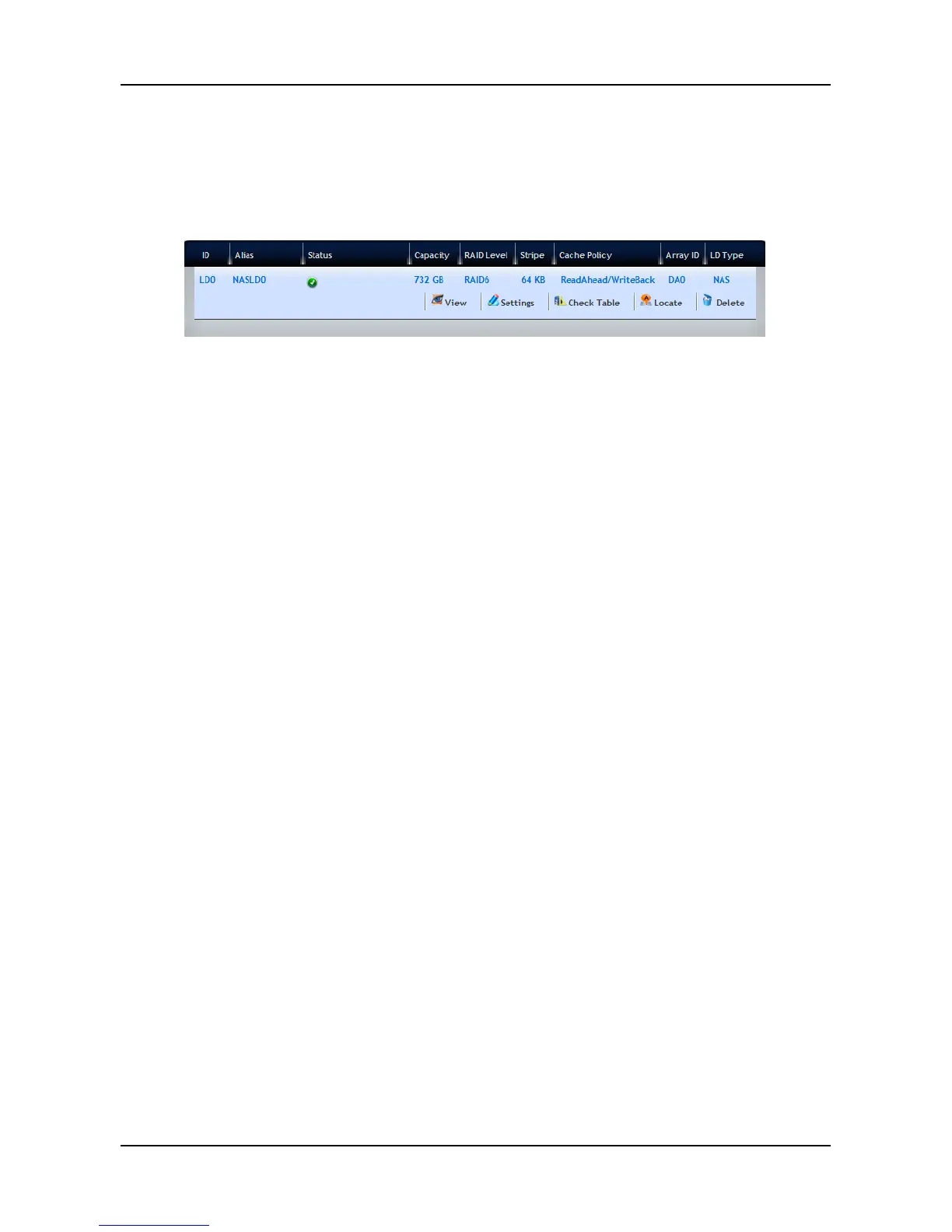3.4.3 Logical Drive Management
1. Click Storage tab > Logical Drive. The list of logical drives appears.
2. Move your mouse over the logical drive you want to display the options
of the logical drive, including:
− View – Select to view logical drive status:
Disk Array ID – LD0, LD1, LD2, etc.
Alias – If assigned
Array ID – ID number of the disk array where this logical drive
was created
RAID Level – Set when the logical drive was created
Operational Status – OK means normal
Capacity – Data capacity of the logical drive
Number of Axles – For RAID 10, 2 axles. For RAID 50 and 60,
2 or more axles
Physical Capacity – Data capacity of the physical drives
Number of Physical Drives – The number of physical drives in
the disk array
Stripe size – Set at logical drive creation
Read Policy – Adjustable
Sector size – Set at logical drive creation
Write Policy – Adjustable
Tolerable Number of Dead Drives – Number of physical
drives that can fail without the logical drive going offline
Synchronized – A new logical drive shows "No" until
synchronizing is completed
Parity Pace – Pertains to some RAID levels
WWN – World Wide Number, a unique identifier assigned to
this logical drive
Codec Scheme – Pertains to some RAID levels
Serial Number – Assigned to this logical drive
ALUAAccessStateForCtrl1
43