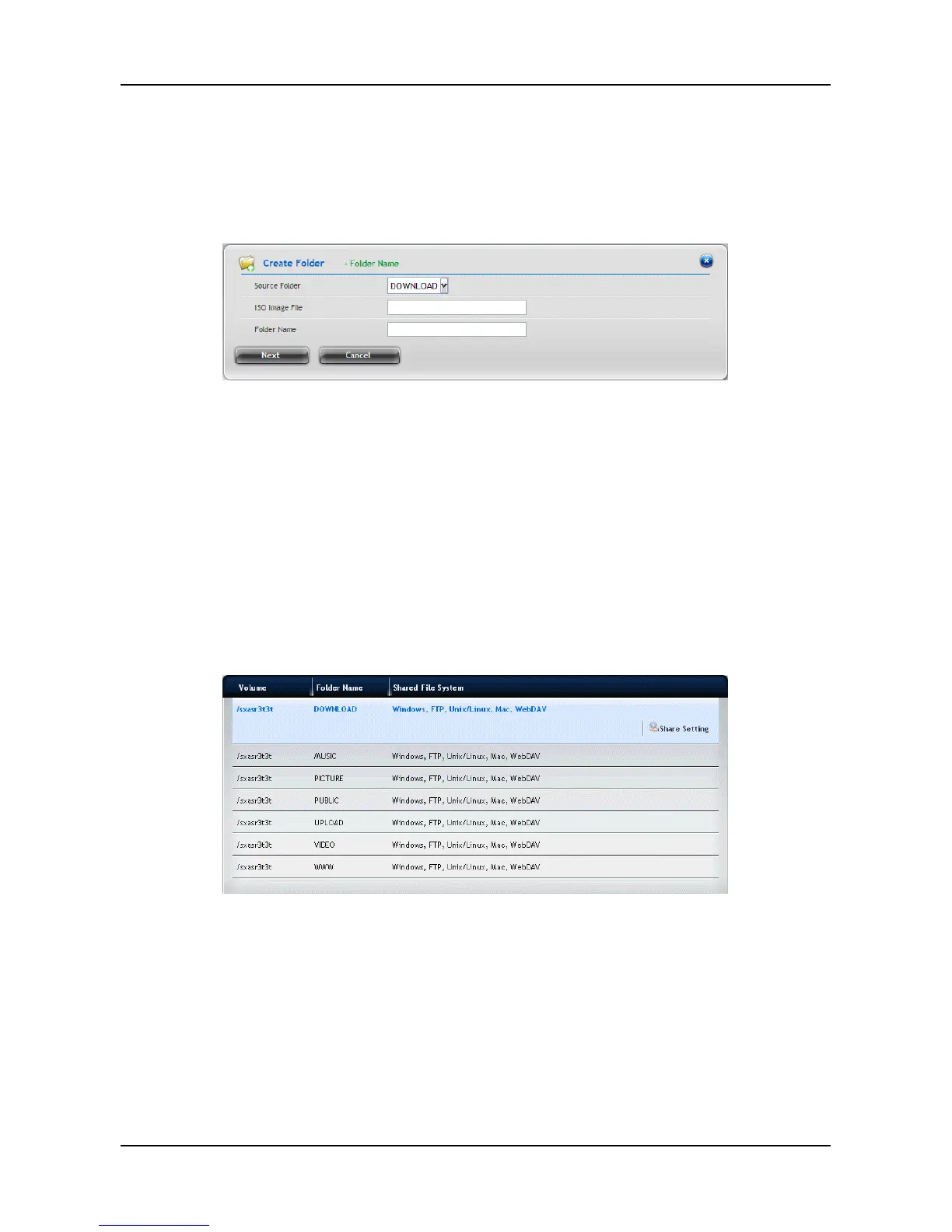3.6.5 File Sharing Setting
Creating ISO Folder
1. Click NAS tab > File Sharing.
2. Click the Create ISO Folder button to add a folder for ISO file sharing:
a. Enter the Source Folder, ISO Image File and Folder Name, and
then click the Next button.
b. Select the protocol as Windows/FTP or UNIX/LINUX, and then
click the Next button.
c. In the Permission Setting field, set the privilege for the users to
access the folder by selecting: Deny-Access, Read-Only, or
Read-Write. Click the Next button.
d. When done, click the Submit button.
3. In the File Sharing list, move your mouse over the item and clicking the
Share Setting button to change the sharing settings.
− Windows/Mac/FTP/WebDAV: Select the Protocol for your
networking configuration, and set up the Permission Setting for
each user/group.
− UNIX/LINUX: Assing the IP address in the New IP Addrss box
then click the Add button for sharing. Enter *.*.*.* if all IP
addresses are allowed fo sharing.
When done, click the Save button.
71