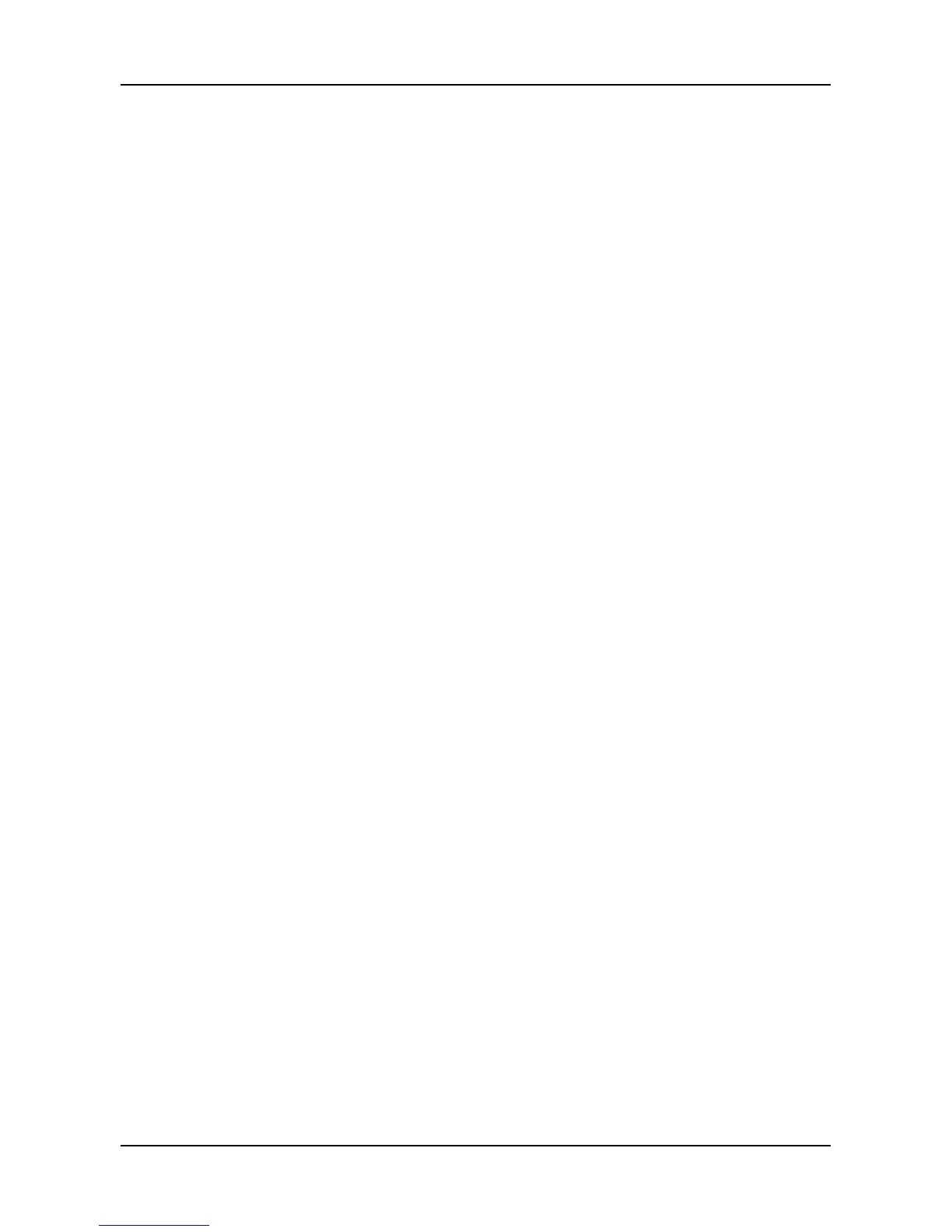− Local Path
− Direction: Select Download (from Amazon S3 to device) or
Upload (from device to Amazon S3).
− Access Key: Enter the Access key fot the Amazon S3
server.
− Private key: Enter the Private key fot the Amazon S3 server.
− Retries Number
− Increment Backup: Select this option and the backup will
add the updated files only.
− Synchronized Backup: Select this option and the backup will
delete the extra files while synchronizing.
− Schedule: Select one of the schedule types you want for the
backup solution.
Disable – no snapshots will be taken.
Time interval by hour – snapshots will be taken at the
hourly interval you choose from the dropdown menu.
Daily – snapshots will be taken at the time of day you
choose from the dropdown menus.
Weekly – snapshots will be taken on the day of the
week, at the time of day you choose from the dropdown
menus.
3. When done, click the Run button. The new backup schedule is
applied.
You can click the Test button to test the server before applying
the settings.
4. To change the settings of the backup solution, move you mouse
over the item you want and click the option button.
3.6.7 Plug-in Management
1. Click NAS tab > Plug-in.
2. Click the Add button to add a plug-in for the NAS:
a. Click the “Choose File” button to locate the plug-in file.
b. Click the Install button to start installing the plug-in.
83