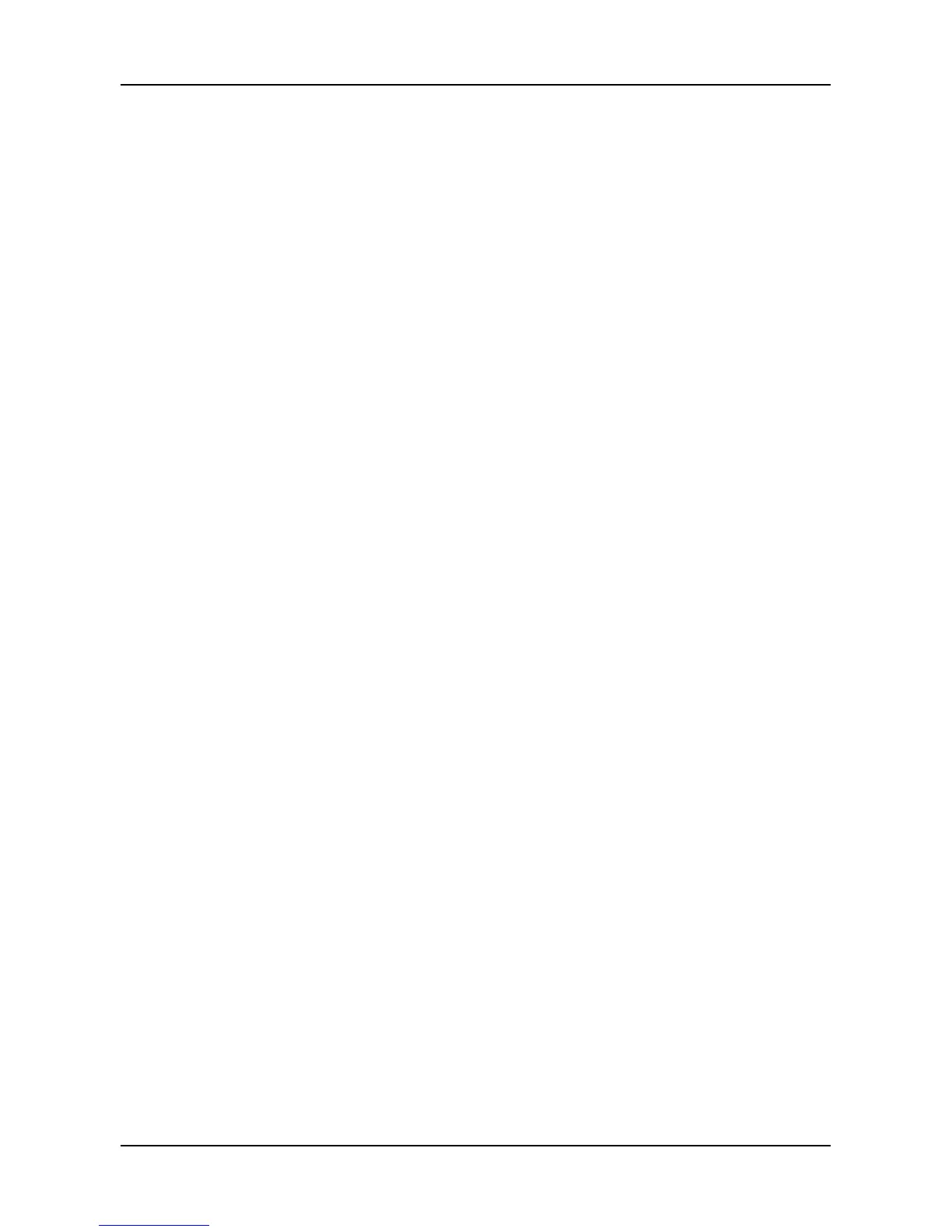To clear the NVRAM/Runtime event log:
1. Click the AdminTool tab > Events.
2. Click the NVRAM Events/Runtime Events button. The list of NVRAM
Events/Runtime Events displays the information.
3. Click the Clear button.
4. Click the Confirm button.
To save the NVRAM/Runtime event log:
1. Click the AdminTool tab > Events.
2. Click the NVRAM Events/Runtime Events button. The list of NVRAM
Events/Runtime Events displays the information.
3. Click the Save button.
4. Your browser saves a text file containing the NVRAM/Runtime event log
to its designated download folder.
3.5.4 Background activity, settings and schedules
Each background activity has its own set of parameters. The most important
parameters are: Status and Progress. The Status displays:
− Running – Now in progress.
− Paused – Waiting for a higher priority activity to finish or
waiting for you to click the Resume button.
To view current background activity, click AdminTool tab > Background
Activity. The list of Background Activities displays information, including:
− Media Patrol:
Media Patrol is a routine maintenance procedure that
checks the magnetic media on each disk drive. Media
Patrol checks all physical drives assigned to disk arrays
and spare drives. Media Patrol does not check
un-configured drives.
Media Patrol checks are enabled by default on all disk
arrays and spare drives. You can disable Media Patrol in
the disk array and spare drive settings, however that action
is not recommended.
Unlike
Synchronization and Redundancy Check, Media
51
