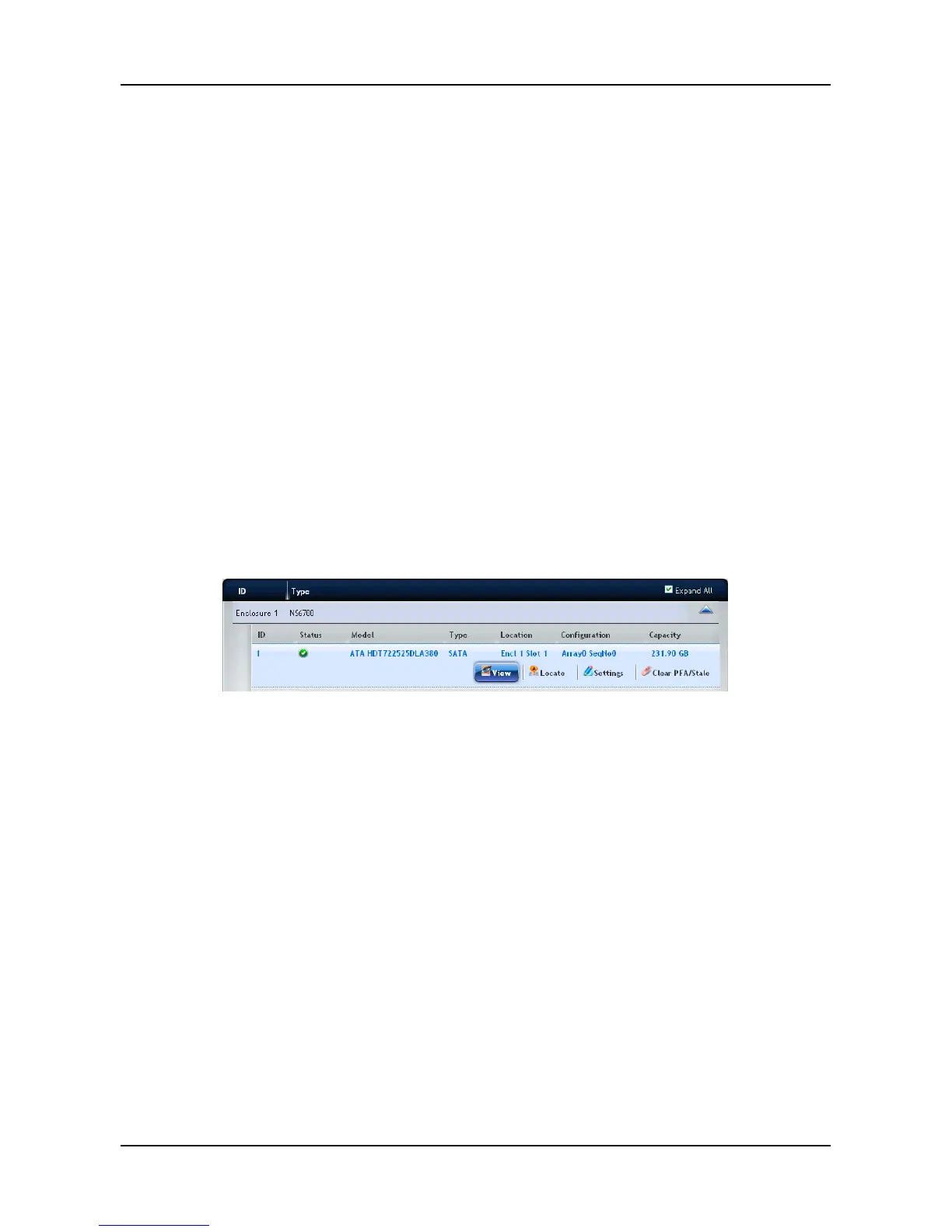3.3.4 Physical Drive
Click Device tab > Physical Drive to display the list of physical drives in the
NAS. Physical drive information includes:
− ID – ID number of the physical drive
− Status – Green, yellow, and red icons
− Model – Make and model of the drive
− Type – SATA HDD
− Location – Enclosure number and slot number
− Configuration – Array number and sequence number, spare
number, unconfigured, or stale configuration
− Capacity – The capacity of drive
Viewing Physical Drive Information
1. Click Device tab > Physical Drive.
2. Move you mouse over the physical drive you want and click the View
button.
Display all Physical drive information.
To locate the physical drive:
1. Click Device tab > Physical Drive.
2. Move your mouse over the physical drive you want and click the
Locate
button.
3. The drive carrier LEDs blink for one minute.
To change the global physical drive settings:
1. Click Device tab > Physical Drive.
2. Click the Global Physical Drive Settings button.
3. In the Global Physical Drive Settings window, check the boxes to enable
or uncheck to disable.
Enable Write Cache
Enable Read Look Ahead Cache
29