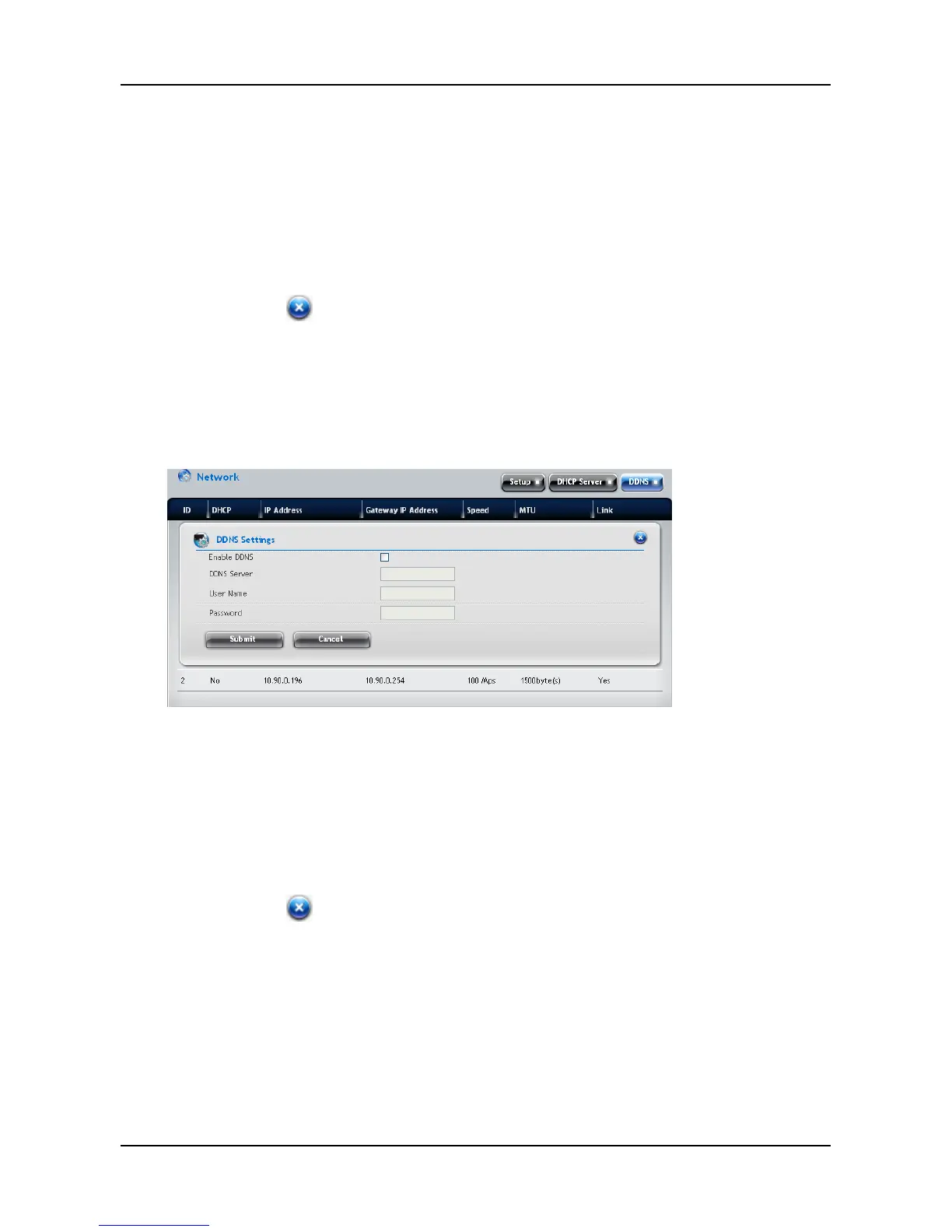SmartStor NAS User Manual
3. Complete the required settings in the DHCP Server Settings window,
and then click the Submit button.
− Enable DHCP Server – Choose to enable or disable the
function.
− IP range – Assign the IP range in the text boxes.
− Lease Time
Click the
button to close the dialog window.
Setting up DDNS
1. Click Device tab > Network.
2. Click the DDNS button.
3. Complete the required settings in the DDNS Settings window, and then
click the Submit button.
− Enable DDNS – Choose to enable or disable the function.
− DDNS Server – Enter the address of the DDNS server.
− User Name – Enter the user name to login the DDNS server.
− Password – Enter the password to login the DDNS server.
Click the
button to close the dialog window.
34