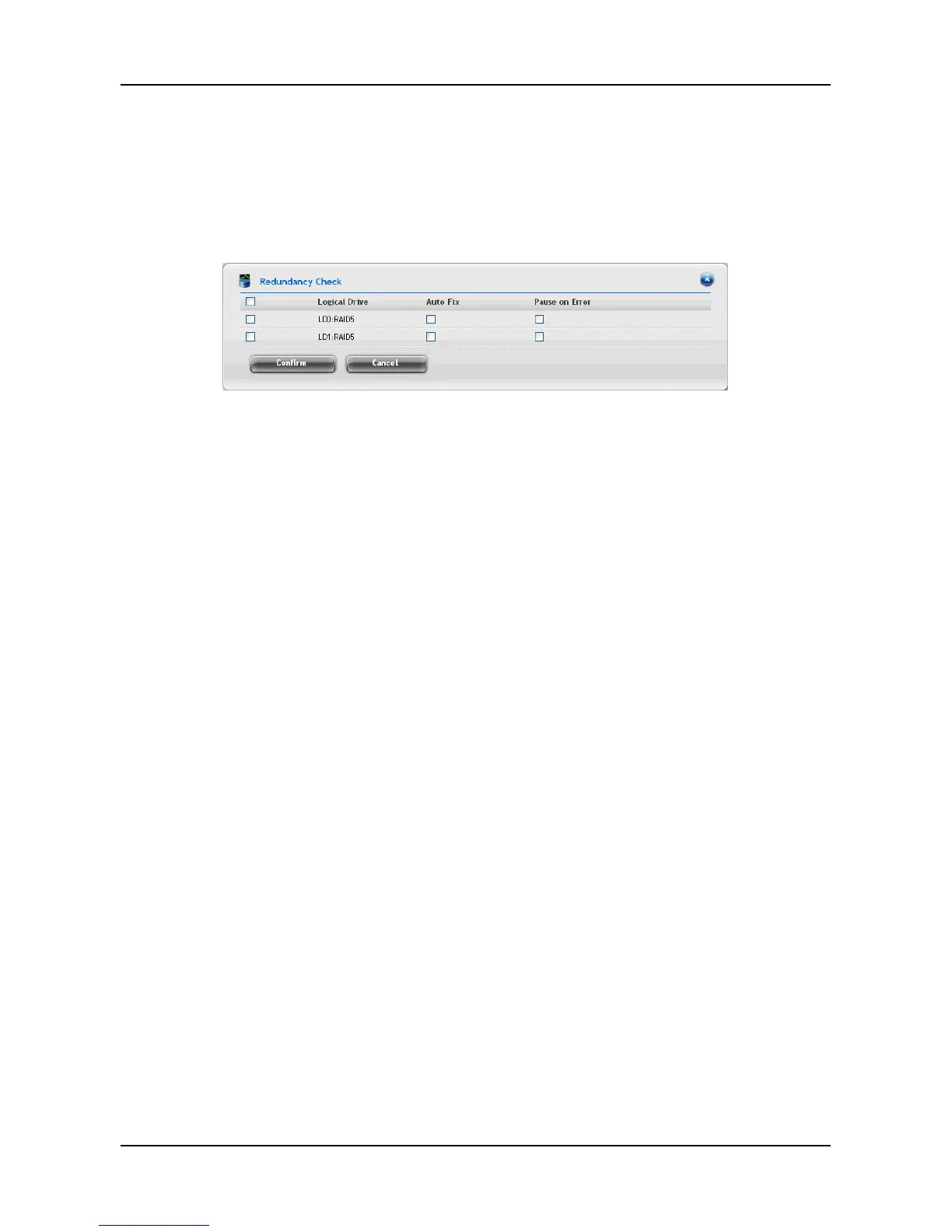To run Redundancy Check on a logical drive:
1. Click AdminTool tab > Background Activity. The list of background
activities appears.
2. Move your mouse over the Redundancy Check item and click the Start
button.
3. Check the boxes to the left of the logical drives you want to run.
4. Check the options you want:
− Auto Fix – Attempts to repair the problem when it finds an error
− Pause on Error – The process stops when it finds a
non-repairable error
5. Click the Confirm button.
To change the Synchronization settings:
1. Click AdminTool tab > Background Activity.
2. Click the Settings button.
3. Click the Background Synchronization Rate dropdown menu and
choose a rate:
− Low – Fewer system resources to Synchronization, more to
data read/write operations.
− Medium – Balances system resources between
Synchronization and data read/write operations.
− High – More system resources to Synchronization, fewer to
data read/write operations.
4. Click the Confirm button.
Logical Drive Problems:
Logical drive problems typically result from a physical drive failure. The most
common problem is a critical logical drive. The RAID controller can rebuild a
critical logical drive.
45