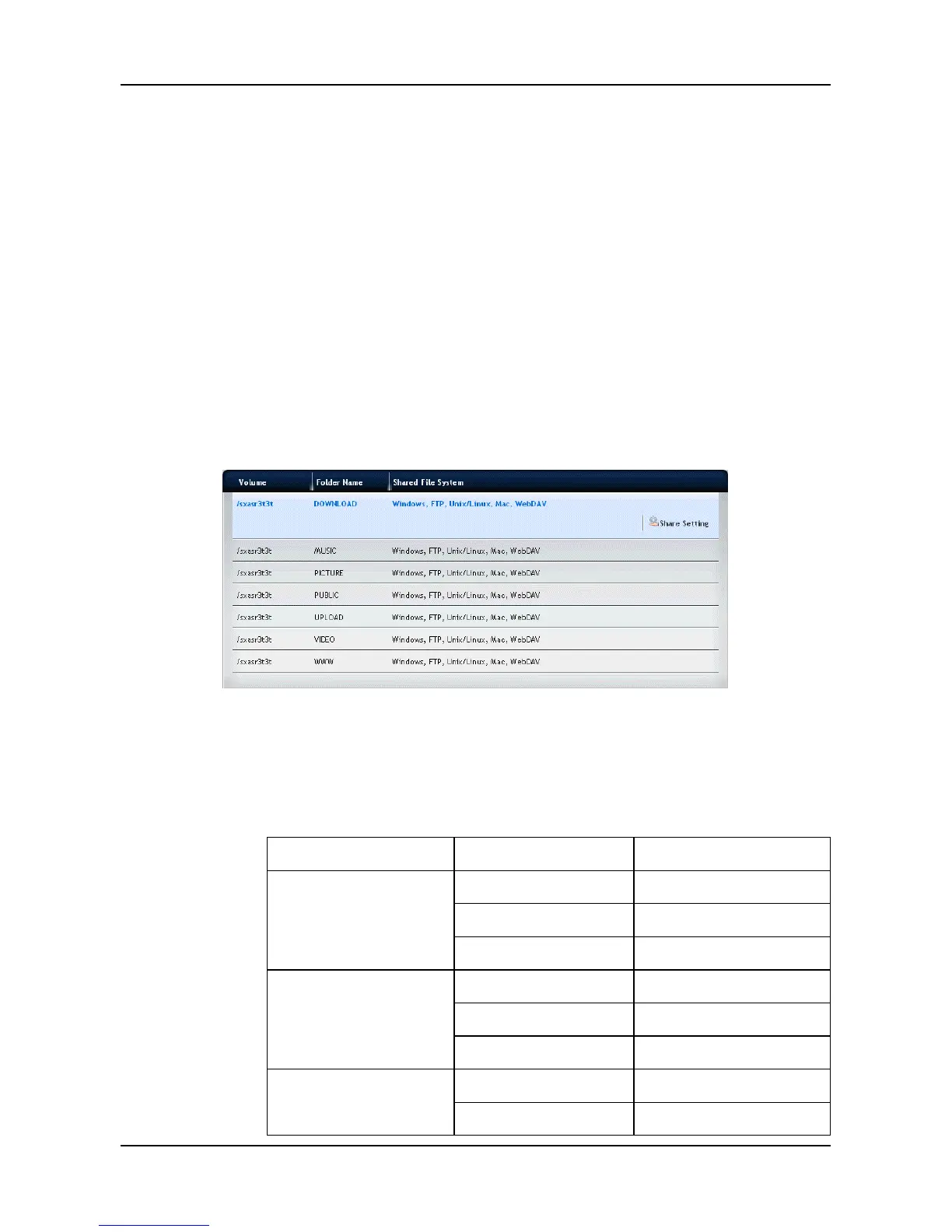1. Click NAS tab > File Sharing.
2. Click the Create Folder button to add a folder for sharing:
a. Enter the Volume and Folder Name, and then click the Next
button.
b. Select the protocol as Windows/FTP or UNIX/LINUX, and then
click the Next button.
c. In the Permission Setting field, set the privilege for the users to
access the folder by selecting: Deny-Access, Read-Only, or
Read-Write. Click the Next button.
d. When done, click the Submit button.
3. In the File Sharing list, move your mouse over the item and clicking the
Share Setting button to change the sharing settings.
− Windows/Mac/FTP/WebDAV: Select the Protocol for your
networking configuration, and set up the Permission Setting for
each user/group.
Windows (CIFS)
Group Member Result
Deny-Access Deny-Access
Read-Only Deny-Access
Deny-Access
Read-Write Deny-Access
Deny-Access Deny-Access
Read-Only Read-Only
Read-Only
Read-Write Read-Write
Deny-Access Deny-Access
Read-Write
Read-Only Read-Write
73