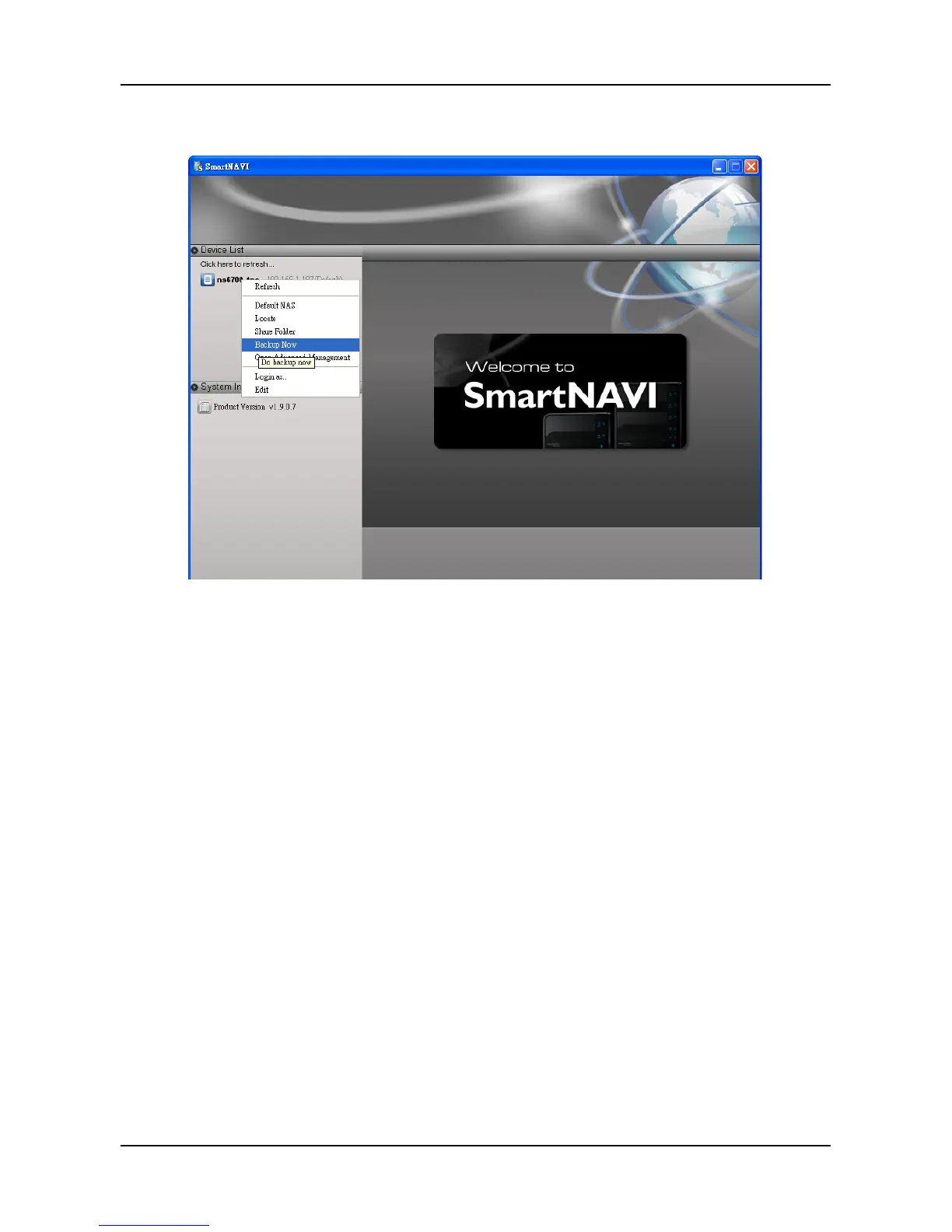The backup begins immediately.
Tray Icon
Before you can do a backup from the SmartNAVI tray icon, you must
create a backup schedule and setup default NAS first. This feature
applies to Windows PCs only.
1. Right-click the SmartNAVI icon in the application tray.
2. Choose Backup Now in the popup menu.
The backup begins immediately.
The amount of time required depends on the size and number of files
being backed up.
The backed up files will appear on the NAS system (SmartNAVI) in a
folder named BACKUPDATA_your username.
You can restore the backup files to your PC at any time.
See “Restoring Backed-up Files” on page 109.
97