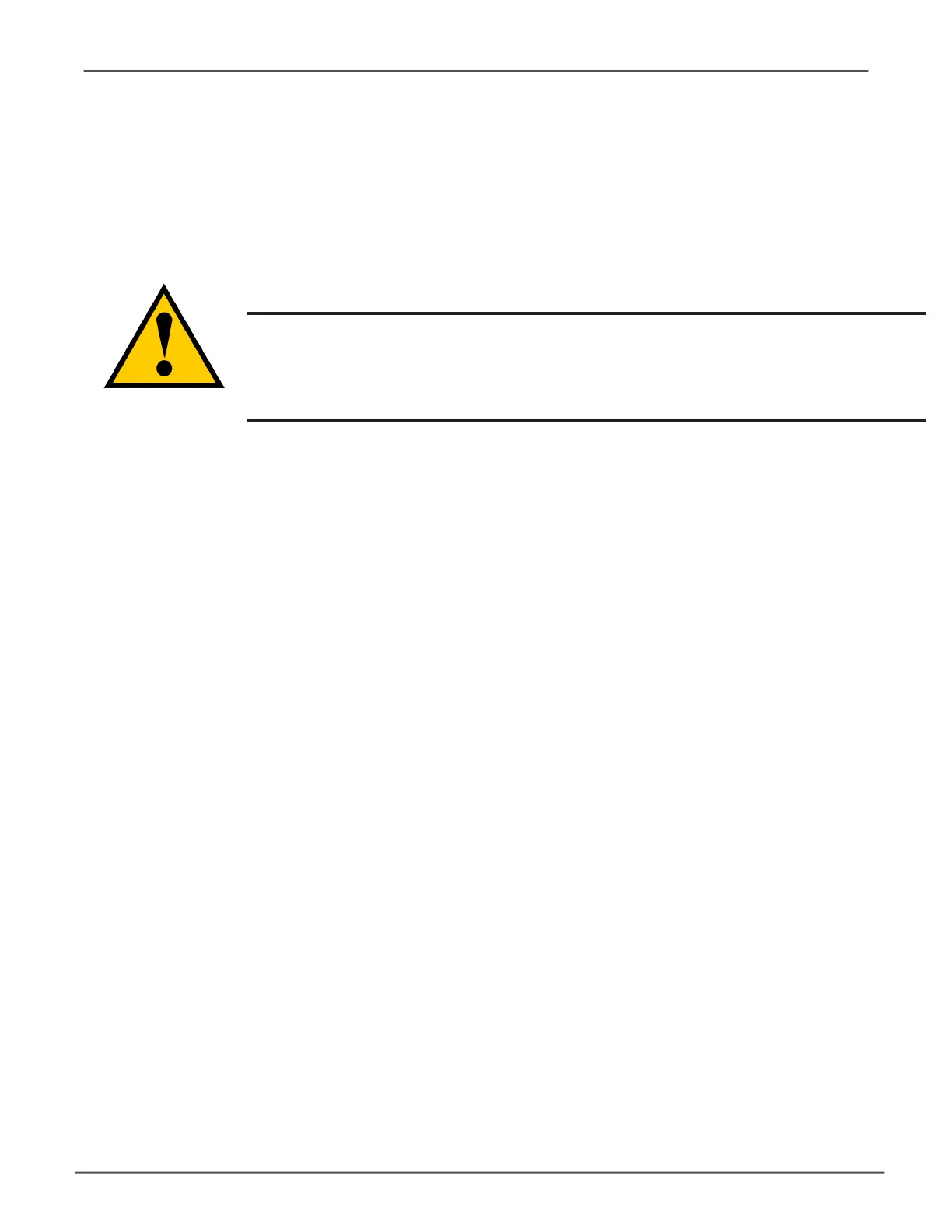116
Vess A Class NVR Storage Appliance Promise Technology
IMportIng a confIguratIon scrIpt
You can write a CLI conguration script to automatically congure your Vess subsystem. The script must
be a plain, non-encrypted text le. From there, you can import the script from the Host PC and perform the
conguration automatically.
Cautions
DoNOTattempttowriteormodifyacongurationscriptuntilyoureceive
guidance from Technical Support.
Importingacongurationscriptoverwritesthecurrentsettingsonyour
Vess subsystem.
Or you can save the conguration from one Vess subsystem, export it, and then import it to automatically
congure your other Vess subsystems. To import a conguration script:
1. Click the Administrative Tools icon.
2. Click the Software Management icon.
3. Click the Import tab in the Service Management menu.
4. Choose
Conguration Script
from the Type drop-down menu.
5. Click the Choose File button and select the conguration script on the Host PC. The le will be listed in
the Local File Name row of the menu.
The system veries that the le is a valid conguration script and displays any errors or warnings.
6. Click the Submit button to continue.
7. In the Conrmation box, type the word “
conrm
” in the eld provided and click the Conrm button.
The conguration script is imported and applied automatically.