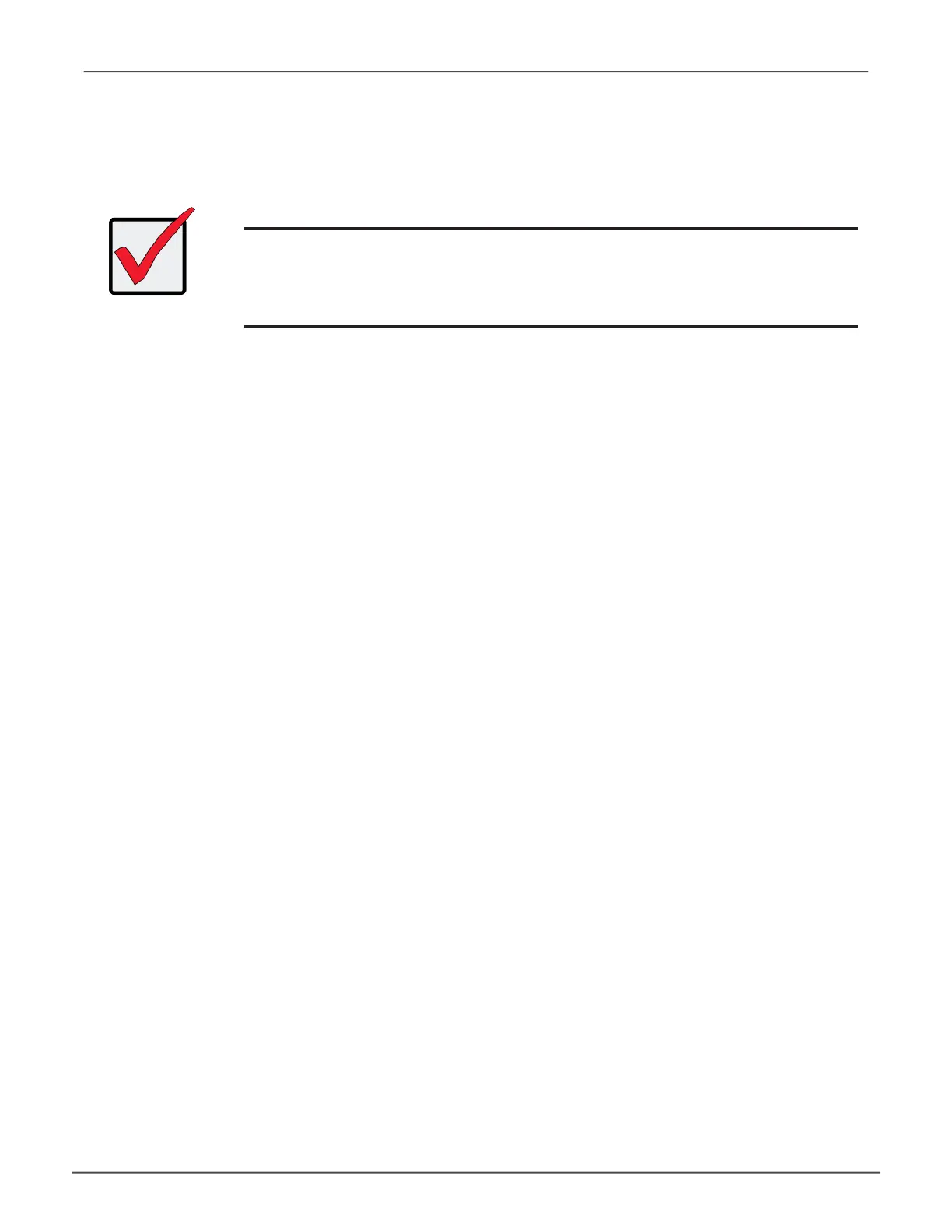91
Managing with WebPAM PROeVess A3340 Product Manual
loggIng In oVer the network
You can log into WebPAM PROe from any PC with a network connection to the Vess A-Series enclosure.
1. Launch your Browser.
2. In the Browser address eld, type the information provided below. Then press Enter. Note that this
example uses the default IP address for Port 1
If you chose External SSL Security during installation, use the Secure Connection. Otherwise, use the Regular
Connection.
Regular Connection
• WebPAM PROe uses an HTTP connection. . . . . . . . . . . . . . . . .http://
• Enter the Subsystem IP address . . . . . . . . . . . . . . . . 192.168.0.1
• Enter the Port number . . . . . . . . . . . . . . . . . . . . . . . . . . . . . . . :8090
Together, your entry looks like this:
http://192.168.0.1:8090
Important
For Vess A-Series running Windows OS, it is necessary to disable the
Windows Firewall in order to allow access to WebPAM PROe through the
network interface. If the Firewall is running, no management access is
permitted from the network.