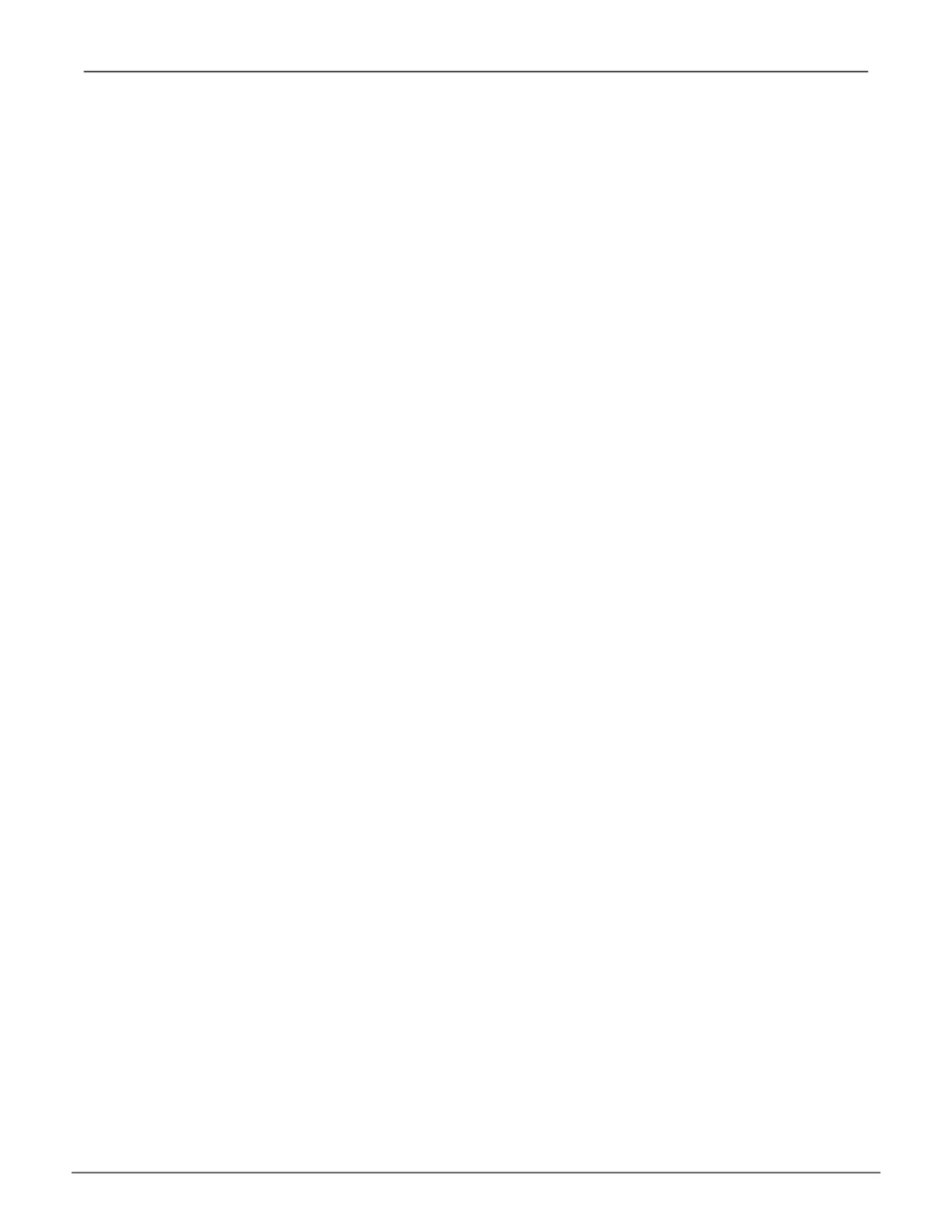121
Managing with WebPAM PROeVess A3340 Product Manual
eMaIl settIngs
To change Email service settings:
1. Click the Administrative Tools icon.
2. Click the Software Management icon.
3. Click on Email in the Service List of the Service Management menu.
4. Make settings changes as required:
Under
Service Setting -- Email
choose a startup type:
•
Automatic
– (default) Starts and runs with the subsystem.
•
Manual
– You start the service when you need it.
Under
Email Server Settings
• SMTP Server IP address
• SMTP Authentication under
Email Server Settings
The Yes option enables authentication.
The No option disables.
• SMTP Authentication under
Email Server Settings
Username – Required if SMTP authentication is enabled.
SMTP Authentication Password – Required if SMTP authentication is enabled.
Under
Email Content Customization
• Email Sender (From) Address – The sender’s name shown on notication messages.
• Email Subject – The subject line of the notication message.
5. Click the Submit button.
6. Click the Conrm button.
senDIng a test eMaIl Message
After email settings are completed, you can send a test email.
To send a test email message, complete email settings as described above and check the
Send a test email
option box, then click the Submit button. A test email message is sent to the address you specied.
