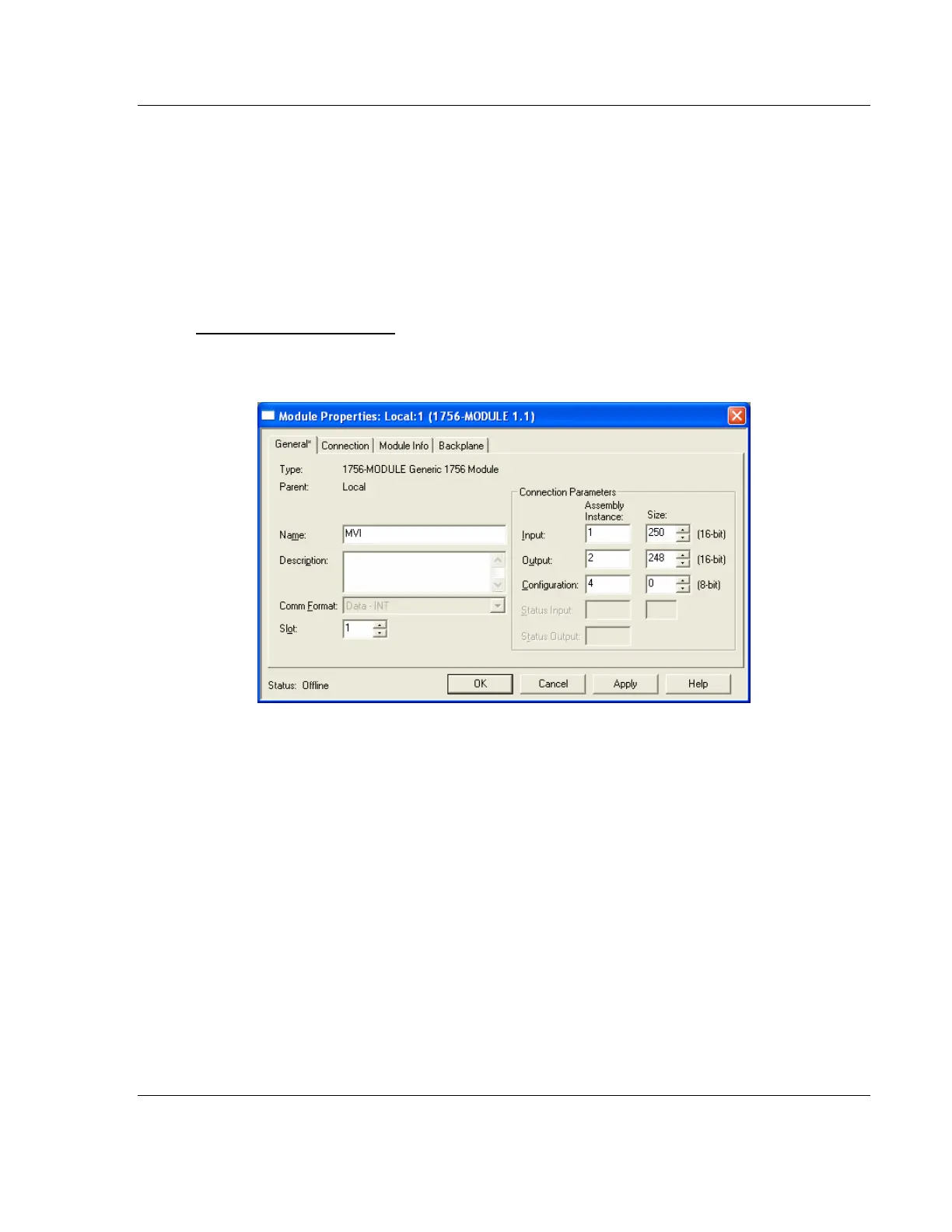MVI56E-MNETC/MNETCXT ♦ ControlLogix Platform Reference
Modbus TCP/IP Client Enhanced Communication Module - Client/Server User Manual
ProSoft Technology, Inc. Page 165 of 172
September 20, 2018
4 Select the correct firmware revision for your controller, if necessary.
5 Click OK to save your changes and return to the previous window.
5.7.3 Selecting the Slot Number for the Module
The sample application is for a module installed in Slot 1 in a ControlLogix rack.
The ladder logic uses the slot number to identify the module. If you are installing
the module in a different slot, you must update the ladder logic so that program
tags and variables are correct, and do not conflict with other modules in the rack.
To change the slot number
1 In the Controller Organizer list, right-click the module and then choose
PROPERTIES. This action opens the Module Properties dialog box.
2 In the SLOT field, use the up and down arrows on the right side of the field to
select the slot number where the module will reside in the rack, and then click
OK.
RSLogix will automatically apply the slot number change to all tags, variables
and ladder logic rungs that use the MVI56E-MNETC/MNETCXT slot number for
computation.