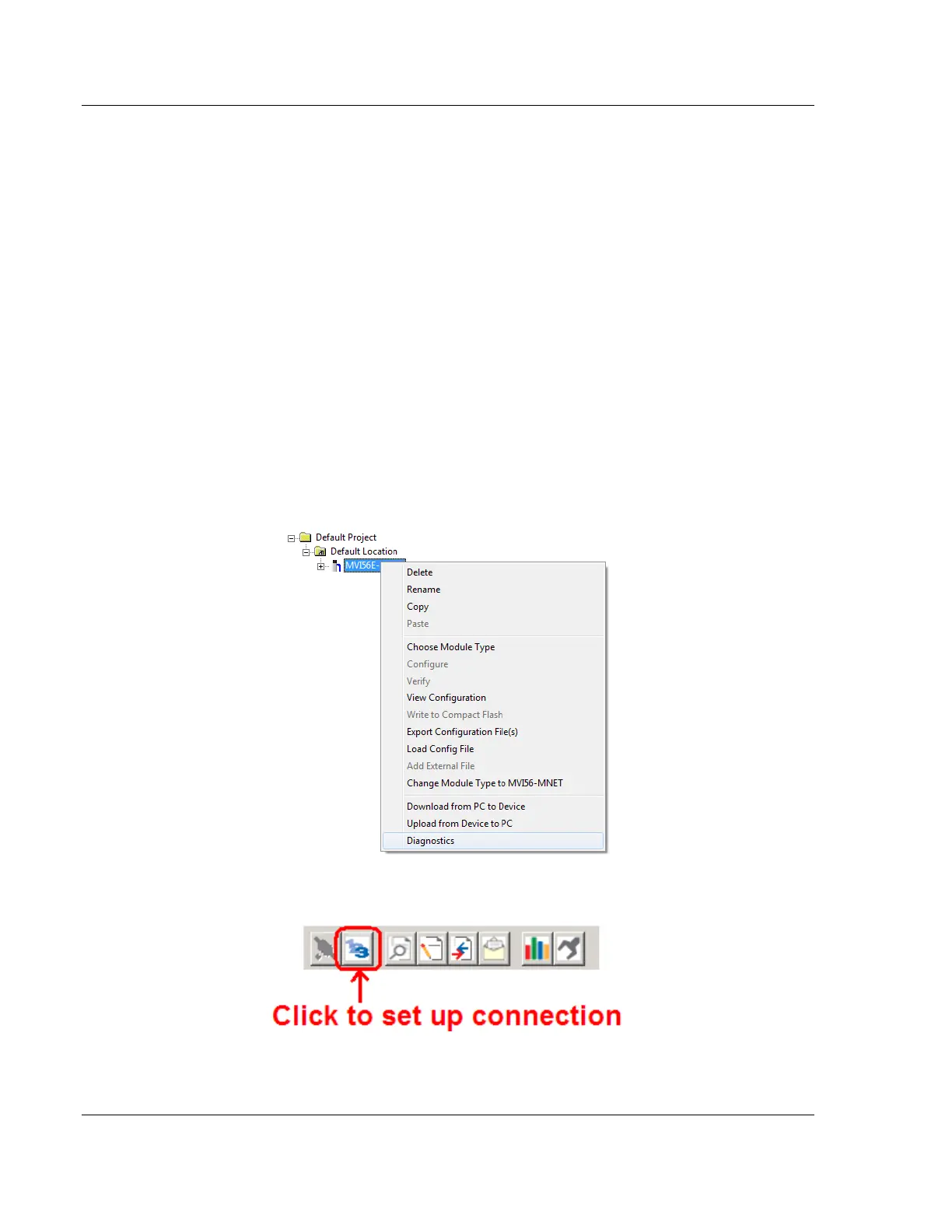MVI56E-MNETC/MNETCXT Configuration MVI56E-MNETC/MNETCXT ♦ ControlLogix Platform
User Manual Modbus TCP/IP Client Enhanced Communication Module - Client/Server
Page 54 of 172 ProSoft Technology, Inc.
September 20, 2018
2.2 Connecting Your PC to the Module
2.2.1 Using CIPconnect to Connect to the Module
You can use CIPconnect
®
to connect a PC to the MVI56E-MNETC/MNETCXT
module over Ethernet using Rockwell Automation’s 1756-ENBT EtherNet/IP
®
module. This allows you to configure the MVI56E-MNETC/MNETCXT module
and network, upload and download files, and view network and module
diagnostics from a PC. RSLinx is not required when you use CIPconnect. All you
need are:
The IP addresses and slot numbers of any 1756-ENBT modules in the path
The ControlNet node numbers and slot numbers of any 1756-CNBx
ControlNet Bridge modules in the path
The slot number of the MVI56E-MNETC/MNETCXT in the destination
ControlLogix chassis (the last ENBT/CNBx and chassis in the path).
To use CIPconnect, follow these steps.
1 In the tree view in ProSoft Configuration Builder, right-click the MVI56E-
MNETC/MNETCXT icon and then choose DIAGNOSTICS.
2 In the Diagnostics window, click the SET UP CONNECTION button.
