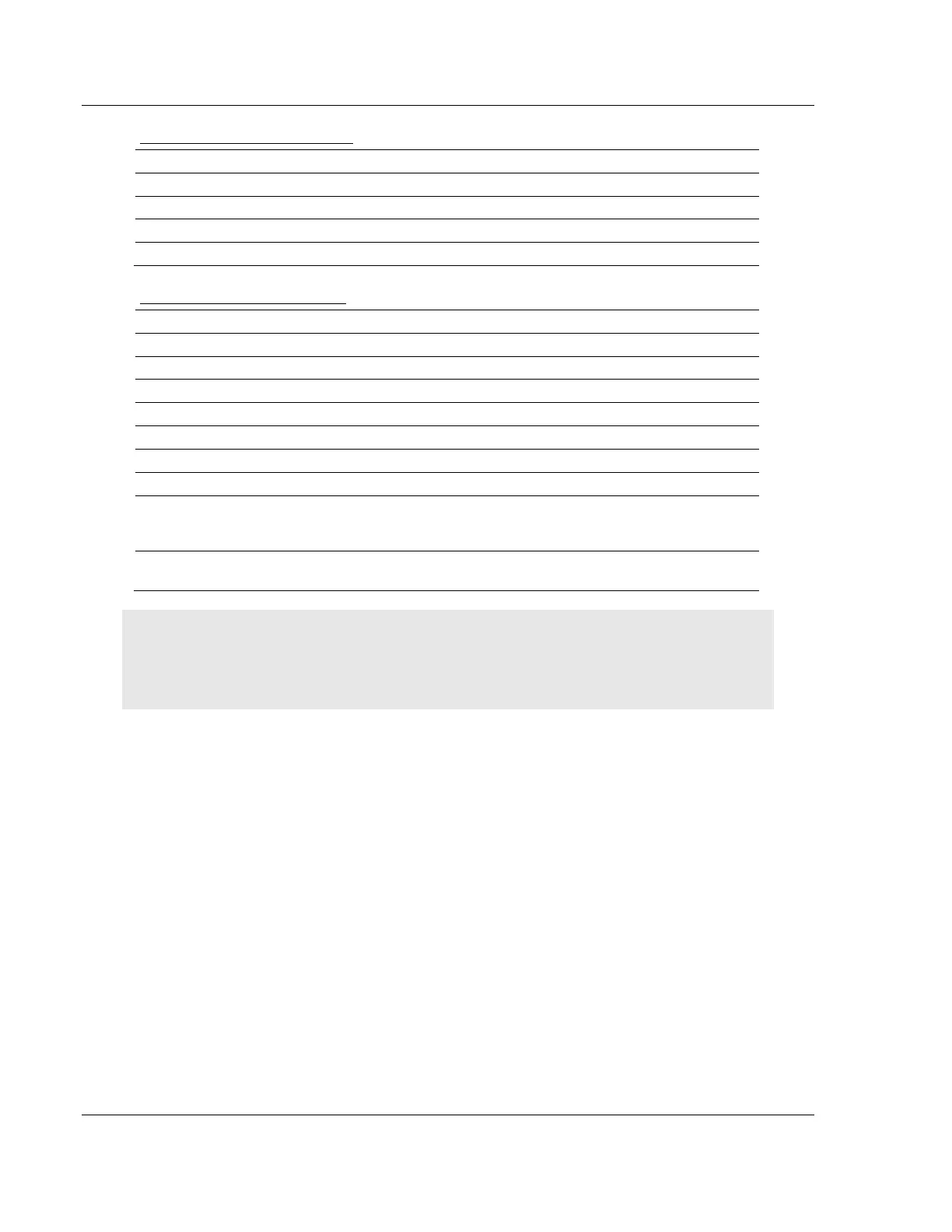Diagnostics and Troubleshooting MVI56E-MNETC/MNETCXT ♦ ControlLogix Platform
User Manual Modbus TCP/IP Client Enhanced Communication Module - Client/Server
Page 98 of 172 ProSoft Technology, Inc.
September 20, 2018
MNET Client Specific Errors
Failed to connect to server specified in command
Invalid length of response message
MNET command response timeout
TCP/IP connection ended before session finished
Command List Entry Errors
Internal address > maximum address
Invalid node address (<0 or >255)
Could not establish a connection. ARP could not resolve MAC from
IP (Bad IP address, not part of network, invalid parameter to ARP
routine).
Error during ARP operation: the response to the ARP request did
not arrive to the module after a 5 second timeout.
Note: When the Client gets error -47 or -48, it uses the adjustable ARP Timeout parameter in the
configuration file to set an amount of time to wait before trying again to connect to this non-existent
server. This feature allows the Client to continue sending commands and polling other existing
servers, while waiting for the non-existent server to appear on the network.
4.6 Connecting to the Module's Web Page
The module's internal web server provides access to general product information,
firmware download link, and links to ProSoft Technology's Web site.
1 In the tree view in ProSoft Configuration Builder, right-click the MVI56E-
MNETC/MNETCXT icon and then choose DOWNLOAD FROM PC TO DEVICE.
2 In the Download dialog box, choose the connection type in the Select
Connection Type dropdown box:
o Choose ETHERNET if you are connecting to the module through the
Ethernet cable.
o Choose 1756 ENBT if you are connecting to the module through
CIPconnect or RSWho.
See Connecting Your PC to the Module (page 54) for more information.
3 In the Download files from PC to module dialog box, click BROWSE DEVICE(S).