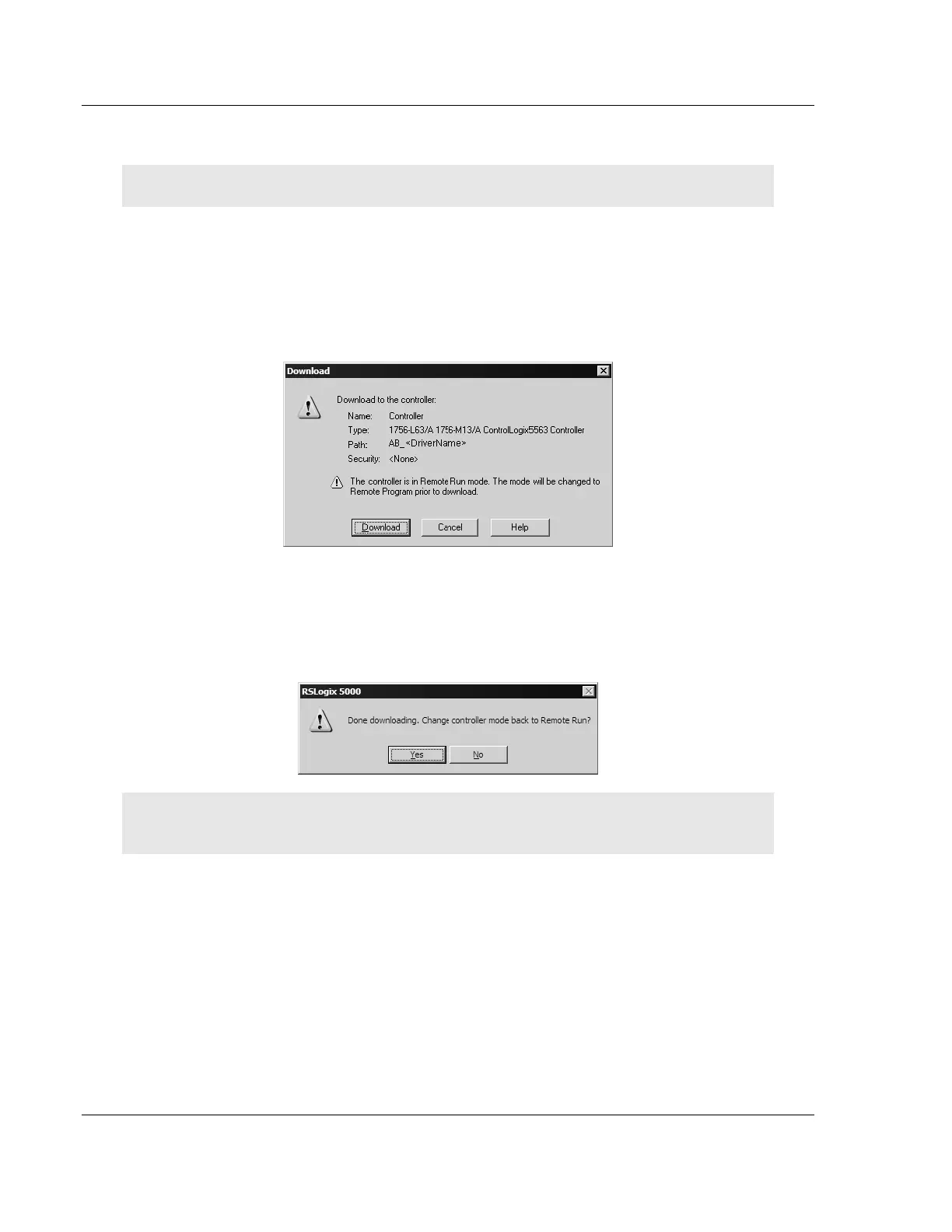Reference MVI56E-MNETC/MNETCXT ♦ ControlLogix Platform
User Manual Modbus TCP/IP Client Enhanced Communication Module - Client/Server
Page 166 of 172 ProSoft Technology, Inc.
September 20, 2018
5.7.4 Downloading the Sample Program to the Processor
Note: The key switch on the front of the ControlLogix module must be in the REM position.
1 If you are not already online to the processor, open the COMMUNICATIONS
menu, and then choose DOWNLOAD. RSLogix will establish communication
with the processor.
2 When communication is established, RSLogix will open a confirmation dialog
box. Click the DOWNLOAD button to transfer the sample program to the
processor.
3 RSLogix will compile the program and transfer it to the processor. This
process may take a few minutes.
4 When the download is complete, RSLogix will open another confirmation
dialog box. Click OK to switch the processor from PROGRAM mode to RUN
mode.
Note: If you receive an error message during these steps, refer to your RSLogix documentation to
interpret and correct the error.
5.7.5 Adding the Sample Ladder to an Existing Application
1 Copy the Controller Tags from the sample program.
2 Copy the User-Defined Data Types from the sample program.
3 Copy the Ladder Rungs from the sample program.
4 Save and Download (page 28, page 166) the new application to the controller
and place the processor in RUN mode.
