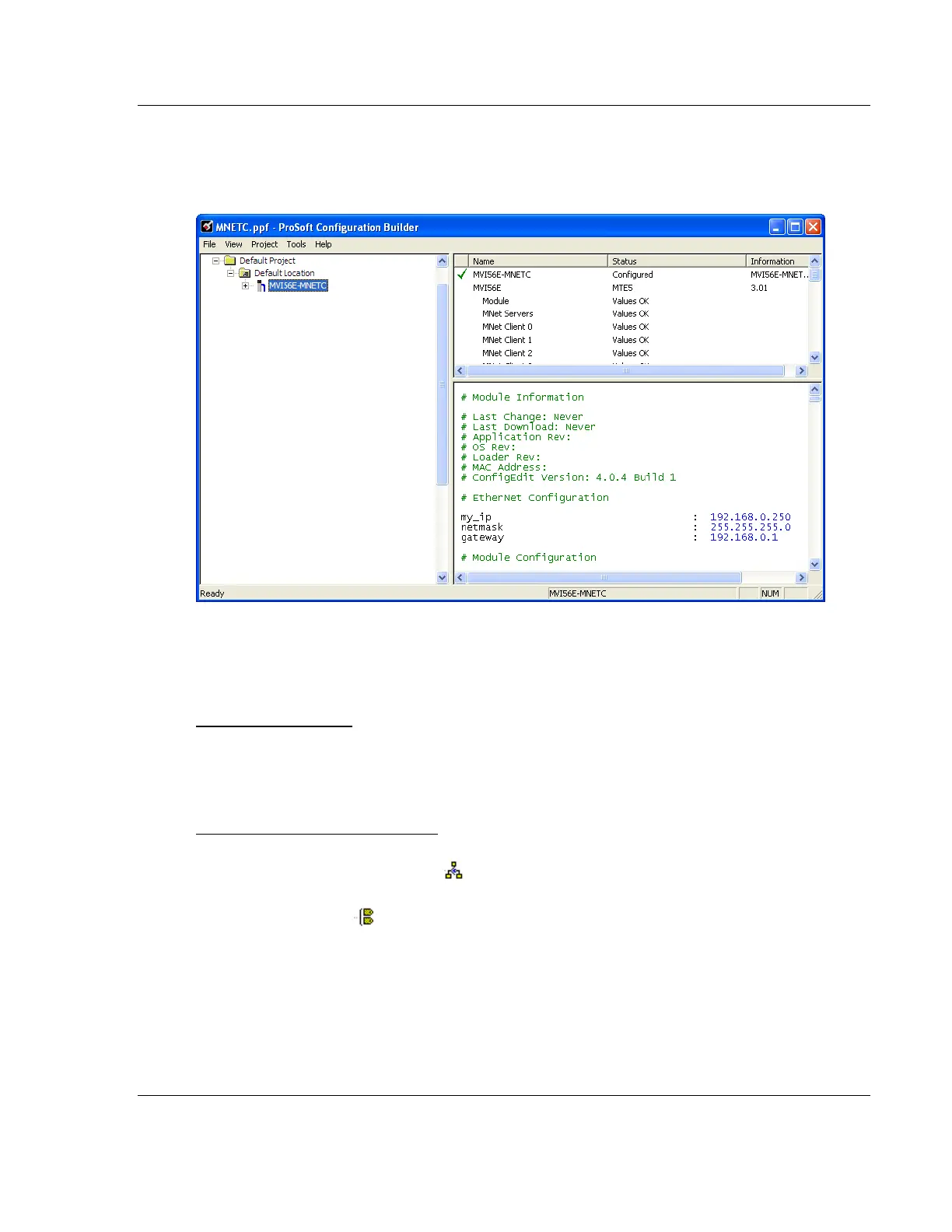MVI56E-MNETC/MNETCXT ♦ ControlLogix Platform MVI56E-MNETC/MNETCXT Configuration
Modbus TCP/IP Client Enhanced Communication Module - Client/Server User Manual
ProSoft Technology, Inc. Page 33 of 172
September 20, 2018
2.1.4 Setting Module Parameters
Notice that the contents of the information pane and the configuration pane
changed when you added the MVI56E-MNETC/MNETCXT module to the project.
At this time, you may wish to rename the Default Project and Default Location
folders in the tree view.
Renaming an Object
1 Right-click the object and then choose RENAME.
2 Type the name to assign to the object.
3 Click away from the object to save the new name.
Configuring Module Parameters
1 Click the [+] sign next to the module icon to expand module information.
2 Click the [+] sign next to any icon to view module information and
configuration options.
3 Double-click any icon to open an Edit dialog box.
4 To edit a parameter, select the parameter in the left pane and make your
changes in the right pane.
5 Click OK to save your changes.
