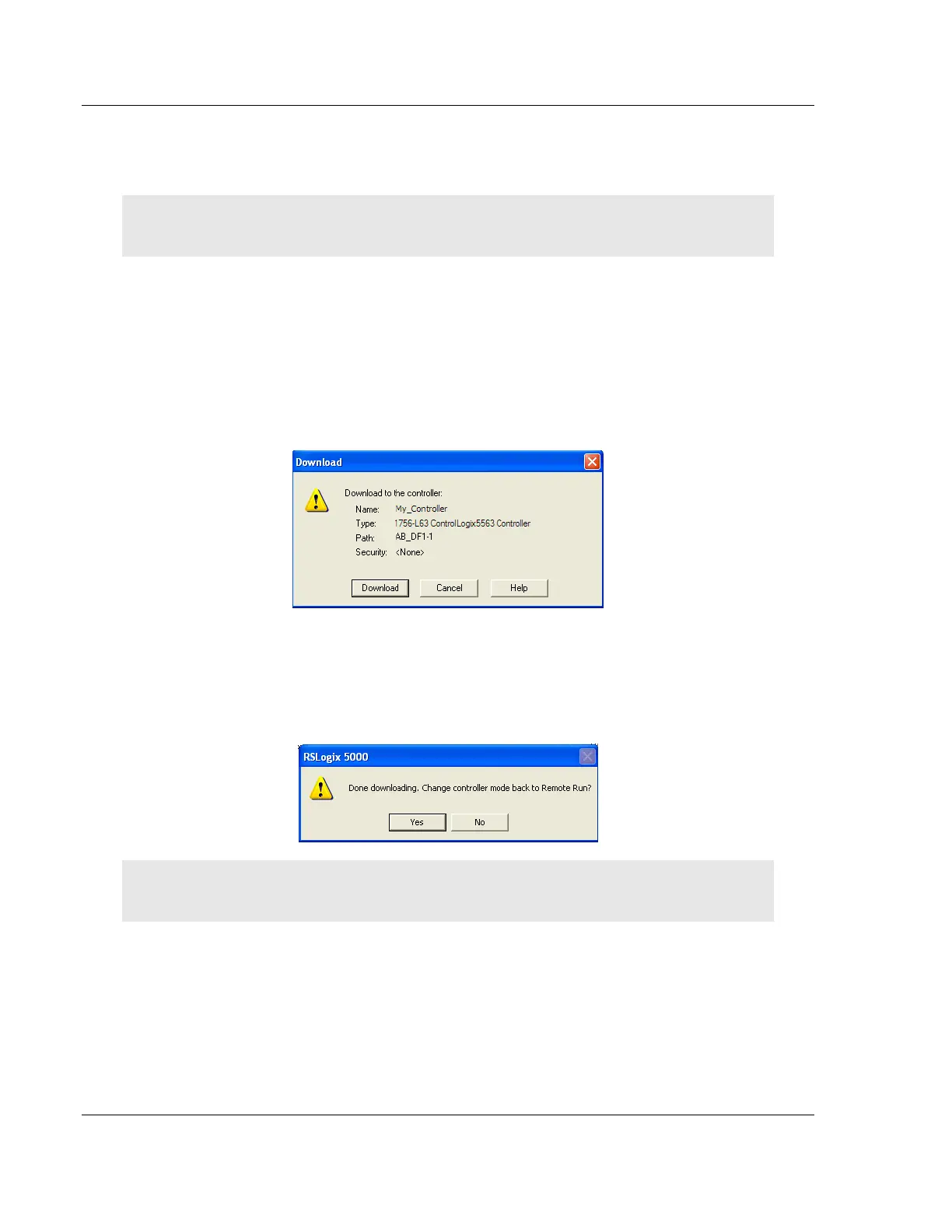Start Here MVI56E-MNETC/MNETCXT ♦ ControlLogix Platform
User Manual Modbus TCP/IP Client Enhanced Communication Module - Client/Server
Page 28 of 172 ProSoft Technology, Inc.
September 20, 2018
1.6 Downloading the Sample Program to the Processor
Note: The key switch on the front of the ControlLogix processor must be in the REM or PROG
position.
1 If you are not already online with the processor, in RSLogix 5000 open the
Communications menu, and then choose DOWNLOAD. RSLogix 5000 will
establish communication with the processor. You do not have to download
through the processor's serial port, as shown here. You may download
through any available network connection.
2 When communication is established, RSLogix 5000 will open a confirmation
dialog box. Click the DOWNLOAD button to transfer the sample program to the
processor.
3 RSLogix 5000 will compile the program and transfer it to the processor. This
process may take a few minutes.
4 When the download is complete, RSLogix 5000 will open another
confirmation dialog box. If the key switch is in the REM position, click OK to
switch the processor from PROGRAM mode to RUN mode.
Note: If you receive an error message during these steps, refer to your RSLogix documentation to
interpret and correct the error.
