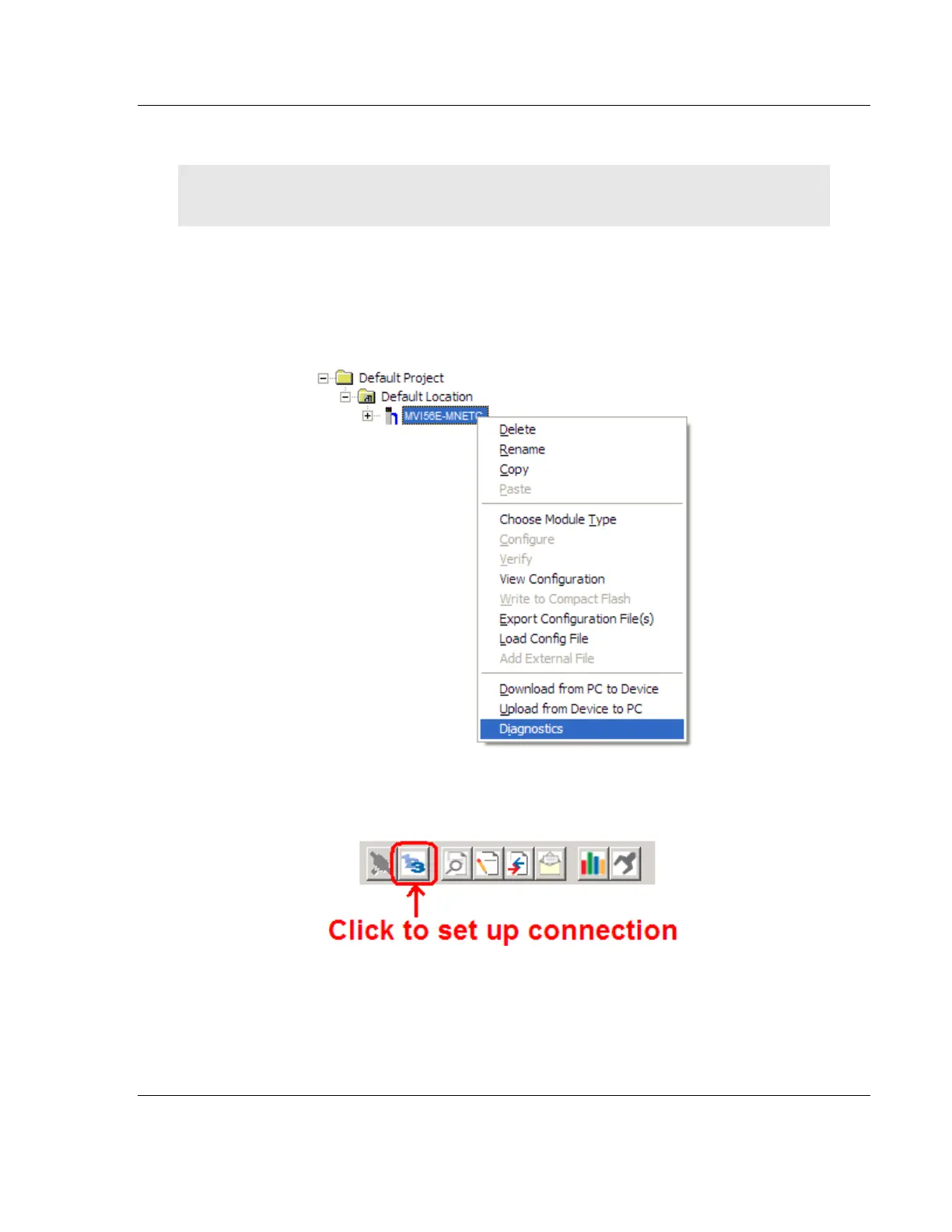MVI56E-MNETC/MNETCXT ♦ ControlLogix Platform Diagnostics and Troubleshooting
Modbus TCP/IP Client Enhanced Communication Module - Client/Server User Manual
ProSoft Technology, Inc. Page 85 of 172
September 20, 2018
4.4 Using the Diagnostics Menu in ProSoft Configuration Builder
Tip: You can have a ProSoft Configuration Builder Diagnostics window open for more than one
module at a time.
To connect to the module’s Configuration/Debug Ethernet port, refer to
Connecting Your PC to the ControlLogix Processor (page 27).
1 In the tree view in ProSoft Configuration Builder, right-click the MVI56E-
MNETC/MNETCXT icon to open a shortcut menu.
2 On the shortcut menu, choose DIAGNOSTICS.
3 In the Diagnostics window, click the SET UP CONNECTION button to browse for
the module’s IP address.
