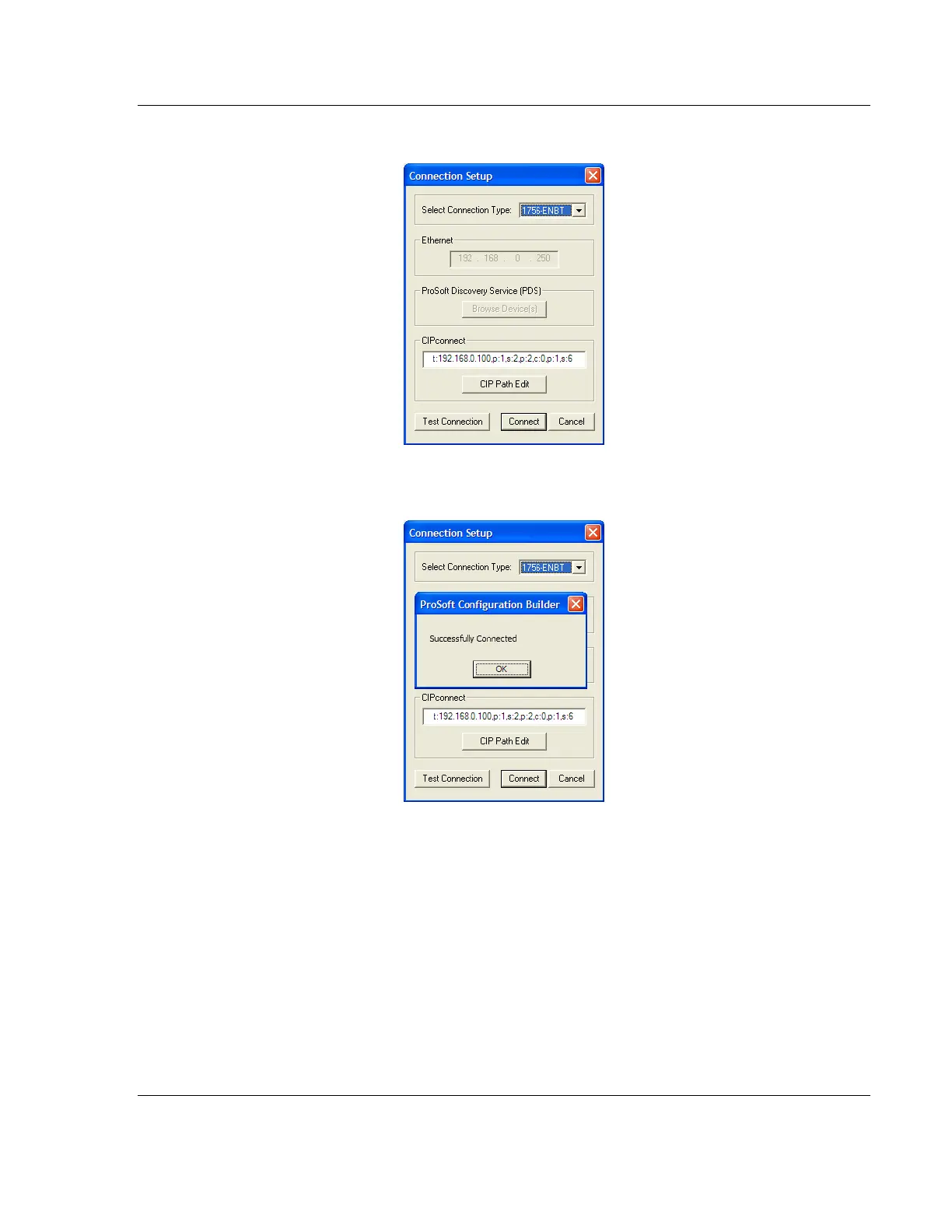MVI56E-MNETC/MNETCXT ♦ ControlLogix Platform MVI56E-MNETC/MNETCXT Configuration
Modbus TCP/IP Client Enhanced Communication Module - Client/Server User Manual
ProSoft Technology, Inc. Page 63 of 172
September 20, 2018
6 Check the new path in the Connection Setup dialog box.
7 Click TEST CONNECTION to verify that the physical path is available. The
following message should be displayed upon success.
8 Click OK to close the Test Connection pop-up and then click CONNECT to
close the Connection Set up dialog box. The Diagnostics menu is now
connected through CIPconnect.
