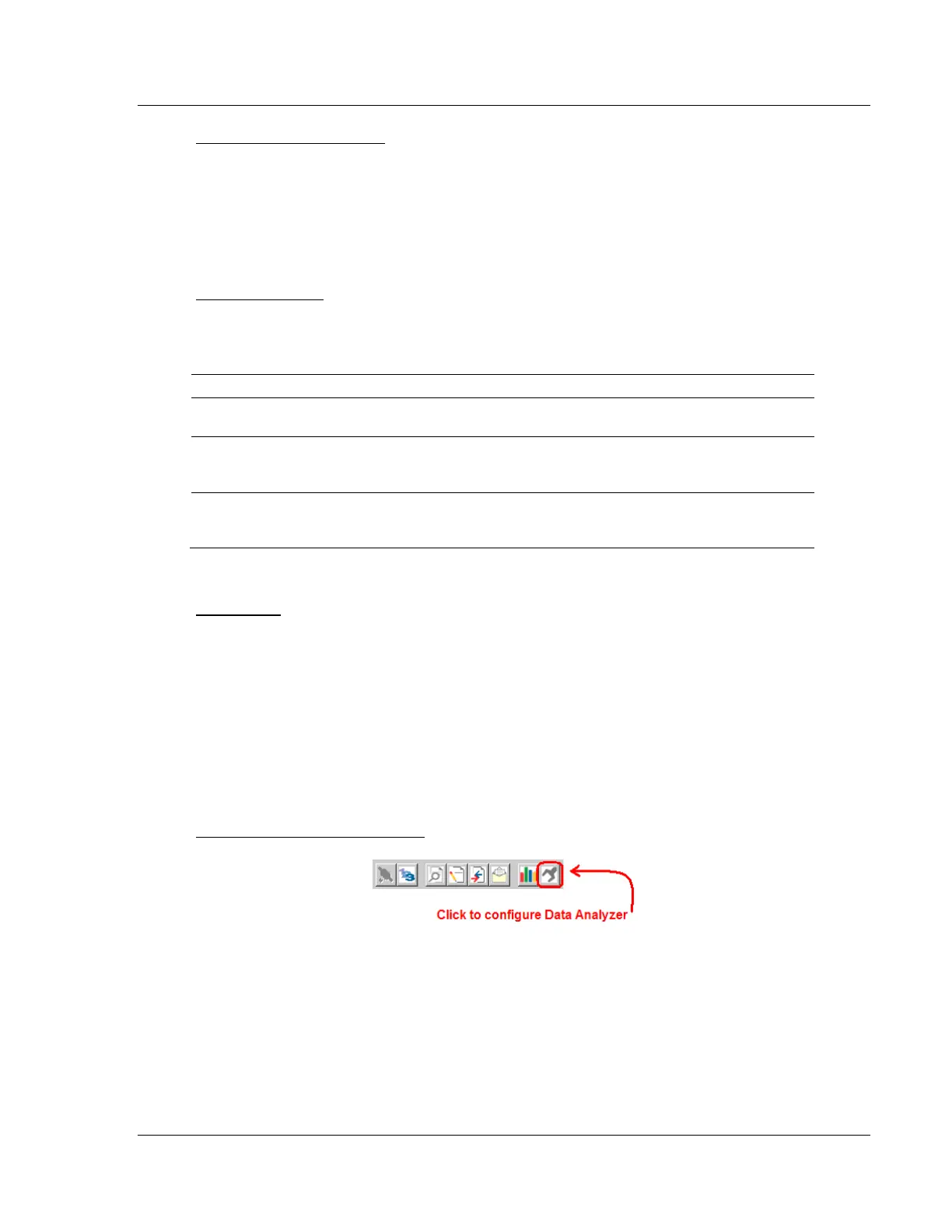MVI56E-MCMR ♦ ControlLogix Platform Diagnostics and Troubleshooting
Modbus Communication Module with Reduced Data Block User Manual
ProSoft Technology, Inc. Page 131 of 223
Master Command Status
Use the Master Command Status menu to view Master command status for
Modbus Port 1 and Modbus Port 2.
A zero indicates no error.
A non-zero value indicates an error. Refer to Error Codes (page 108) for an
explanation of each value.
Slave Status List
Use the Slave Status List menu to view the status of each Slave connected to the
Modbus Master port.
Slaves attached to the Master Port can have one of the following states:
The Slave is inactive and not defined in the command list for the Master Port.
The Slave is actively being polled or controlled by the Master Port. This does not
indicate that the Slave has responded to this message.
The Master Port has failed to communicate with the Slave device. Communications
with the Slave is suspended for a user defined period based on the scanning of the
command list.
Communications with the Slave has been disabled by the ladder logic. No
communication will occur with the Slave until this state is cleared by the ladder
logic.
Refer to Slave Status Blocks (page 175) for more information.
Port Status
Use the Port Status menu to view status for Modbus Port 1 and Modbus Port 2.
During normal operation, the number of requests and responses should
increment, while the number of errors should not change.
5.2.7 Data Analyzer
The Data Analyzer mode allows you to view all bytes of data transferred on each
port. Both the transmitted and received data bytes are displayed. Use of this
feature is limited without a thorough understanding of the protocol.
Configuring the Data Analyzer
Select Timing Interval
Time Ticks help you visualize how much data is transmitted on the port for a
specified interval. Select the interval to display, or choose No Ticks to turn off
timing marks.
