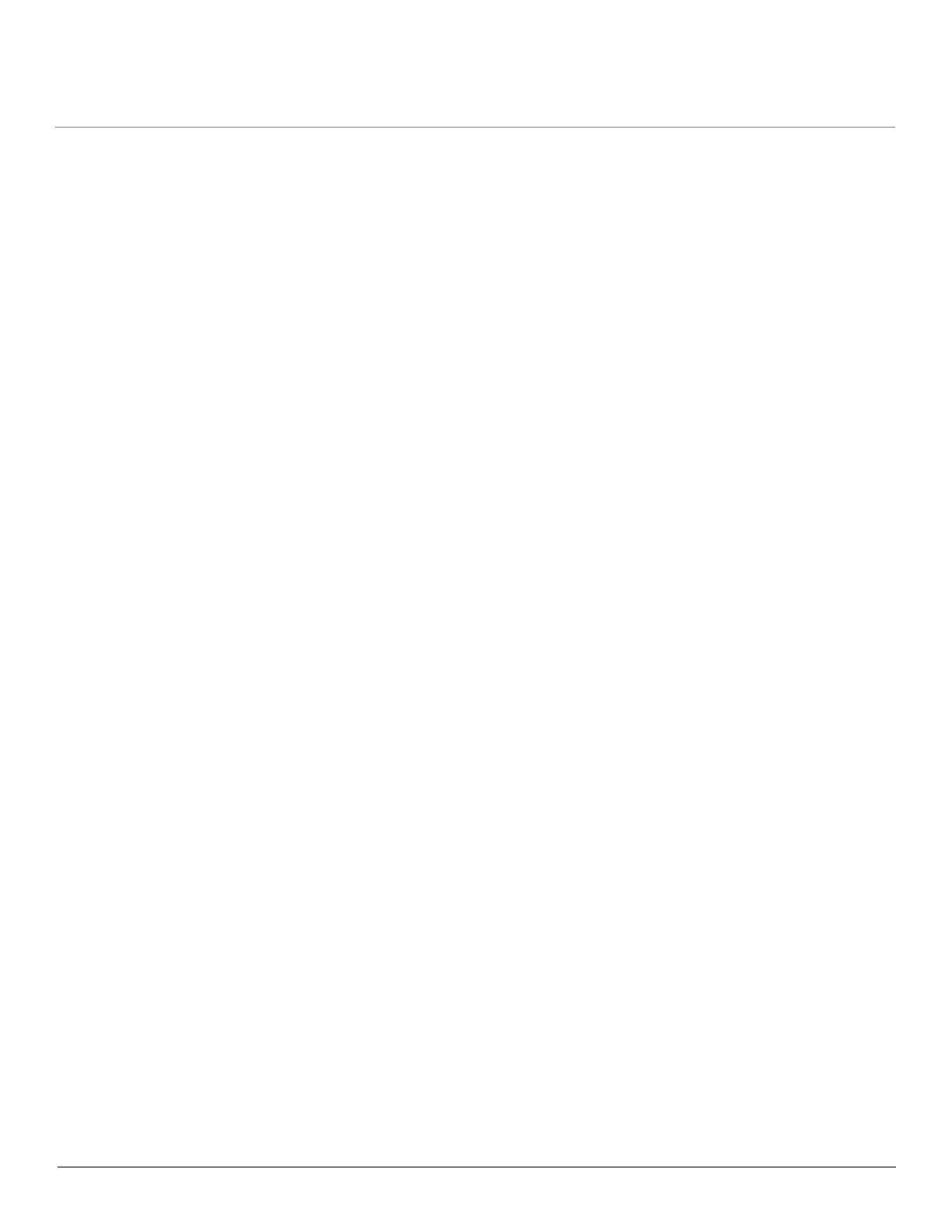Tsunami QB-8100 Series (100 Mbps/5 Mbps Models) Installation and Management Guide 183
NOTE: Both Commit and Reboot are required to accept the modifications done in the TBC File. Only reboot is required
to reject the modifications.
Loading the TBC file is allowed only once in an active device session (i.e., if TBC file is loaded, reboot is required to apply all
configurations or to load another TBC file). All configurations in the TBC file are loaded to the device irrespective of their
default or modified or added configurations. Loading the TBC file takes approximately 10-20 seconds depending on the
number of configurations added.
NOTE: If you get any time-out errors while loading TBC file from SNMP interface, increase the time-out value to more
than 30 secs in the MIB Browser.
7.6 Soft Reset to Factory Default
The unit can be reset to the factory default settings. Resetting to default settings leads to configuring the unit anew.
To reset to factory default settings using the Web Interface
1. Click Management > Reset for Factory.
2. Click the Reset to Factory Default button.
The device configuration parameter values are reset to their factory default values. If you do not have access to the unit, you
can use the procedure described in Hard Reset to Factory Default as an alternative.
7.7 Hard Reset to Factory Default
If you cannot access the unit or you have lost its password, you can reset the unit to the factory default settings. Resetting to
default settings leads to configuring the unit anew.
To reset to factory default settings, press and hold the RELOAD button on the side of the unit’s power supply for 5 seconds.
The current configuration is deleted from the unit and the unit reboots with factory defaults.
CAUTION: If you hold the RELOAD button for longer than 10 seconds, you may go into Forced Reload mode,
which erases the unit’s embedded software.
7.8 Forced Reload
With Forced Reload, you can erase the embedded software. Use this procedure only as a last resort if the unit does not boot
and the “Reset to Factory Defaults” procedure does not help. If you perform a Forced Reload, you must download a new
firmware with the Bootloader (see “Firmware Download with the Bootloader” below).
CAUTION: The following procedure erases the embedded software of the unit. This software image must be
reloaded through an Ethernet connection with a TFTP server. The image filename to be downloaded
can be configured with ScanTool through the Ethernet interface to make the unit functional again.
To do a forced reload
1. Disconnect and reconnect power to the unit; the unit resets and the LEDs flash.
2. Immediately press and hold the RELOAD button on the side of the unit’s power supply for about 20 seconds. The
software image and configuration are deleted from the unit.
3. Follow the Firmware Download with the Bootloader procedure to download an image file.
NOTE: While performing the hard reset to Factory Defaults / Forced Reload operations on the QB-8100 unit, ensure
that any external device powered through the PoE injector is disconnected to avoid unwanted reload of the external
device.
