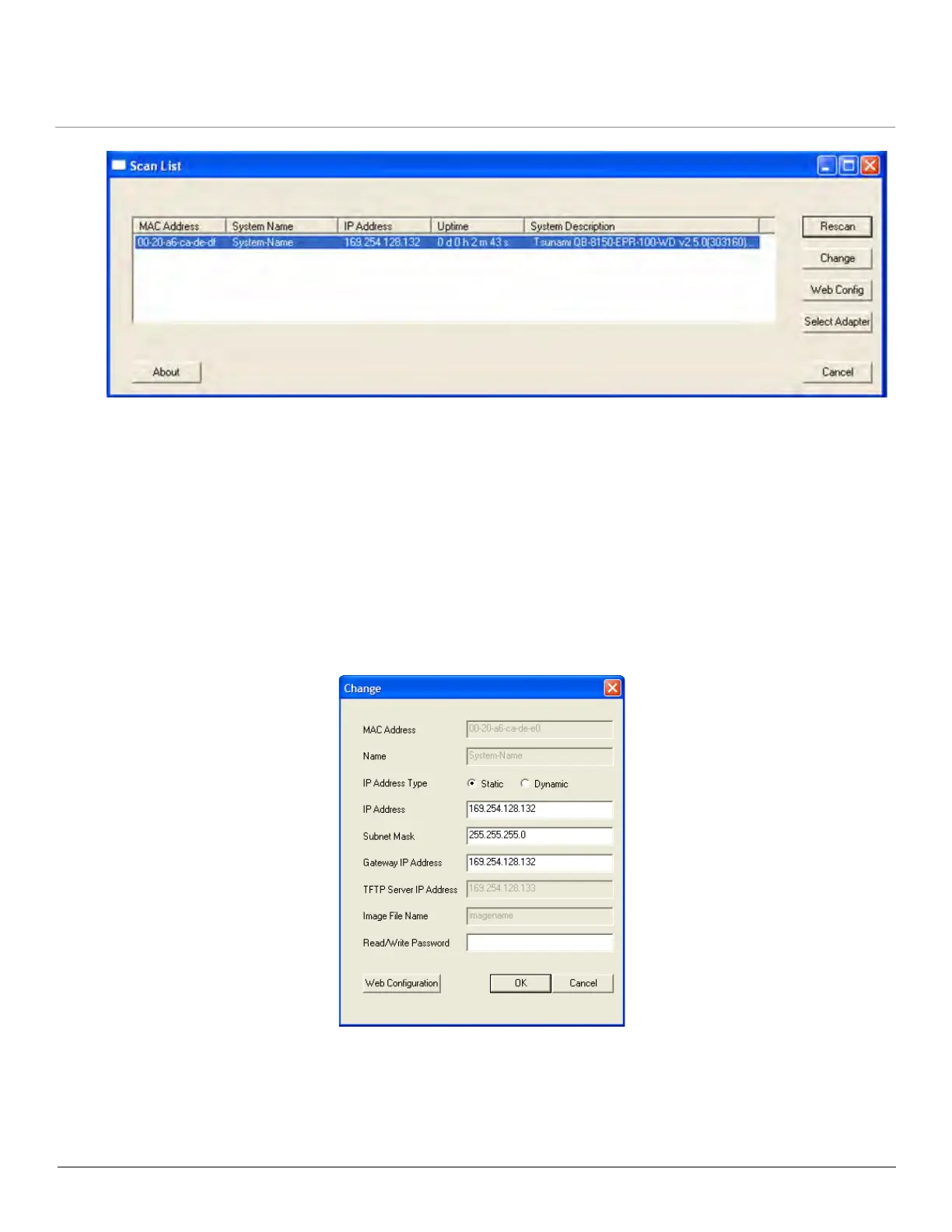Installation and Initialization
Tsunami QB-8100 Series (100 Mbps/5 Mbps Models) Installation and Management Guide 27
Figure 2-7 Scan List
NOTE: If your computer has more than one network adapter installed, it prompts you to select the adapter for the
ScanTool before the Scan List appears. If prompted, select the ethernet adapter and click OK. You can change your
adapter setting whenever necessary by clicking Select Adapter on the Scan List screen.
4. If your device details do not appear in the Scan List, click Rescan to update the display. Note that after rebooting the
device, it may take up to five minutes for the device details to appear in the Scan List. If the device details still do not
appear in the list, see Troubleshooting for suggestions.
2.4.3 Modifying the IP Address
Select the device details from the scan list and click Change. A Change screen appears as shown in the following figure. The
system automatically generates the MAC address, System Name, TFTP Server IP Address and Image File Name of the
unit. These details can be changed only through Web Interface.
Figure 2-8 Modifying the IP Address
