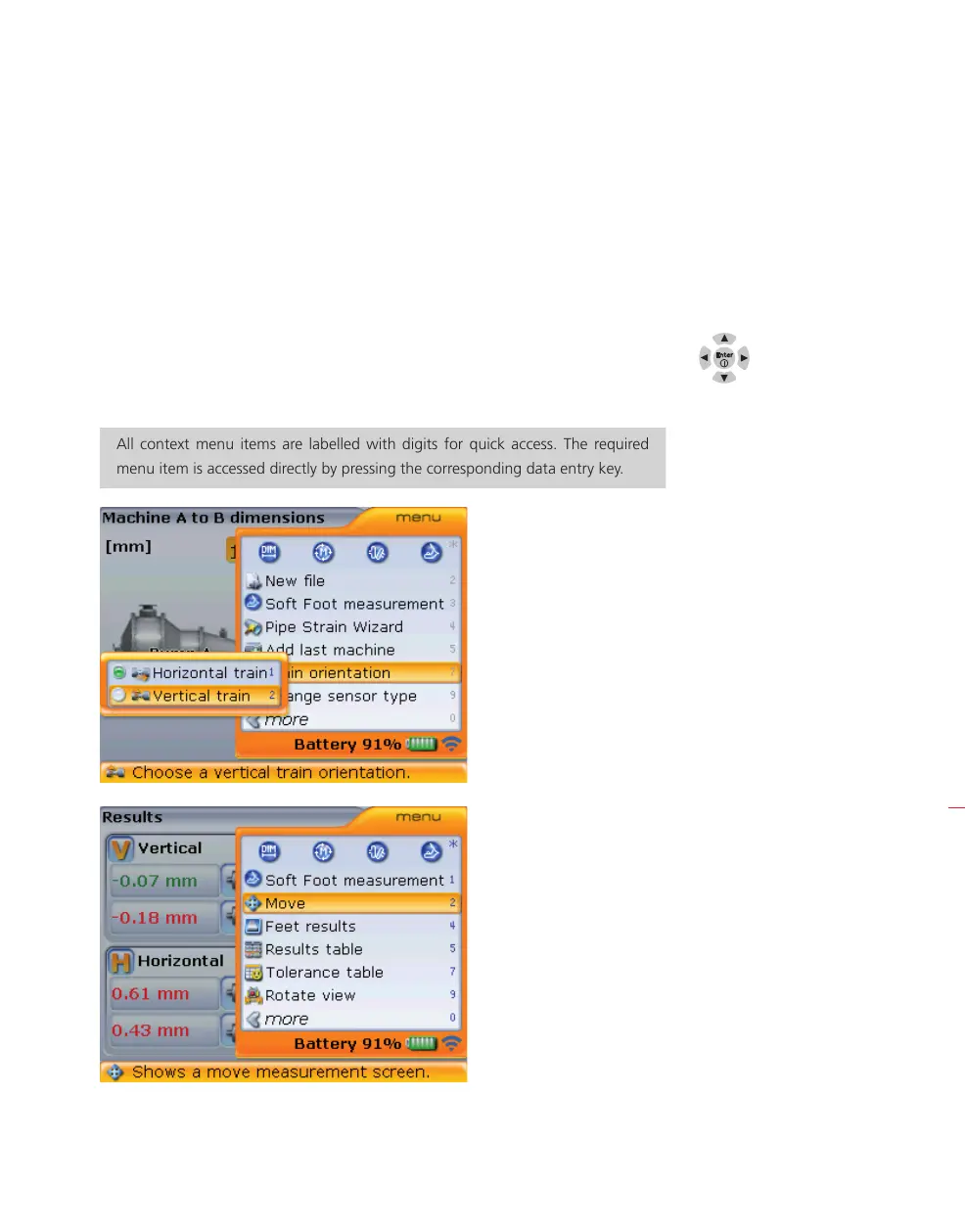Getting started
37
4.6 Context menu items
A useful feature in OPTALIGN smart computer is the availability of display screen
related context menu items for each individual screen. Useful menu items that include
accessing the “Configuration” screen to configure the computer, as well as turning
the computer off, can be accessed via the context menu that appears when
q is
pressed at any time.
The context menu items are accessed using the navigation keys. The navigation
direction is either upwards/downwards or sideways. Alternatively, use may be made
of the data entry keys which provide navigation shortcuts.
All context menu items are labelled with digits for quick access. The required
menu item is accessed directly by pressing the corresponding data entry key.
HNote
If using the shortcut keys
pressing
7 -> 2
prompts the ‘change train
orientation’ hint.
Context menu items are
available for every screen.
In this example, the context
menu items available from
the “Dimensions” screen
are displayed. To change
machine train orientation
from Horizontal to Vertical
highlight ‘Train orientation’
-> ‘Vertical train’.
Context menu items
available from the “Results”
screen
The item ‘Move’ is used to
prompt Live Move, which
may also be accessed
directly by pressing the
corresponding data entry
key
2.
