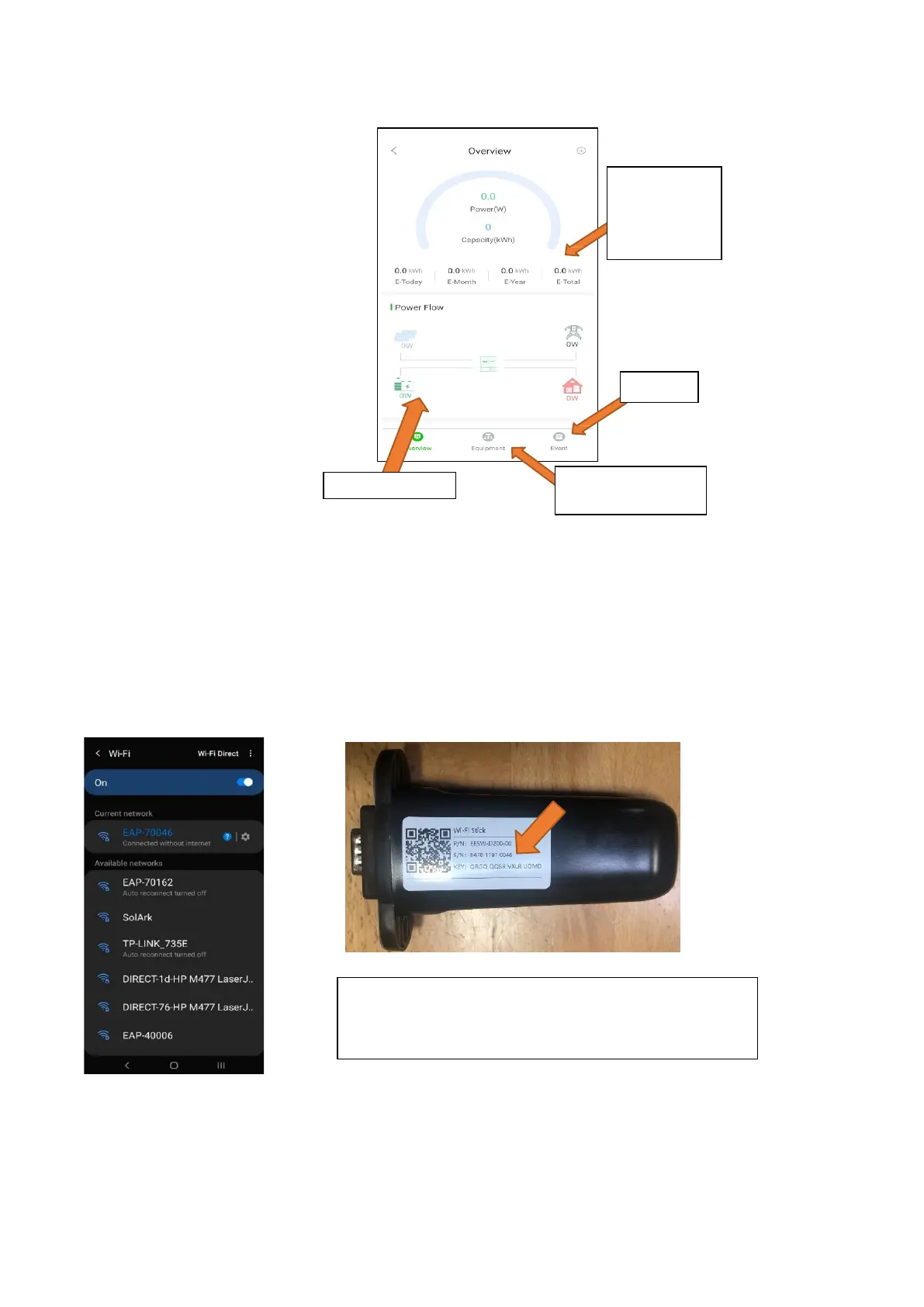52
3.2.7.2 Start Monitoring the Data
If you are installing parallel systems, DO NOT create a plant for each inverter. Create one plant for the Master
unit and then use the browser version of Power View (mysol-ark.com).
Click on the “…” for the MASTER’s plant and hit “Add Gateway” then put the S/N and Key of the SLAVE’s dongle.
These Wiring Diagrams are examples of common-use cases for Sol-Ark inverters.
3.2.7.3 IP Address Setup Instructions (PC or Smartphone)
Please
NOTE
that this method only achieves internet connectivity. For registration and account management,
please use the app and/or www.mysol-ark.com
1. Connect to the Dongle Network
A. Settings → Wi-Fi → Select the Network with EAP- ##### (The last five digits of your SN number)
2. Login to Web Portal using ANY Search Browser
A. Open Google or Safari → type in the search bar: 10.10.10.1
B. Scroll Down to "Wi-Fi Connection".
C. Press "Scan" to search local networks.
This screen is
the real time
view
Alarms
System info and
programming
Password: 12345678
*Disclaimer*:
The Wi-Fi dongle does not have internet; You still
need to be connected to the dongle for this process.
