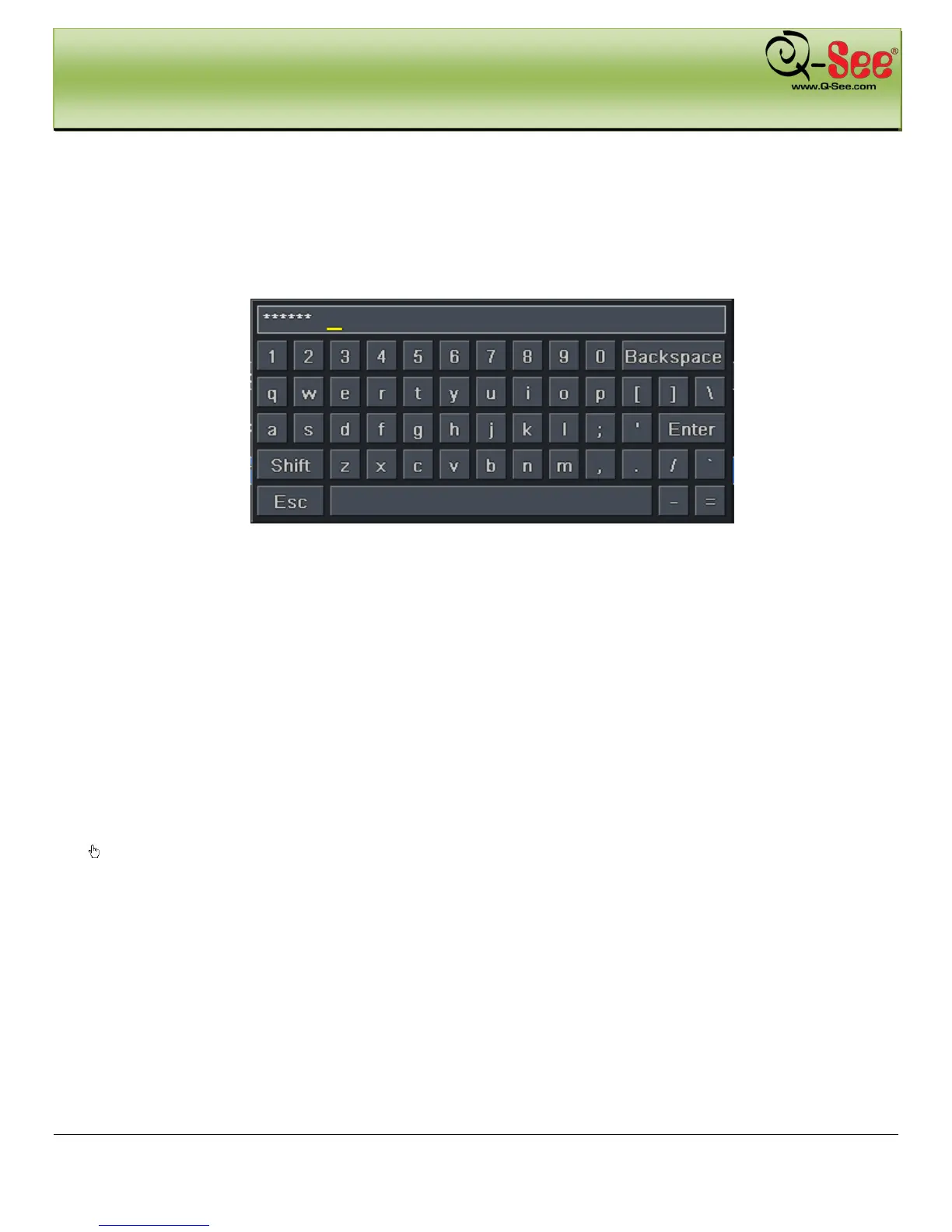GETTING STARTED QT426 User Manual
13 | Page
In Setup:
Click left button to enter. Click right button to cancel setup, or return to the previous screen.
If you want to input values, move cursor to the blank and click. An input window will appear as shown in Fig2.6. It
supports numbers, letters and symbols.
Fig 2.6 Numbers and Letters Input Window
Users can change some values by the wheel, such as time. Move cursor onto the value, and roll the wheel when the
value blinks.
Also supports mouse drag. I.e. Set motion detection area: click customized, hold left button and drag to set motion
detection area. Set schedule: hold left button and drag to set schedule time
In playback:
Click left button to choose the options. Click right button to return to live view.
In backup:
Click left button to choose the options. Click right button to return to previous picture.
In PTZ control:
Click left button to choose the buttons to control the PTZ. Click right button to return to live view.
Notice: Mouse is the default tool for all the operations below unless otherwise noted.
