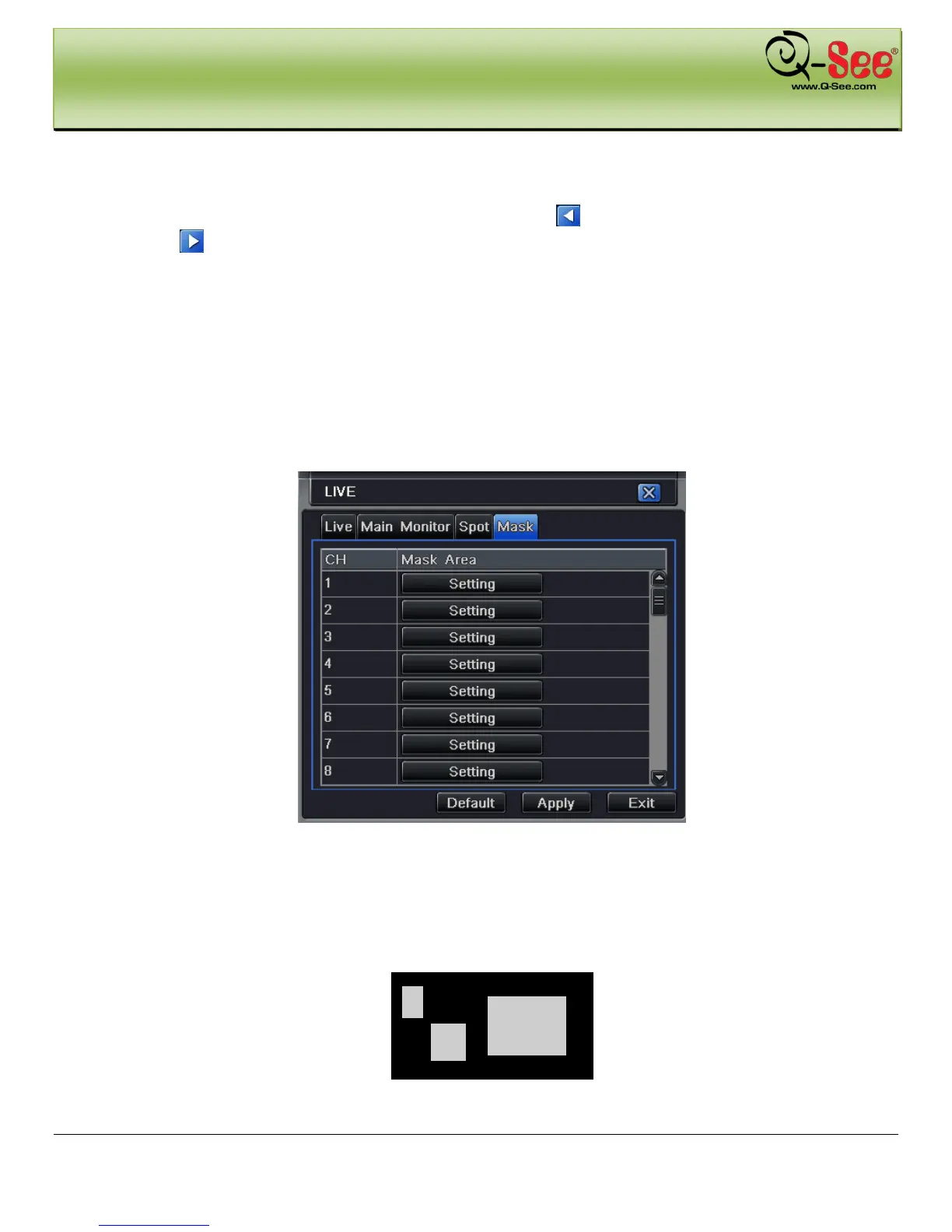MAIN MENU SETUP GUIDE QT426 User Manual
22 | Page
Step 3: Dwell time: the time interval for a certain picture display before switching to the next picture display.
Step 4: Select the split mode, then setup current picture group. Click
button to setup the previous channel groups
of pictures, click
button to set the latter channel groups of pictures.
Step 5: Click “default” button to restore default setting; click “apply” button to save the setting; click “exit” button to
exit current interface.
To activate this setting, go to the main camera screen and click on the Dwell icon (Fig 4-1). This will make the camera
rotate based on the setting in Main Monitor.
4.2.4 Mask
User can setup private mask area on the live image picture, maximum of three areas.
Fig 4-10 Live Configuration-Mask
Setup Mask Area: click Setting button, enter into live image and press left mouse button and drag mouse to set
mask area, refer to picture below. Click Apply button to save the setting.
Delete Mask Area: select a certain mask area, click left mouse button to delete that mask area, click Apply
button to save the setting.
Setup Mask Area
