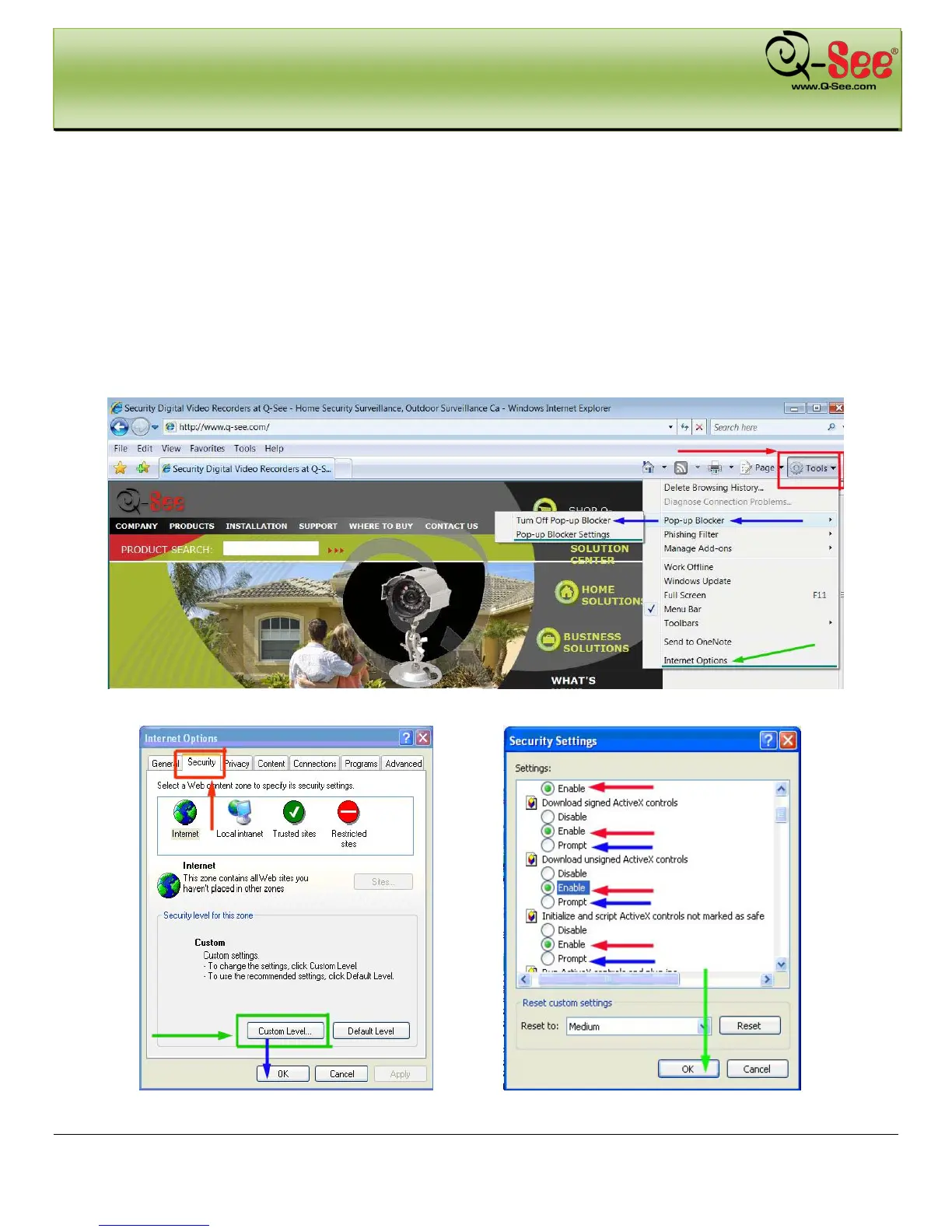REMOTE SURVEILLANCE QT426 User Manual
61 | Page
7.4 Setting Up Internet Explorer
To access the DVR through Internet Explorer: once you have setup the network settings on the DVR to match the
settings of your router and forwarded the ports needed by the DVR (for remote access over the internet), you need to
modify your browser controls. You need to allow Pop-ups. To do so go to the Internet Explorer tool bar and select the
"tools" option (RED box in Fig 7-16), then select the "Pop up Blocker" option and select "Turn Off Pop-up Blocker”
(BLUE arrows in Fig 7-16). You will also need to enable Active X controls. To do so go to the Internet Explorer tool bar
and select the "tools" option, then "Internet Options" (GREEN arrow in Fig 7-16), In the windows that opens (Fig 7-17)
Go to "Security" (RED box in Fig 7-17), then click the "Custom Level" button (GREEN box in Fig 7-17), then click on
OK (BLUE arrow in Fig 7-17). This will open the page shown in Fig 7-18. On this page scroll down to the ActiveX
Controls and Plug Ins and make sure they are all set to either prompt (RED arrows) or enabled (BLUE arrows).
Fig 7-16 Internet Options
Fig 7-17 Security Settings Fig 7-18 Enable ActiveX
