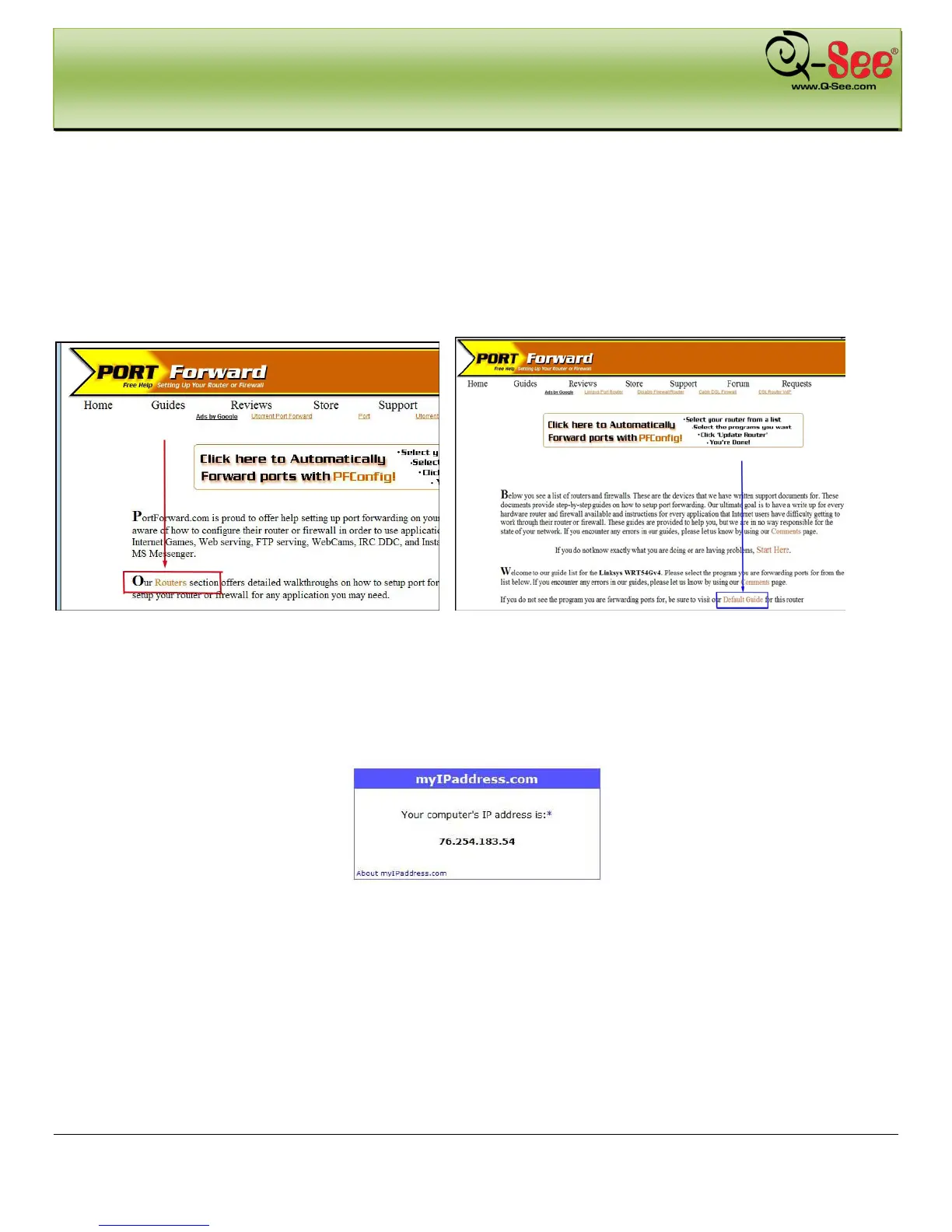REMOTE SURVEILLANCE QT426 User Manual
60 | Page
7.3 Port Forwarding
To access the DVR from a remote computer over the internet you would then need to forward port 80 and 6036 on
the router the DVR is attached to, to the IP address of the DVR. You can get instructions on how to do this for most
popular routers by going to the www.portforward.com website. On this website click on the orange “Routers” link in
the second paragraph (RED box in Fig 7-14), which will open a list of router manufactures, then find the brand and
model of your router on the list and click on the link. On the next page that opens click on the orange “Default Guide”
link (BLUE box in Fig 7-15), this will take you to the port forwarding instructions for your router.
Fig 7-14 Router Link Fig 7-15 Default Setup Link
When you access the DVR from a remote computer you also need to use a different address in the Internet Explorer
browser window. Instead of entering the IP address of the DVR you need to enter the public IP address of the router
the DVR is attached to. You can get this address by going to www.myipaddress.com from a computer that is attached
to the same router as the DVR. This website will display the box in Fig 7-16 below that shows the IP address you
need to use. It will be in the space where the below example shows 76.254.183.54.
Fig 7-16 myipaddress.com
