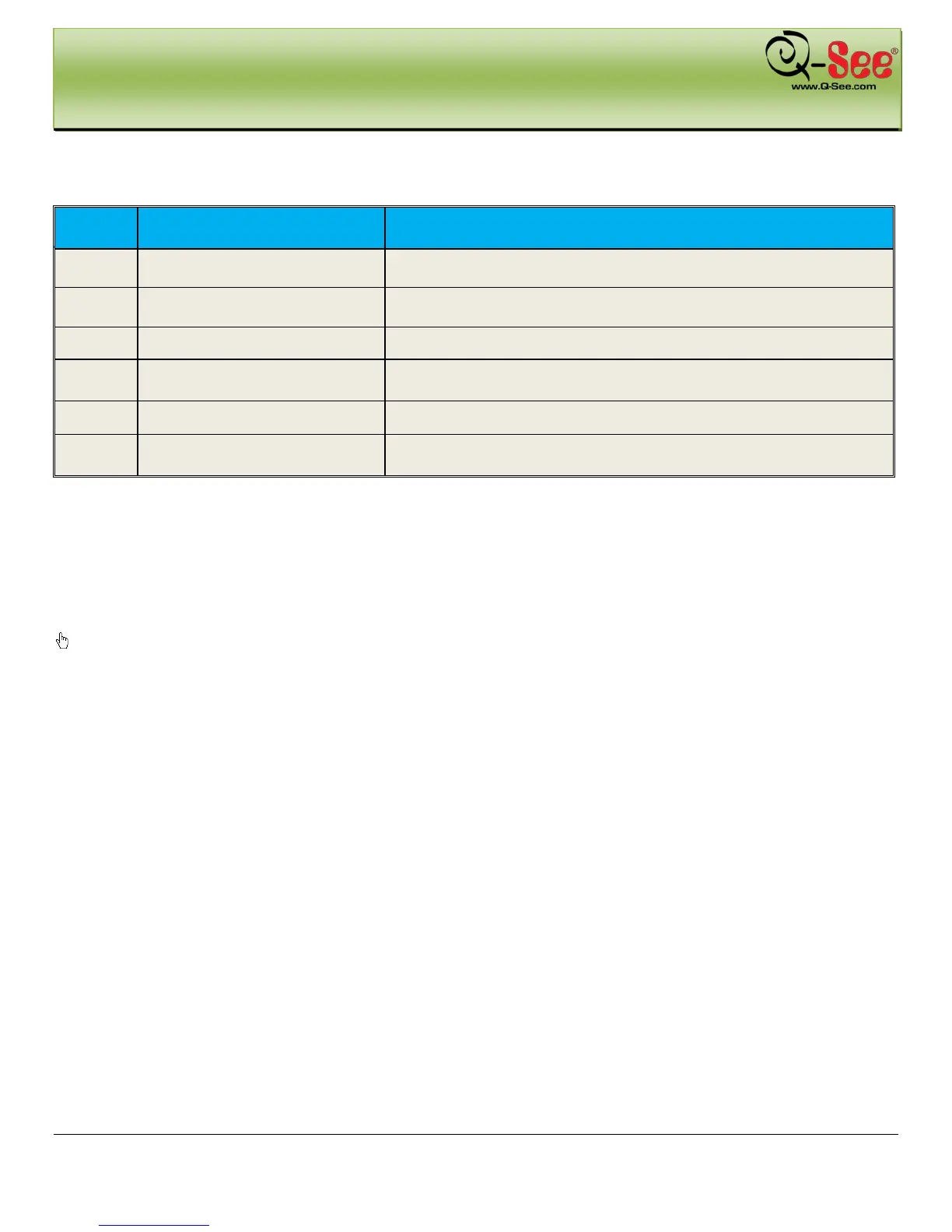GETTING STARTED QT426 User Manual
12 | Page
Remote Control Functions Continued
PHYSICAL CONNECTOR CONNECTOR DESCRIPTION
10
+/- BUTTON
To increase or decrease the value in setup
11
PLAYBACK CONTROL BUTTON
To control playback, Fast forward/rewind/stop/single frame play
12
AUDIO BUTTON
To enable audio output in live mode
13
AUTO DWELL BUTTON
To enter auto dwell mode
14
BACKUP BUTTON
To enter backup mode
15
PTZ CONTROL BUTTON
To control PTZ camera:
Move camera/ZOOM/FOCUS/IRIS/SPEED control
2.5 Control with Mouse
2.5.1 Connect Mouse
DVR supports USB mouse through the port on the rear panel, please refer to Fig 2.4 Number 5.
Notice: If mouse is not detected or doesn't work, check below steps:
1. Make sure the mouse plugs in the USB mouse port on the back of the DVR, not the front panel port.
2. Try a different mouse
2.5.2 Use Mouse
In Live:
Double-click left button on one camera to be full screen display. Double-click again to return to the previous screen
display.
Click right button to show the control bar at the bottom of the screen as Fig 4-1 main menu toolbar
Click right mouse again to hide the control bar.
