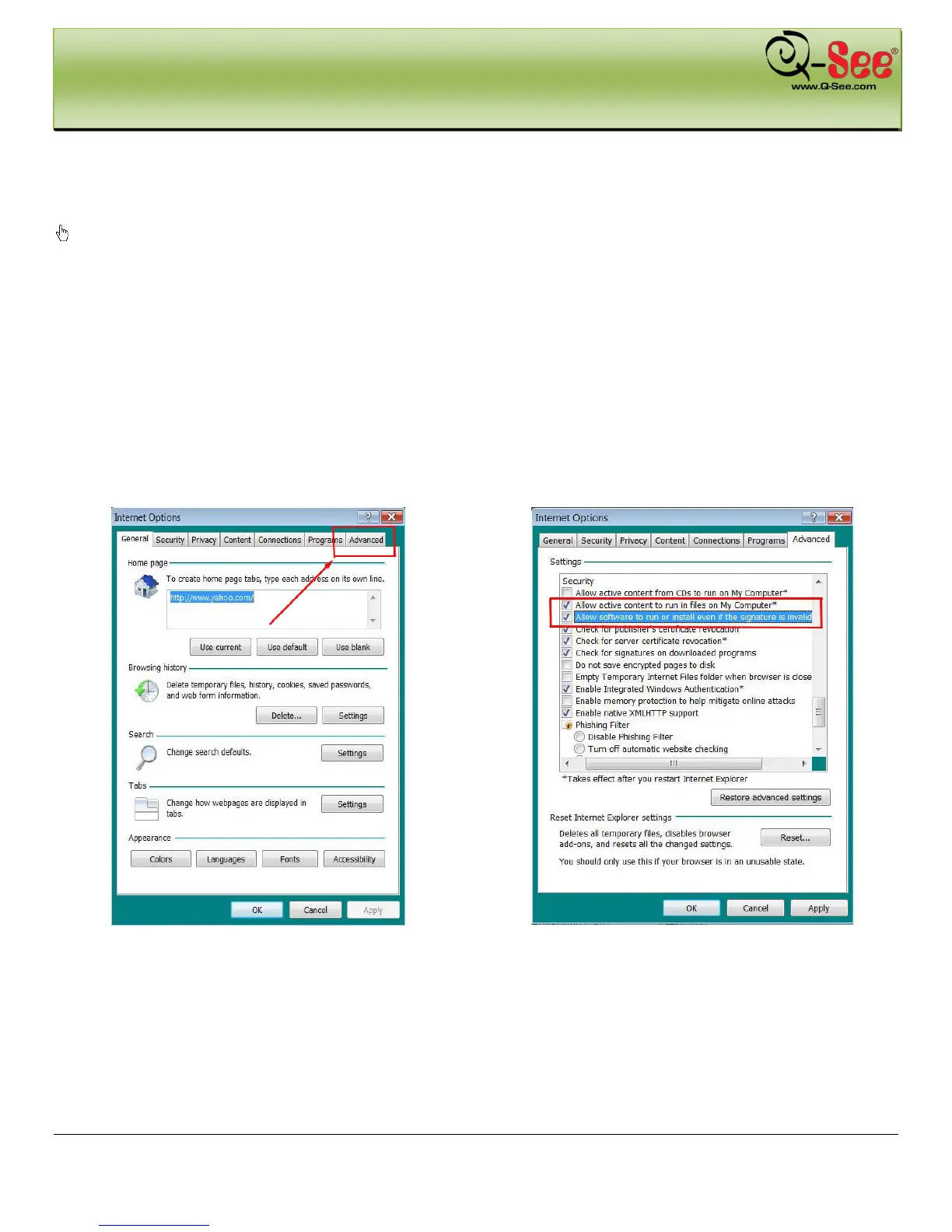REMOTE SURVEILLANCE QT426 User Manual
62 | Page
To connect to the DVR from the remote computer you would then open an Internet Explorer browser window and
enter the internet IP of your router that you got by going to www.myipaddress.com.
Notice: Once you have forwarded the ports you can go to canyouseeme.org to verify that the ports are
open. If you cannot use HTTP port 80 because it is being used by another program, or it is being blocked
by your service provider, you can use another port in the same range such as 83, 85, 89, etc. If you do so
then you need to forward the IP address of the router to the other port, change the port in the DVR
NETWORK settings and you need to add the port number after the IP address. For example, if you set the
HTTP port as 83, you need to enter the IP address as 192.168.0.25:83.
User name and password here are the same as what you set up on the DVR.
If you get a error message that says the program cannot load because the publisher is unknown or the program is
unsigned, go to internet explorer, tools, internet options (refer to Fig 7-16), then go to the “Advanced” tab (RED box in
Fig 7-19), this will open the window in Fig 7-20, scroll down to “Security”, and select the options to “Allow software to
run or install even if the signature is invalid”, and “Allow Active Content to Run Files on My Computer” (RED box in
Fig 7-20).
Fig 7-19 Advanced Options Fig 7-20 Enable Unknown Publisher
NOTE: On many systems you many have another option. You can go into internet options in Internet Explorer,
enter the IP address you use to access the DVR as a trusted site, then go to the default level button and set
move the bar down to the low setting, click apply and ok. Do not select the option to enable protected mode or
require server verification.
