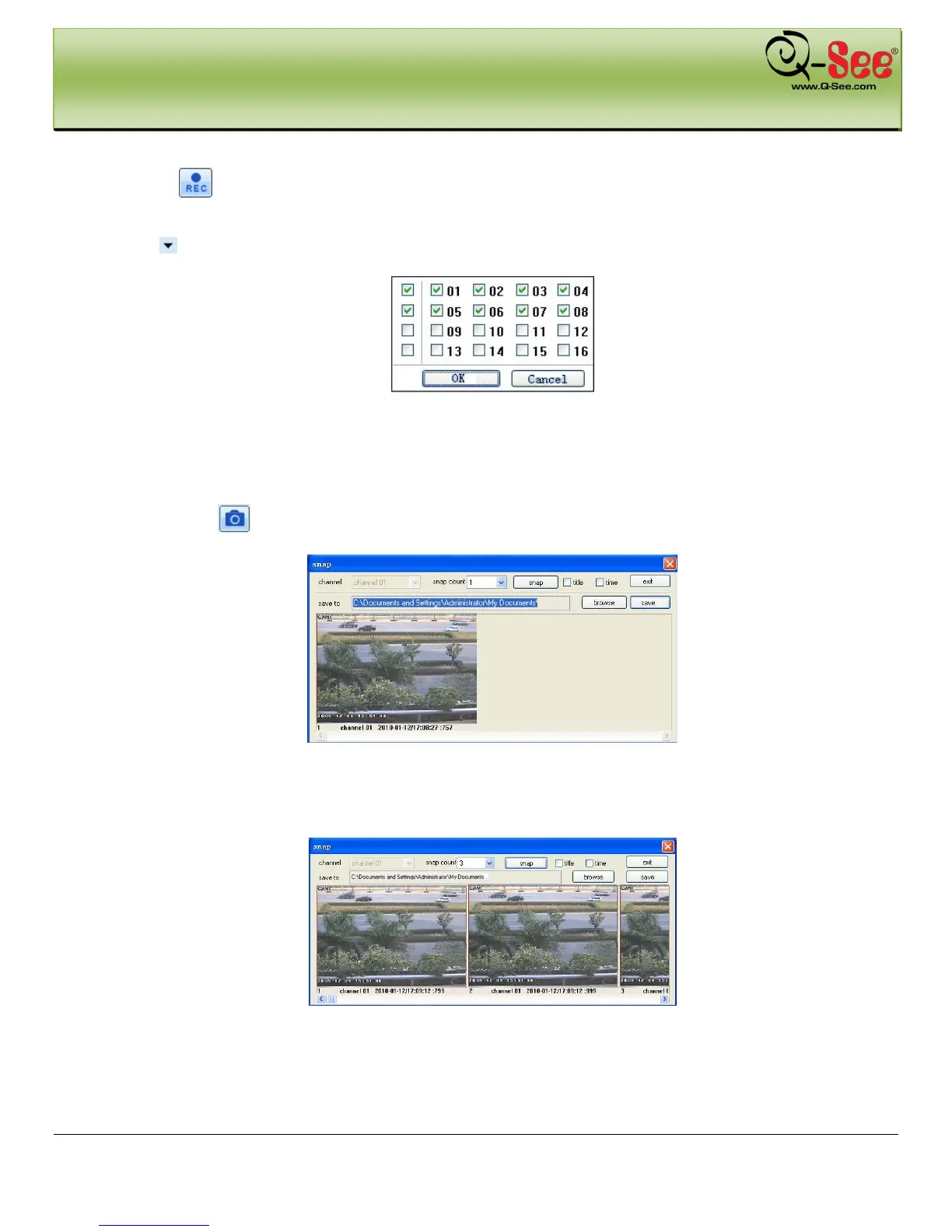REMOTE SURVEILLANCE QT426 User Manual
64 | Page
Note: click button to record manually and the recorded file will be saved on your PC hard drive.
Screen display mode:
Click the
icon beside the screen display mode, channel select dialog will appear as shown below:
Fig 7-22 Channel Select Dialog
User can checkmark channels form 1-ch to 16-ch at random to display the live pictures. Then click OK button to
confirm the setting.
Snap Pictures
1. Click “Snap” icon, select the number of pictures, refer to Fig 7-23:
Fig 7-23 Single Snap
2. User can take multiple pictures , select the picture number from snap count pull down list box, such as 3,
checkmark “Title” and “Time”, it will show capture title and time on the snap pictures simultaneously. Refer to
Fig 7-24:
Fig 7-24 Multi-Picture Snap
3. Click “Browse” to set saving path; Click “Save” to save pictures to HDD on the computer; click Exit button to
exit current interface.
